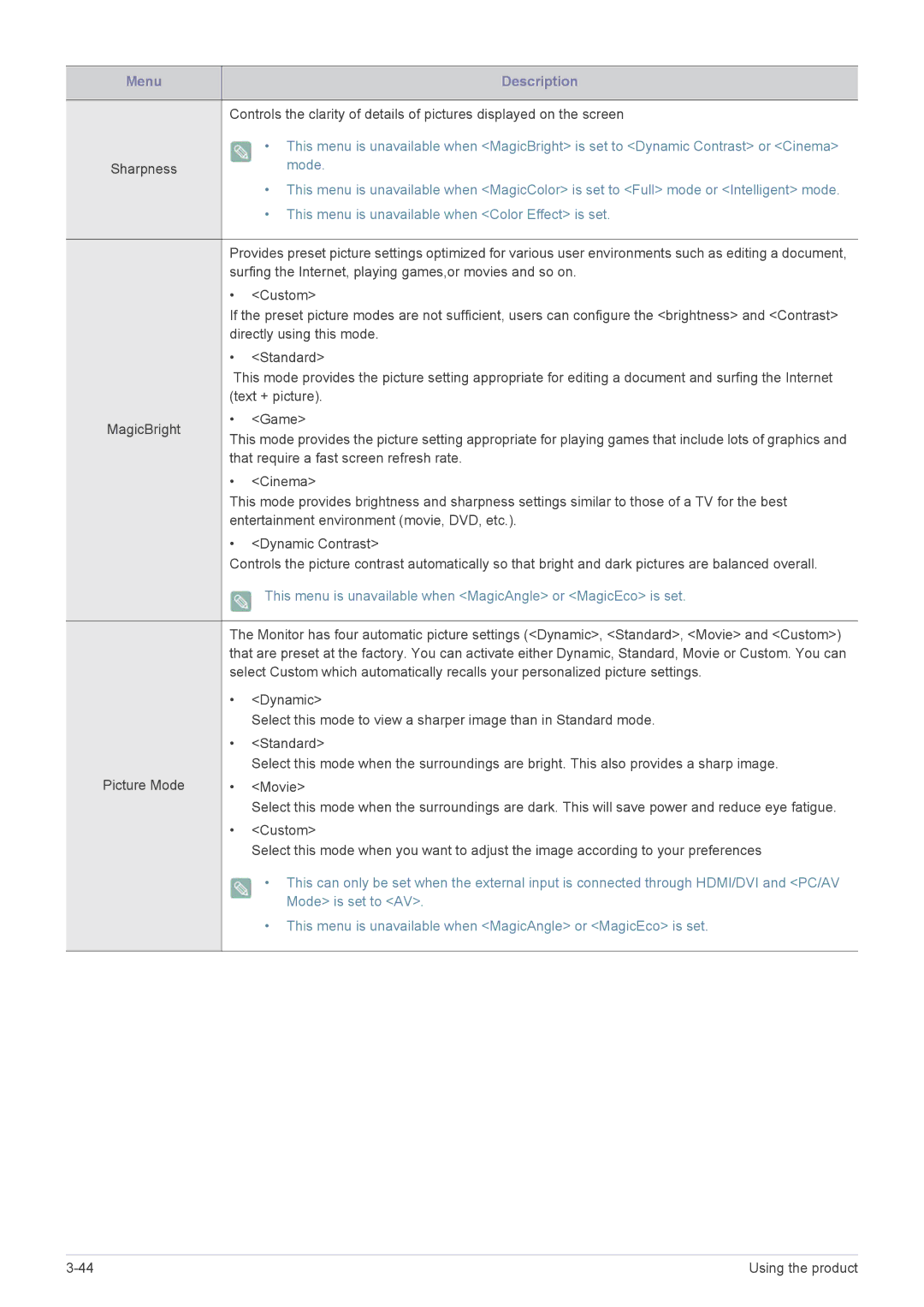Menu | Description |
|
|
Controls the clarity of details of pictures displayed on the screen
•This menu is unavailable when <MagicBright> is set to <Dynamic Contrast> or <Cinema>
Sharpness | mode. |
•This menu is unavailable when <MagicColor> is set to <Full> mode or <Intelligent> mode.
•This menu is unavailable when <Color Effect> is set.
Provides preset picture settings optimized for various user environments such as editing a document, surfing the Internet, playing games,or movies and so on.
•<Custom>
If the preset picture modes are not sufficient, users can configure the <brightness> and <Contrast> directly using this mode.
•<Standard>
This mode provides the picture setting appropriate for editing a document and surfing the Internet (text + picture).
MagicBright | • | <Game> | |
This mode provides the picture setting appropriate for playing games that include lots of graphics and | |||
| |||
| that require a fast screen refresh rate. | ||
| • | <Cinema> | |
| This mode provides brightness and sharpness settings similar to those of a TV for the best | ||
| entertainment environment (movie, DVD, etc.). | ||
| • | <Dynamic Contrast> | |
| Controls the picture contrast automatically so that bright and dark pictures are balanced overall. | ||
|
| This menu is unavailable when <MagicAngle> or <MagicEco> is set. | |
|
| ||
| The Monitor has four automatic picture settings (<Dynamic>, <Standard>, <Movie> and <Custom>) | ||
| that are preset at the factory. You can activate either Dynamic, Standard, Movie or Custom. You can | ||
| select Custom which automatically recalls your personalized picture settings. | ||
| • | <Dynamic> | |
|
| Select this mode to view a sharper image than in Standard mode. | |
| • | <Standard> | |
|
| Select this mode when the surroundings are bright. This also provides a sharp image. | |
Picture Mode | • | <Movie> | |
|
| Select this mode when the surroundings are dark. This will save power and reduce eye fatigue. | |
| • | <Custom> | |
|
| Select this mode when you want to adjust the image according to your preferences | |
|
| • This can only be set when the external input is connected through HDMI/DVI and <PC/AV | |
|
| Mode> is set to <AV>. | |
|
| • This menu is unavailable when <MagicAngle> or <MagicEco> is set. | |
Using the product |