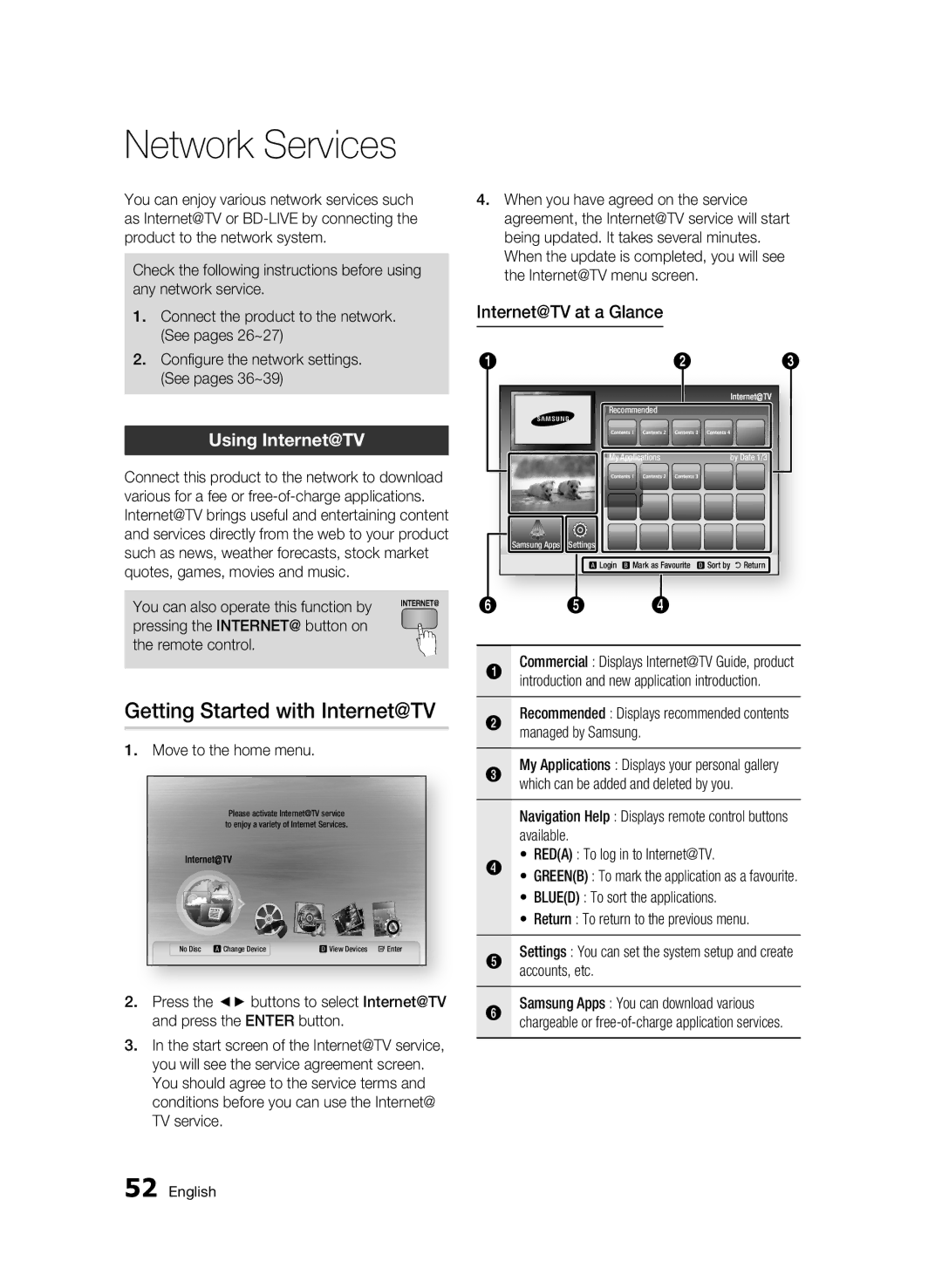Blu-ray Disc Player
Blu-ray Disc Features
Key features
Blu-ray Disc Player Features
Safety Information
Important Note
Important Safety Instructions
Precautions
Disc Handling
Disc Storage & Management
Maintenance of Cabinet
Disc Storage
Handling Cautions
Restrictions on Playback
Contents
Connecting to an Audio System
Connecting to the Network
Wireless Network
Before Starting Initial Settings
Using the Disc menu/Title menu/Popup menu
Using the Disc Menu
Using the Title Menu
Using the Popup Menu
BD-LIVE
Getting Started
Disc Types and Contents that can be played
Disc types that cannot be played
Blu-ray Disc Compatibility Disc Types
BD-ROM
Audio CD CD-DA
Avchd Advanced Video Codec High Definition
Use a 700MB80 minutes CD-RW/-R disc
Avchd format discs need to be finalized
Region Code
Copyright
Logos of Discs that can be played
Accessories
Java
Front Panel
Front Panel Display
Rear Panel
LAN
Remote Control
Tour of the Remote Control
Installing batteries
Setting the Remote Control
TV Power
Controllable Tv Codes
TV Mute
Connecting to a TV
Connections
Audio cable
Red White
Resolution is actually 576i/480i
Case 3 Connecting to a TV Component Better Quality
Red White Red Blue Green
Case 4 Connecting to a TV Video Good Quality
Red White Yellow
Connecting to an Audio System
Hdmi cable not included
Case 2 Optical cable Not included
Service
Connecting to the Network
Cable Network
Wireless Network
You can connect to network with a Wireless IP sharer
Wireless IP sharer
Broadband service
Setup
Before Starting Initial Settings
Press the Enter button to select Start button
Do not confuse because this is not malfunction
Setting the Menu
Access step may differ depending on the selected menu
Move the cursor or select an item
Exit Button Press this to exit the menu
Resolution
TV Aspect
BD Wise Samsung Products only
Display
Resolution according to the output mode
Progressive Mode
Still Mode
Hdmi Format
Movie Frame 24Fs
Set whether to downsample 96kHz signals
PCM Downsampling
Digital Output Selection
Bitstream
Downmixing Mode
Initial Settings
Dynamic Range Control
DTS Neo6
Clock Mode You can set it to Auto or Manual
BD Data Management
Clock
DivXR Registration
Network Settings
Wired Network
DivXR Deactivation
Network
Use the number buttons on your remote to enter numbers
Wireless Network
Press the Return button on your remote
Press the Enter button
Setting Up the Network Connection
Press the buttons to select Auto or
Network Test
Network Status
Use the number buttons to enter numbers
Change Password
BD-LIVE Internet Connection
Parental Rating
Language
Power On/Off Sound
Software Upgrade
Background
Energy Saving
Contact Samsung
Provide contact information for assistance with your product
Basic Functions
Using the Popup Menu
Skipping Chapters
Searching for a Desired Scene
Slow Motion Play
Using the Tools button
Repeat the Title or Chapter
Repeat the Section
Moving to a Desired Scene Directly
Selecting the Picture Setting
Selecting the Audio Language
Selecting the Subtitle Language
Changing the Camera Angle
Buttons on the Remote Control used for Music Playback
Setting Bonusview
Listening to Music
Playing an Audio CD CD-DA/MP3
Repeat an Audio CD CD-DA/MP3
Playlist
Audio CD CD-DA/MP3 Screen Elements
Using the Tools button
Repeat this procedure to select additional tracks
Playing a Jpeg Disc
Playing back a Picture
Playing back a USB Storage Device
Supported file formats
1920x1080
Compliant with WMA version
Sampling rates in kHz 8, 11, 16, 22, 32, 44.1
Network Services
Using Internet@TV
TV service
Getting Started with Internet@TV
Using the Keypad
Press the Enter button Map and address appear on the screen
Settings
Account Login
System Setup
Internet@TV ID
Samsung Apps
Service Manager
Properties
Page
Troubleshooting
Appendix
Forgot password
Settings Don’t use this unless absolutely necessary
If you experience other problems
Authorized service centre
Index
Jpeg
BD-LIVE MP3
Bonusview
Specifications
Weight
Dimensions X 207 D X 43 H mm
+5C to +35C
Compliance and Compatibility Notice
Copy Protection
Network Service Disclaimer
License
Area
Web Site
` Europe
` Africa
Correct disposal of batteries in this product
Συσκευή αναπαραγωγής Blu-ray Disc Εγχειρίδιο χρήσης
Δυνατότητες δίσκου Blu-ray Disc
Δυνατότητες της συσκευής αναπαραγωγής Blu-ray Disc
Πληροφορίες για την ασφάλεια
Προειδοποιηση
Σημαντικές οδηγίες ασφάλειας
Χειρισμός των δίσκων
Προφυλάξεις
Αποθήκευση και διαχείριση δίσκου
Αποθήκευση των δίσκων
Προφυλάξεις κατά το χειρισμό
Συντήρηση του περιβλήματος
Περιορισμοί σχετικά με την αναπαραγωγή
Περιεχόμενα
Σύνδεση σε ηχοσύστημα
Ενισχυτής με υποστήριξη Hdmi Βέλτιστη
Ποιότητα Συνιστάται
Dolby Digital, DTS Καλύτερη ποιότητα
Γλώσσα
Ασφάλ
Γονικός χαρακτηρισμός
Αλλ. κωδ. πρόσβ
Ακρόαση μουσικής
Κουμπιά του τηλεχειριστηρίου που
Αναπαραγωγή ενός CD CD-DA/MP3 ήχου
Επανάληψη ενός CD CD-DA/MP3 ήχου
Δεν μπορούν να αναπαραχθούν οι εξής τύποι δίσκων
Έναρξη χρήσης
Προτού χρησιμοποιήσετε το εγχειρίδιο χρήσης
Συμβατότητα Blu-ray Disc
Τύποι δίσκων
Μπορείτε μόνο να αναπαράγετε αυτό το δίσκο Blu-ray
Αναπαραγωγή εξαρτάται από τον τρόπο εγγραφής
Avchd Εξελιγμένο codec για βίντεο υψηλής ευκρίνειας
Οι δίσκοι μορφής Avchd δεν χρειάζονται ολοκλήρωση finalise
Κωδικός περιοχής
Πνευματικά δικαιώματα
Λογότυπα δίσκων που μπορούν να αναπαραχθούν
Πρόσθετα εξαρτήματα
Δίσκος Blu-ray Dolby TrueHD DTS-HD Master Audio
Γαλλία, Γερμανία κ.ά DivX
Πρόσοψη
MKV/MP4
Οθόνη πρόσοψης
Για να έχετε ήχο εξαιρετικής ποιότητας
Πίσω όψη
Συνδέεται σε ένα δέκτη
Γνωριμία με το τηλεχειριστήριο
Τηλεχειριστήριο
Τοποθέτηση των μπαταριών
Προσοχη
Ρύθμιση του τηλεχειριστηρίου
Κωδικοί τηλεοράσεων που μπορούν ελεγχθούν
Συνδέσεις
Σύνδεση σε τηλεόραση
Καλώδιο ήχου
Κόκκινο Λευκό
Σύνδεση με τηλεόραση με τη χρήση καλωδίων Component
Ανατρέξτε στο εγχειρίδιο χρήσης της τηλεόρασής σας
Πραγματική ανάλυση είναι 576i/480i
Κόκκινο Λευκό Κόκκινο Μπλε Πράσινο
Περίπτωση 4 Σύνδεση σε τηλεόραση Βιντεο Καλή ποιότητα
Κόκκινο Λευκό Κίτρινο
Σύνδεση σε ηχοσύστημα
Digital, DTS Καλύτερη ποιότητα Καλή ποιότητα
Περίπτωση 3 Καλώδιο ήχου
Καλωδιακό δίκτυο
Σύνδεση σε δίκτυο
Ευρυζωνικό μόντεμ
Υπηρεσία
Ασύρματο δίκτυο
Προσαρμογέας ασύρματου δικτύου LAN
Ρύθμιση
Προτού ξεκινήσετε Αρχική ρύθμιση
Ανάψτε την τηλεόρασή σας αφού συνδέσετε το προϊόν
Αρχικό μενού
Ρύθμιση του μενού
Μενού
Κουμπι ΕΙΣΑΓΩΓΗ/ΚΑΤΕΥΘΥΝΣΗΣ
Εισαγωγη
Αναλ. οθόνης
Ανάλυση
Οθόνη
Auto Ελέγχει αυτόματα και ρυθμίζει τη βέλτιστη ανάλυση
Ανάλυση, ανάλογα με τη λειτουργία εξόδου
Μορφή Hdmi
Καρέ ταινίας 24 Fs
Προοδευτική λειτουργία
Λειτ. ακ. εικ
Υποδειγματοληψία PCM
Επιλογή ψηφιακής εξόδου
Ρύθμιση
Σύνδεση
Έλεγχος δυναμικού εύρους
Λειτουργία μίξης
Αρχική ρύθμιση
Μέγεθος οθόνης Internet@TV
Διαχ. δεδ. BD
Ρολόι
Εγγραφή DivXR
Ορίζει τις λειτουργίες που αφορούν το χρόνο
Απενεργοποίηση DivXR
Ρύθμιση δικτύου
Ενσύρματο δίκτυο
Ρύθμ. δικτύου
Ασύρματο δίκτυο
Ρύθμιση της σύνδεσης ασύρματου δικτύου PBC WPS
Internet Protocol Setup και, στη συνέχεια
Πατήστε τα κουμπιά για να επιλέξετε PIN ή Ασφάλεια
Κουμπί Εισαγωγη
Auto ή Manual και, στη συνέχεια, πατήστε το
Κατάσταση δικτύου
Δοκ. Δικτ
Σύνδεση Διαδικτύου BD-LIVE
Γονικός χαρακτηρισμός
Αλλ. κωδ. πρόσβ
Γλώσσα
Φόντο
Εξ/ση ενέργειας
Οθόνη πρόσοψης
Ενεργ./Απενεργ. ήχου
Επ. με Samsung
Βασικές λειτουργίες
Χρήση του μενού Αναδυόμενο μενού
Αναζήτηση επιθυμητής σκηνής
Παράλειψη κεφαλαίων
Αναπαραγωγή σε αργή κίνηση
Επανάληψη της ενότητας
Απευθείας μετάβαση στην επιθυμητή σκηνή
Επανάληψη αναπαραγωγής
Χρήση του κουμπιού Tools
Επιλογή της γλώσσας ήχου
Επιλογή της γλώσσας υποτίτλων
Αλλαγή της γωνίας λήψης της κάμερας
Επιλογή της ρύθμισης εικόνας
Ρύθμιση Bonusview
Ακρόαση μουσικής
Πατήστε τα κουμπιά για την επιλογή της επιθυμητής bonusview
Κομμάτι
MP3 ήχου
Επανάληψη ενός CD CD-DA/MP3 ήχου
Λίστα αναπαραγωγής
Στοιχεία οθόνης CD CD-DA/MP3 ήχου
Αναπαραγωγή δίσκου Jpeg
Χρήση του κουμπιού Tools
Αναπαραγωγή μιας εικόνας
Return
Αποθήκευσης USB
Σημειώσεις για τη σύνδεση USB
Υποστηριζόμενες μορφές αρχείων
AC3
WMA
Υπηρεσίες δικτύου
Ξεκίνημα με το Internet@TV
Χρήση του Internet@TV
Εφαρμογών, με χρέωση ή δωρεάν
Χρήση του πληκτρολογίου
Ρυθμίσεις
Σύνδεση σε λογαριασμό
Ρύθμιση συστήματος
Αναγνωριστικό Internet@TV
Διαχείριση υπηρεσίας
Ιδιότητες
Διαγραφή της εφαρμογής
Προβάλλει τον κατάλογο εφαρμογών
Εισαγάγετε έναν δίσκο Blu-ray disc με υποστήριξη BD-LIVE
Ειδοποίηση αναβάθμισης λογισμικού
Θέστε σε λειτουργία το προϊόν
Παράρτημα
Αντιμετώπιση προβλημάτων
Hdmi στην οθόνη High-bandwidth Digital Content Protection
Ξέχασα τον κωδικό πρόσβασης
Εργοστασιακές
Διαδικασία
Προδιαγραφεσ
Δήλωση περί συμμόρφωσης και συμβατότητας
Προστασία από την αντιγραφή
ΔΕΝ Ειναι Ολοι οι δίσκοι συμβατοί
Disc, DVD και/ή την κατασκευή των δίσκων
Network Service Disclaimer
Άδεια χρήσης
Υποχρέωση της Samsung αφορά μόνο την επισκευή του προϊόντος
Αγαπητέ πελάτη
Fourlis Trade Α.Ε.Β.Ε
Contact Center
Απόβλητα Ηλεκτρικού & Ηλεκτρονικού Εξοπλισμού
AK68-01941X-02