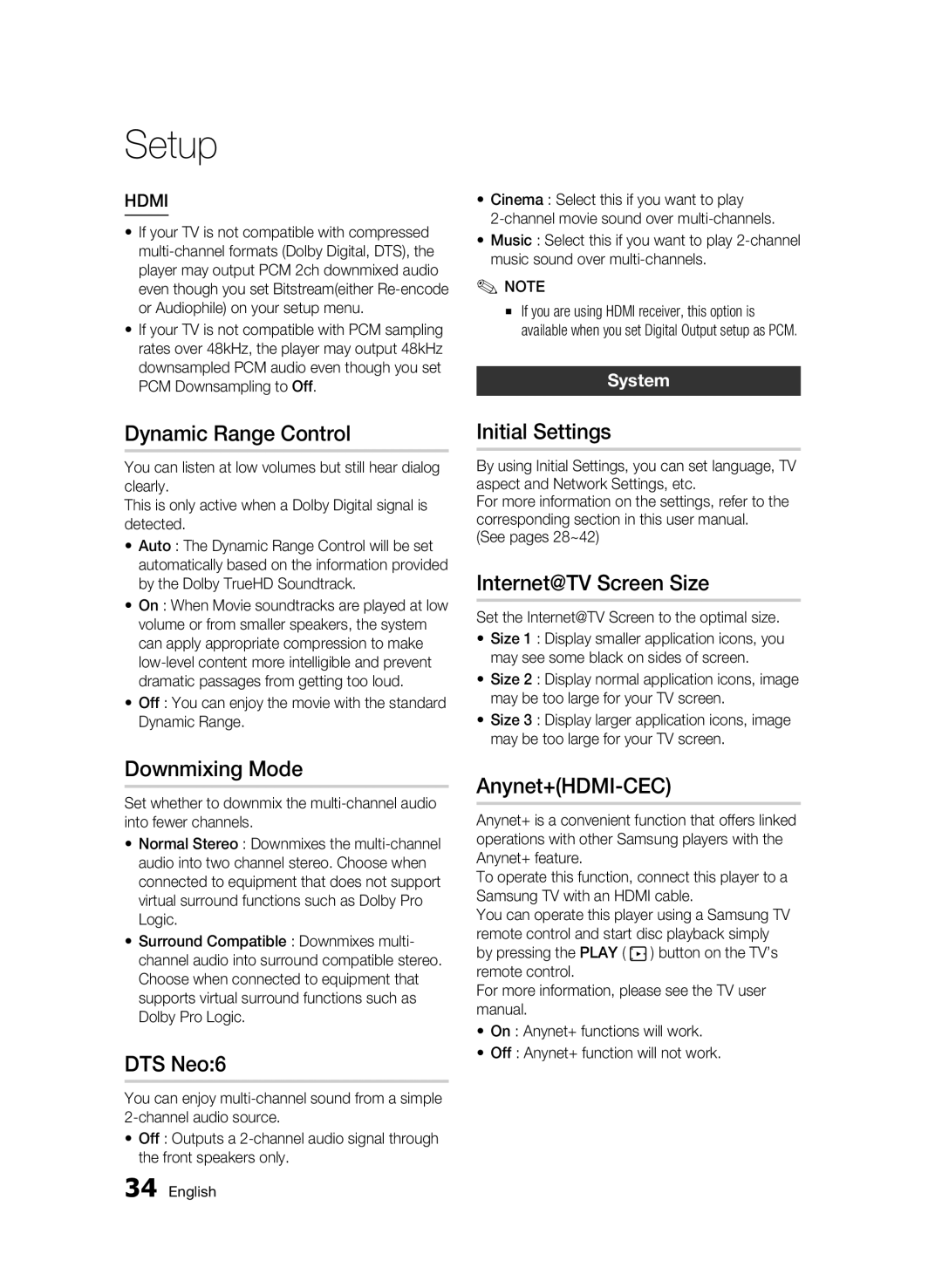Setup
HDMI
•If your TV is not compatible with compressed
•If your TV is not compatible with PCM sampling rates over 48kHz, the player may output 48kHz downsampled PCM audio even though you set PCM Downsampling to Off.
Dynamic Range Control
You can listen at low volumes but still hear dialog clearly.
This is only active when a Dolby Digital signal is detected.
•Auto : The Dynamic Range Control will be set automatically based on the information provided by the Dolby TrueHD Soundtrack.
•On : When Movie soundtracks are played at low volume or from smaller speakers, the system can apply appropriate compression to make
•Off : You can enjoy the movie with the standard Dynamic Range.
Downmixing Mode
Set whether to downmix the
• Normal Stereo : Downmixes the
• Surround Compatible : Downmixes multi- channel audio into surround compatible stereo. Choose when connected to equipment that supports virtual surround functions such as Dolby Pro Logic.
DTS Neo:6
You can enjoy
•Off : Outputs a
•Cinema : Select this if you want to play
•Music : Select this if you want to play
✎NOTE
▪If you are using HDMI receiver, this option is available when you set Digital Output setup as PCM.
System
Initial Settings
By using Initial Settings, you can set language, TV aspect and Network Settings, etc.
For more information on the settings, refer to the corresponding section in this user manual.
(See pages 28~42)
Internet@TV Screen Size
Set the Internet@TV Screen to the optimal size.
•Size 1 : Display smaller application icons, you may see some black on sides of screen.
•Size 2 : Display normal application icons, image may be too large for your TV screen.
•Size 3 : Display larger application icons, image may be too large for your TV screen.
Anynet+(HDMI-CEC)
Anynet+ is a convenient function that offers linked operations with other Samsung players with the Anynet+ feature.
To operate this function, connect this player to a Samsung TV with an HDMI cable.
You can operate this player using a Samsung TV remote control and start disc playback simply by pressing the PLAY ( ![]() ) button on the TV’s remote control.
) button on the TV’s remote control.
For more information, please see the TV user manual.
•On : Anynet+ functions will work.
•Off : Anynet+ function will not work.
34 English