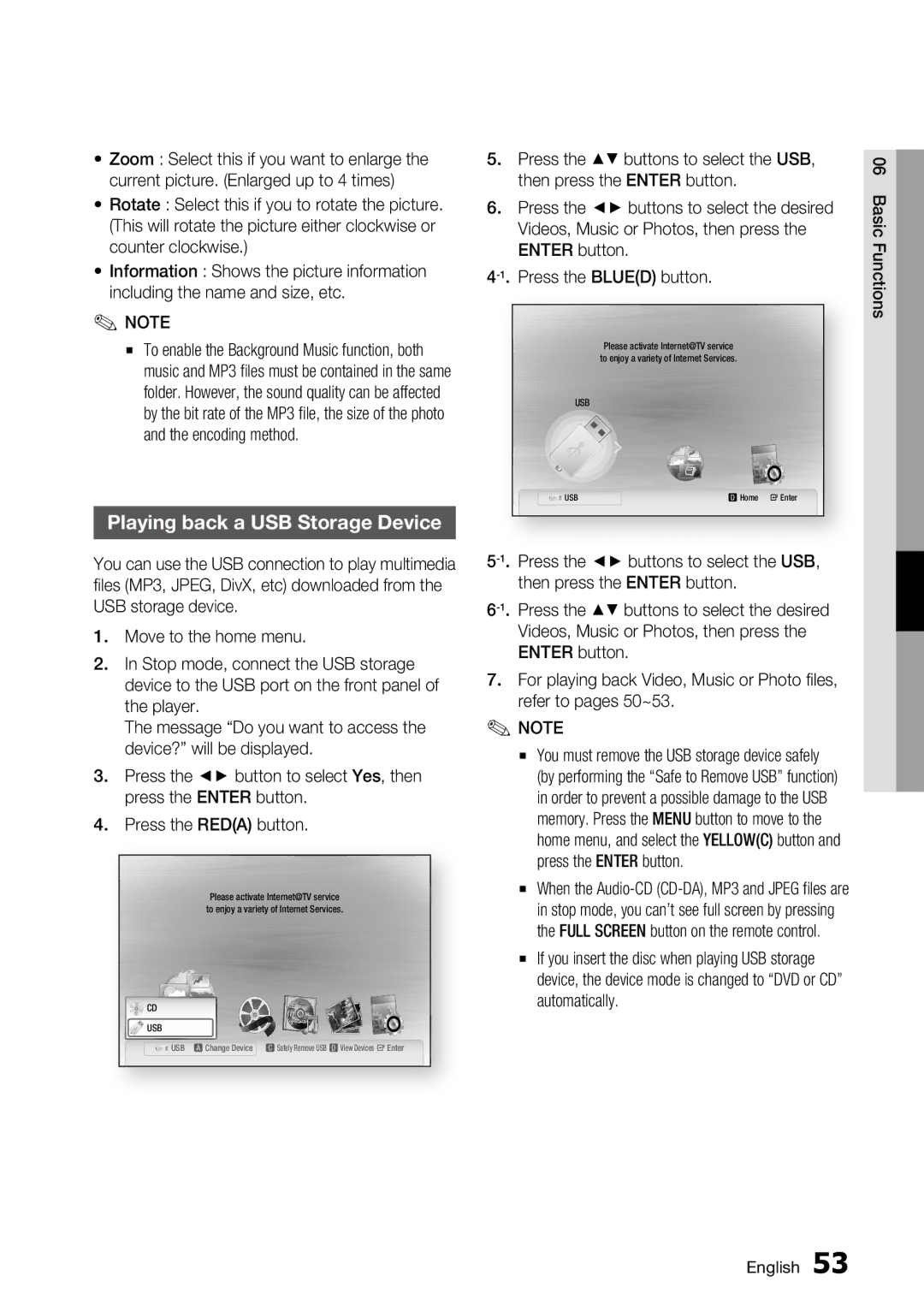•Zoom : Select this if you want to enlarge the current picture. (Enlarged up to 4 times)
•Rotate : Select this if you to rotate the picture. (This will rotate the picture either clockwise or counter clockwise.)
•Information : Shows the picture information including the name and size, etc.
✎NOTE
▪To enable the Background Music function, both music and MP3 files must be contained in the same folder. However, the sound quality can be affected by the bit rate of the MP3 file, the size of the photo and the encoding method.
Playing back a USB Storage Device
You can use the USB connection to play multimedia files (MP3, JPEG, DivX, etc) downloaded from the USB storage device.
1.Move to the home menu.
2.In Stop mode, connect the USB storage device to the USB port on the front panel of the player.
The message “Do you want to access the device?” will be displayed.
3.Press the ◄► button to select Yes, then press the ENTER button.
4.Press the RED(A) button.
|
| You Tube |
| Please activate Internetinternet@radioTV service | |
| to enjoy a variety of Internet Services. | |
CD |
|
|
USB |
|
|
USB | a Change Device | c Safely Remove USB d View Devices " Enter |
5.Press the ▲▼ buttons to select the USB, then press the ENTER button.
6.Press the ◄► buttons to select the desired Videos, Music or Photos, then press the ENTER button.
Please activate Internet@TV service to enjoy a variety of Internet Services.
USB
USB | d Home " Enter |
7.For playing back Video, Music or Photo files, refer to pages 50~53.
✎NOTE
▪You must remove the USB storage device safely (by performing the “Safe to Remove USB” function) in order to prevent a possible damage to the USB memory. Press the MENU button to move to the home menu, and select the YELLOW(C) button and press the ENTER button.
▪When the
▪If you insert the disc when playing USB storage device, the device mode is changed to “DVD or CD” automatically.
06 Basic Functions
English 53