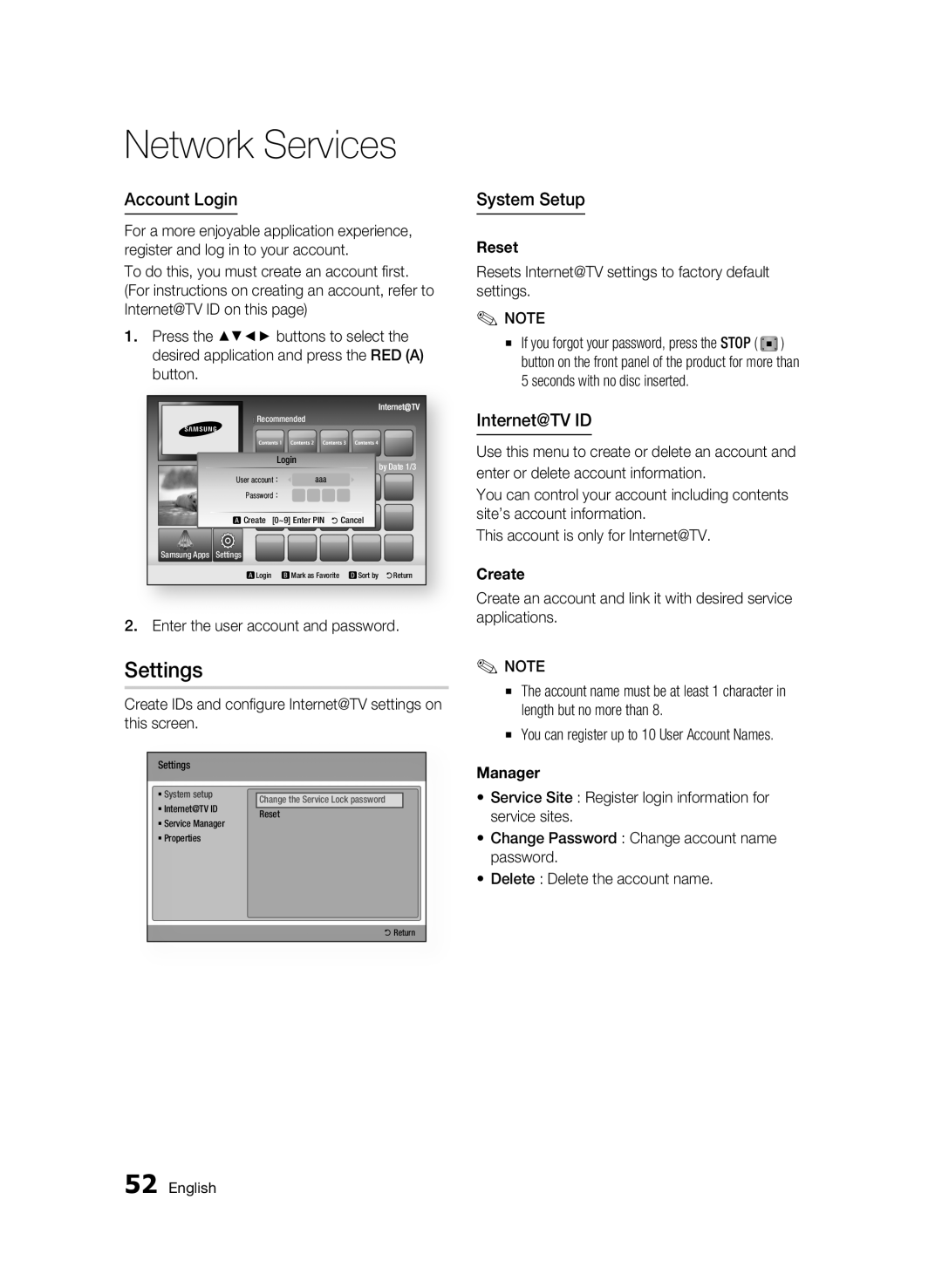Blu-ray Disc Player
Please register your product at
Blu-ray Disc Features
Key features
Blu-ray Disc Player Features
Safety Information
Safety Information
Accompanying the product
Electric shock or personal injury
Important Safety Instructions
Precautions
Disc Handling
Disc Storage & Management
Maintenance of Cabinet
Disc Storage
Handling Cautions
Restrictions on Playback
Contents
Connecting to the Network
Before Starting Initial Settings
Setting the Menu
Resolution
Using the Disc menu/Title menu/Popup menu
Using the Disc Menu
Using the Title Menu
Using the Popup Menu
Using Internet@TV
Settings
Software Upgrade Notification
Using the AllShare Function
Getting Started
Disc Types and Contents that can be played
Disc types that cannot be played
Blu-ray Disc Compatibility Disc Types
Getting Started English
Supported File Formats
Audio CD CD-DA
Video File Support
Use a 700MB 80 minute CD-RW/-R disc
Music File Support
Region Code
Avchd Advanced Video Codec High Definition
Accessories
Logos of Discs that can be played
Blu-ray Disc
3D Blu-ray Disc Dolby TrueHD DTS-HD Master Audio
Front Panel
Front Panel Display
Rear Panel
Tour of the Remote Control
Remote Control
Installing batteries
Check if there is any fluorescent lighting nearby
Setting the Remote Control
Controllable Tv Codes
Connected to the TV
TV CH
Connecting to a TV
Connections
Connections
Audio cable not included Red White
Case 3 Connecting to a TV Component Better Quality
Resolution is actually 576i/480i
Component cable Not included
Red White Red Blue Green
Audio/Video cable Not included
Case 4 Connecting to a TV Video Good Quality
Red White Yellow
Connecting to an Audio System
1CH audio cables Not included Channel Amplifier
Connections English
Red White
Connecting to the Network
Setup
Before Starting Initial Settings
Press the Enter button to select Start
This is not malfunction
Setting the Menu
Access steps may differ depending on the selected menu
Move the cursor or select an item
Exit Button Press this to exit the menu
3D Mode
Display
TV Screen Size
Activated
TV Aspect
Resolution
BD Wise Samsung Products only
Resolution according to the output mode
Component Mode
DVD playback Setup Output Hdmi connected Hdmi not connected
Setup that your TV will support
Progressive Mode
Still Mode
Hdmi Format
Movie Frame 24Fs
PCM Downsampling
Digital Output Selection
Downmixing Mode
Speaker Setting
Dynamic Range Control
DTS Neo6
Initial Settings
Internet@TV Screen Size
Anynet+HDMI-CEC
BD Data Management
Network Settings
Network Setup
Clock
DivXR Deactivation
This process can take up to five minutes
Wired Network
Use the number buttons on your remote to enter numbers
Network Status
BD-LIVE Internet Connection
Parental Rating
Language
Change Password
Power On/Off Sound
Background
Front Display
Software Upgrade
Press the Power button to turn on the product
Contact Samsung
Support
Basic Functions
Using the Popup Menu
Skipping Chapters
Searching for a Desired Scene
Slow Motion Play
Using the Tools button
Repeat the Title or Chapter
Repeat the Section
Moving to a Desired Scene Directly
Selecting the Picture Setting
Selecting the Audio Language
Selecting the Subtitle Language
Changing the Camera Angle
Buttons on the Remote Control used for Music Playback
Setting Bonusview
Listening to Music
Playing an Audio CD CD-DA/MP3
Repeat an Audio CD CD-DA/MP3
Playlist
Audio CD CD-DA/MP3 Screen Elements
Playing a Jpeg Disc
Using the Tools button
Playing back a Picture
Playing back a USB Storage Device
External HDD device is not supported
Network Services
Using Internet@TV
Getting Started with Internet@TV
Internet@TV at a Glance
Using the Keypad
Settings
Account Login
System Setup
Internet@TV ID
Samsung Apps
Service Manager
Properties
Using the AllShare Function
AllShare Program at a Glance
Troubleshooting
Appendix
Forgot password
Authorized service centre
Hdcp High-bandwidth Digital Content Protection
Dont use this unless absolutely necessary
Viewing using 3D function
Downmixing Mode Romote Control DTS Neo6 Resolution 31~32
Index
Zoom
Dynamic Range Control Romote Control Sensor
Specifications
Weight
Dimensions 430 W × 201 D × 41 H mm
+5C to +35C
Compliance and Compatibility Notice
Copy Protection
Network Service Disclaimer
License
Open Source License Notice
Area Contact Centre Web Site
Canada
Mexico
Argentine Brazil 0800-124-421 4004-0000 Chile
AK68-01945Q
Blu-ray ירוטילקת ןגנ
Blu-ray-ה ירוטילקת ןגנ לש םינייפאמה
םייזכרמ םינייפאמ
Blu-ray ירוטילקת לש םינייפאמה
תוחיטב תודוא עדימ
הרהזא
הרהזא
תוריהז
םירוטילקתב לופיט
תובושח תוחיטב תוארוה
םירוטילקת לוהינו ןוסחא
תוחיטב תוארוה
רישכמה ףוג תקוזחת
הלעפה תולבגה
םירוטילקת ןוסחא
םירוטילקתב לופיטל עגונב תורהזא
Blu-ray ירוטילקת לש םינייפאמה
Blu-ray-ה ירוטילקת ןגנ לש םינייפאמה הרהזא
ץלמומ תיבטימ תוכיא
תרפושמ תוכיא ואדיו היזיוולטל רוביח 4 שיחרת הבוט תוכיא
עמש תכרעמל רוביח עמש תכרעמל רוביח 1 שיחרת
תרפושמ תוכיא עמש תכרעמל רוביח 3 שיחרת
תרפושמ תוכיא DTS רבגמ ,Dolby Digital
םיצורע ינש רבגמ עמש תכרעמל רוביח 4 שיחרת
םיניינע ןכות
הפש
רוטילקת תלעפה רוטילקתה הנבמ
טירפתב/רתוכה טירפתב/רוטילקתה טירפתב שומיש
הקיזומל הנזאה
MP3/CD-DA עמש רוטילקת תלעפה
Internet@TV םע הדובעה תליחת תורדגה Samsung Apps
הנכות גורדש תודוא העדוה AllShare היצקנופב שומיש תויעב ןורתפ
ליעפהל ןתינ אלש םירוטילקת יגוס
ליעפהל ןתינש םינכתו םירוטילקת יגוס
שמתשמל ךירדמב שומישה ינפל
םירוטילקת יגוס
Blu-ray ירוטילקת תומיאת
הדובעה תליחת
תוכמתנ םיצבק תוינבת
CD-DA עמש ירוטילקת
ואדיו יצבוקב הכימת
ירוזא דוק
םירצוי תויוכז
הקיזומ יצבוקב הכימת
Avchd Advanced Video Codec High Definition
םירזיבא
ליעפהל ןתינש םירוטילקתה ילמס
Blu-ray רוטילקת
ימדקה חולה
15 תירבע
ימדקה חולה תגוצת
יחכונה בצמהו הלעפהה ןמז תגצהל
ירוחאה חולה
קוחרה טלשה תריקס
קוחר טלש
תוללוס תנקתה
טנצסרואולפ תרואת םוקמ תברקב שי םא וקדב תוריהז
קוחרה טלשל תומאותה תויזיוולטה ידוק קוחרה טלשה תרדגה
ץלמומ תיבטימ תוכיא Hdmi לבכ תועצמאב היזיוולטל רוביח 1 שיחרת
םירוביח
היזיוולטל רוביח
ץלמומ תיבטימ תוכיא DVI לבכ תועצמאב היזיוולטל רוביח 2 שיחרת
תרפושמ תוכיא Component היזיוולטל רוביח 3 שיחרת
םכתושרבש היזיוולטה לש ךירדמב ונייע
480i/576i איה לעופב היצולוזרה
והנשמל דחא היזיוולט רישכממ הנתשי תואיציה לש םוקימהו רפסמהש
הבוט תוכיא ואדיו היזיוולטל רוביח 4 שיחרת
היזיוולטה לש ינוציחה רוקמכ Video תא ורחבו קוחרה
23 תירבע
ואדיו/וידוא לבכ לולכ אל םודא ןבל בוהצ
עמש תכרעמל רוביח
תרפושמ תוכיא םיצורע 7.1 רבגמ עמש תכרעמל רוביח 2 שיחרת
רבגמבש 7.1CH Analog Audio in תוסינכל
רבגמה תאו היזיוולטה תא ,רצומה תא וליעפה
םימיוסמ Blu-ray
רבגמ עמש תכרעמל רוביח 4 שיחרת
הבוט תוכיא םיצורע ינש
תשרל רוביח
רובע בשחמ םע תשרב הדובע AllShare תייצקנופ 54~55 םידומע ואר
הרדגה
תויתלחתה תורדגה הדובעה תליחת ינפל
טירפתה תרדגה
הגוצתה
היזיוולטה ךסמ לדוג
3D בצמ
היצולוזר
דבלב Samsung ירצומ BD Wise
היזיוולטה לש בחור-הבוג סחי
טלפה בצמ יפל היצולוזר
Hdmi לש קומע עבצ
ילטיגיד עמש תאיצי
Hdmi טמרופ
Movie Frame 24Fs
PCM לש המיגד תתחפה
םילוקמר תורדגה
ימניד חווט תרקב
םיצורע רפסמ תדרוה בצמ
ןויסינ לילצ
BD ינותנ לוהינ
תויתלחתה תורדגה
Internet@TV לש ךסמה לדוג
תכרעמ
DivXR תתבשה
ןועש
תשר תורדגה
DivXR םושיר
תויווק תשר
םירוה גוריד
תשרה בצמ
BD-LIVE לש טנרטניאל רוביח
הפש
תימדק הגוצת
יוביכ/הלעפה לילצ
הרואת טקפא
המסיס יוניש
הנכות גורדש
Samsung-ל היינפ
הכימת
תויסיסב תויצקנופ
םיקרפ ןיב גוליד
יטא ךוליהב הלעפה
םיירפ רחא םיירפ הלעפה
ץפקומה טירפתב שומיש
היוצרה הניצסל רישי רבעמ
קרפ וא רתוכ לש תרזוח הלעפה
עטקמה לש תרזוח הלעפה
Tools ןצחלב שומיש
המלצמה תיווז יוניש
הנומתה תרדגה תריחב
עמשה תפש תריחב
תויבותכה תפש תריחב
Bonusview תרדגה
הקיזומל הנזאה
המאתהב םישערה תתחפה תייצקנופ
יוצרה גוסה תא רוחבל ידכ םינצחלה לע וצחל
MP3/CD-DA עמש רוטילקת תלעפה
תורשפאה
MP3/CD-DA עמש רוטילקת לש ךסמה יביכר
Tools ןצחלב שומיש
הנומתב הייפצ
הנומתב הייפצ
USB גוסמ ןוסחא ןקתה תלעפה
ןיע ףרהב Internet@TV
תשר יתוריש
Internet@TV-ב שומיש
ךסמה תדלקמב שומיש
תורדגה
תכרעמ תרדגה ןובשחל הסינכ
טנרטניאה
Internet@TV-ב םינקתומה םימושיי לש הליענלו הקיחמל
לוענ םושייל תשגל ידכ המסיסב ךרוצ שי .םושייה תליענל
םושייה תקיחמל
AllShare היצקנופב שומיש
הנכות גורדש תודוא העדוה
ןיע ףרהב םימושייה תינכות
היקית ףותיש לטבל םכנוצרב
ףותישה תרש לש םשה תגצהל תרש
תרשה
חפסנ
תויעב ןורתפ
המסיס םתחכש
ןרציה יחרכה רבדה ןכ םא אלא וז תורשפאב שמתשהלמ וענמיה
ךילהתה תא בוש ועצבו ,תיחכונה היעבל
םכירוגמ טורש וא ךלכולמ אל רוטילקתהש ואדו
3D תייצקנופ תועצמאב היזיוולטב הייפצ
םיטרפמ
’גק לקשמ ממ ג 42× ע 201 × ר תודימ
היינשל םירטמ 5.6 ~ 4.8 האירק תוריהמ
576i/480i ,576p/480p DVD 576p/480p ,720p ,1080i ,1080p 2D
תומיאת אשונב העדוה
הקתעה ינפמ הנגה
61 תירבע
Dolby Laboratories
ןוישיר
304,938 7,286,454 7,283,729 7,280,460 7,272,106
Samsung World Wide םע רשק ורצ
AK68-01945Q