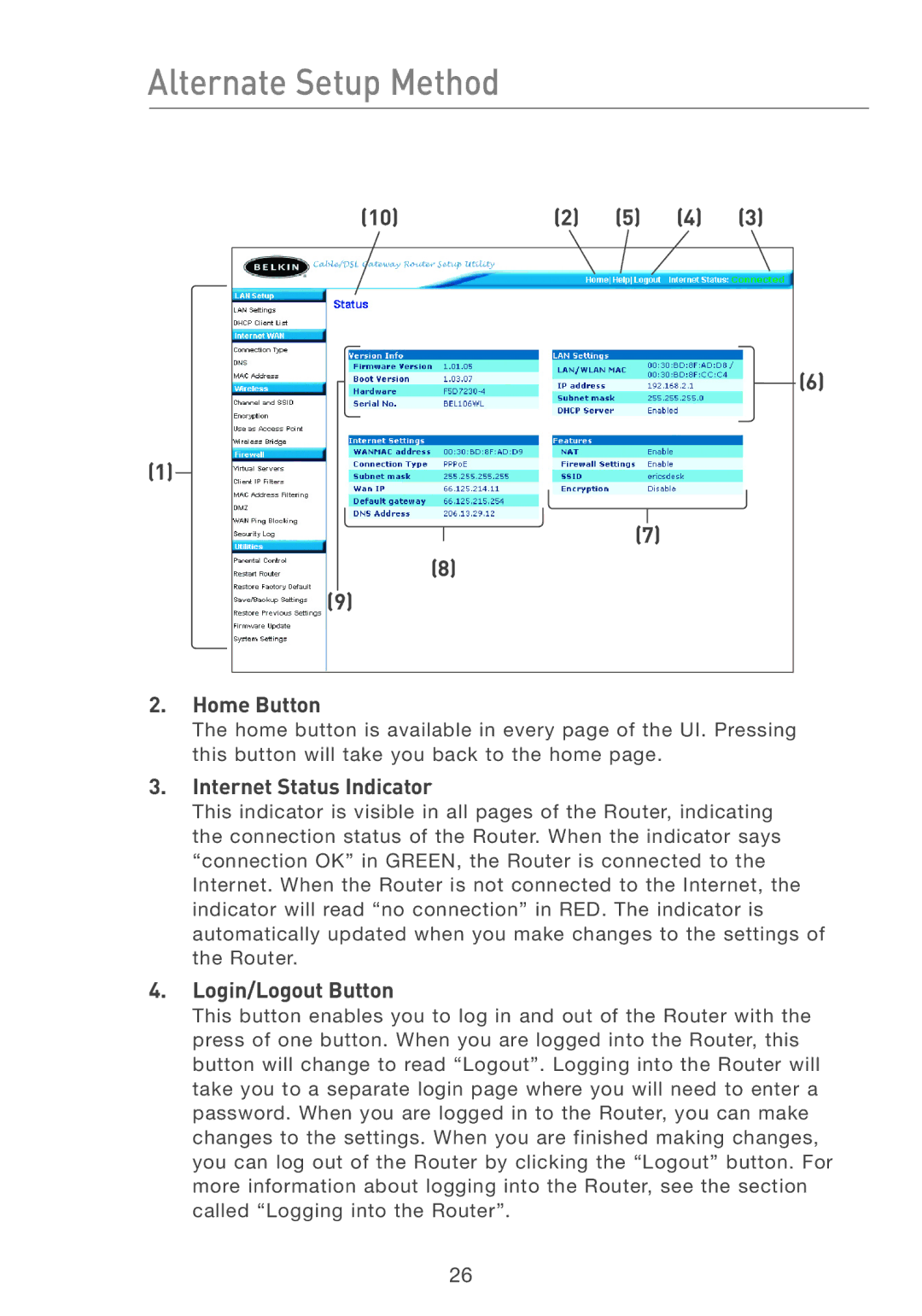Alternate Setup Method
(10) | (2) | (5) | (4) | (3) |
(6)
(1)
(7)
(8)
(9)
2.Home Button
The home button is available in every page of the UI. Pressing this button will take you back to the home page.
3.Internet Status Indicator
This indicator is visible in all pages of the Router, indicating the connection status of the Router. When the indicator says “connection OK” in GREEN, the Router is connected to the Internet. When the Router is not connected to the Internet, the indicator will read “no connection” in RED. The indicator is automatically updated when you make changes to the settings of the Router.
4.Login/Logout Button
This button enables you to log in and out of the Router with the press of one button. When you are logged into the Router, this button will change to read “Logout”. Logging into the Router will take you to a separate login page where you will need to enter a password. When you are logged in to the Router, you can make changes to the settings. When you are finished making changes, you can log out of the Router by clicking the “Logout” button. For more information about logging into the Router, see the section called “Logging into the Router”.
26