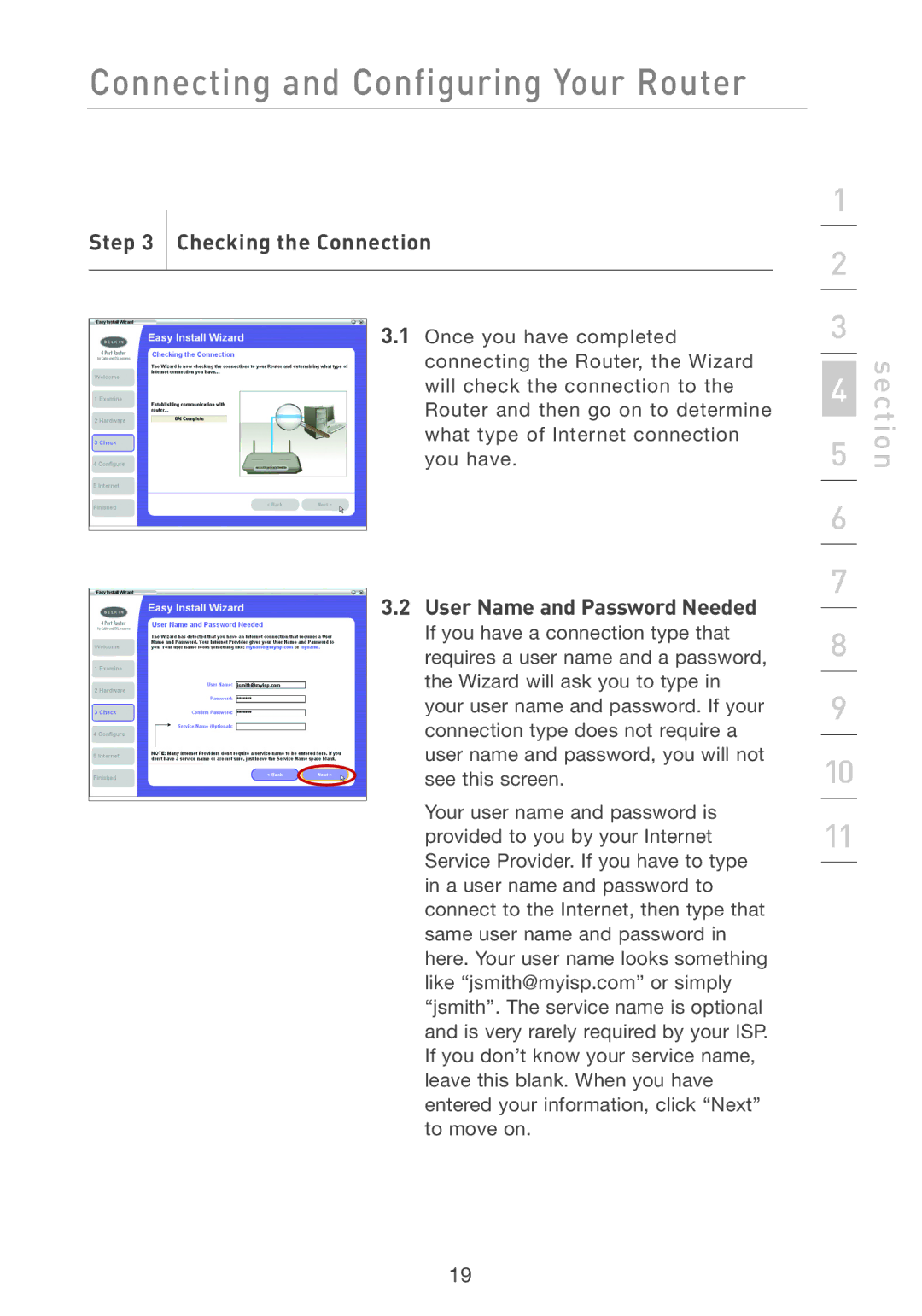Connecting and Configuring Your Router
Step 3 Checking the Connection
3.1Once you have completed connecting the Router, the Wizard will check the connection to the Router and then go on to determine what type of Internet connection you have.
3.2User Name and Password Needed
If you have a connection type that requires a user name and a password,
the Wizard will ask you to type in your user name and password. If your connection type does not require a user name and password, you will not see this screen.
Your user name and password is provided to you by your Internet Service Provider. If you have to type in a user name and password to connect to the Internet, then type that same user name and password in here. Your user name looks something like “jsmith@myisp.com” or simply “jsmith”. The service name is optional and is very rarely required by your ISP. If you don’t know your service name, leave this blank. When you have entered your information, click “Next” to move on.
1
2
3
4
5
6
7
8
9
10
11
section
19