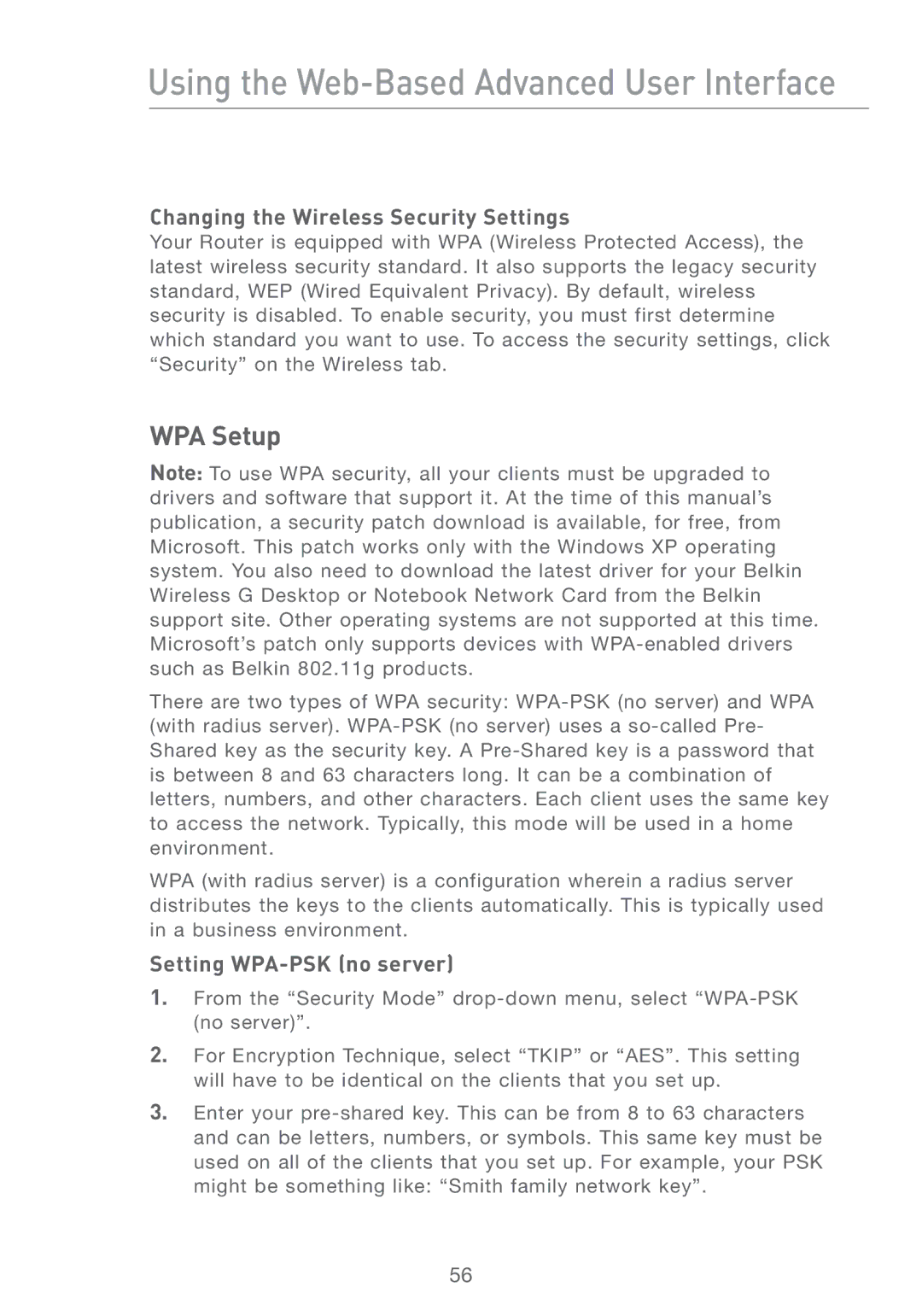Using the Web-Based Advanced User Interface
Changing the Wireless Security Settings
Your Router is equipped with WPA (Wireless Protected Access), the latest wireless security standard. It also supports the legacy security standard, WEP (Wired Equivalent Privacy). By default, wireless security is disabled. To enable security, you must first determine which standard you want to use. To access the security settings, click “Security” on the Wireless tab.
WPA Setup
Note: To use WPA security, all your clients must be upgraded to drivers and software that support it. At the time of this manual’s publication, a security patch download is available, for free, from Microsoft. This patch works only with the Windows XP operating system. You also need to download the latest driver for your Belkin Wireless G Desktop or Notebook Network Card from the Belkin support site. Other operating systems are not supported at this time. Microsoft’s patch only supports devices with
There are two types of WPA security:
WPA (with radius server) is a configuration wherein a radius server distributes the keys to the clients automatically. This is typically used in a business environment.
Setting WPA-PSK (no server)
1.From the “Security Mode”
2.For Encryption Technique, select “TKIP” or “AES”. This setting will have to be identical on the clients that you set up.
3.Enter your
56