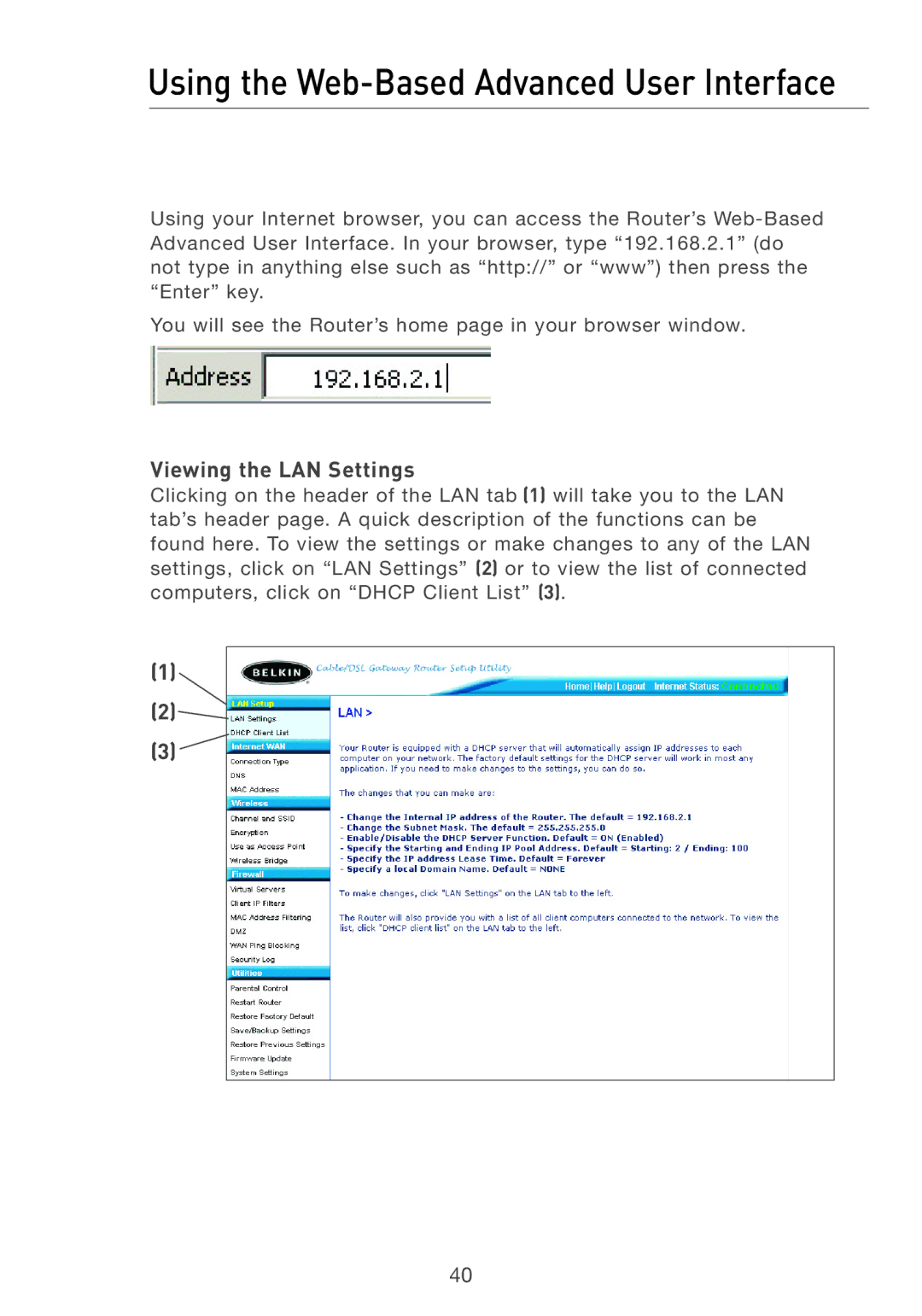Using the Web-Based Advanced User Interface
Using your Internet browser, you can access the Router’s
You will see the Router’s home page in your browser window.
Viewing the LAN Settings
Clicking on the header of the LAN tab (1) will take you to the LAN tab’s header page. A quick description of the functions can be found here. To view the settings or make changes to any of the LAN settings, click on “LAN Settings” (2) or to view the list of connected computers, click on “DHCP Client List” (3).
(1)
(2)![]()
(3) ![]()
40