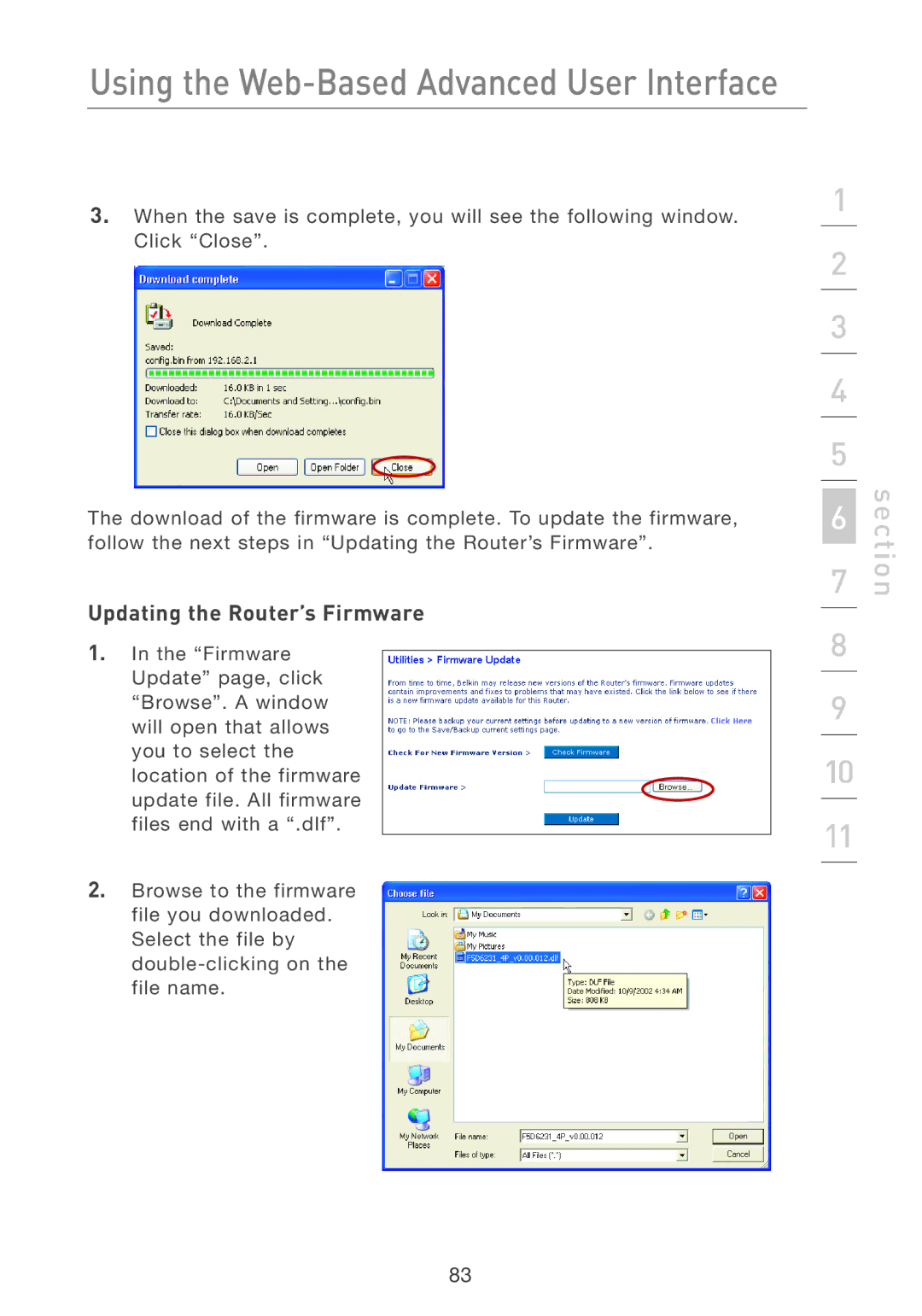Using the Web-Based Advanced User Interface
3.When the save is complete, you will see the following window. Click “Close”.
The download of the firmware is complete. To update the firmware, follow the next steps in “Updating the Router’s Firmware”.
Updating the Router’s Firmware
1.In the “Firmware Update” page, click “Browse”. A window will open that allows you to select the location of the firmware update file. All firmware files end with a “.dlf”.
2.Browse to the firmware file you downloaded. Select the file by
1
2
3
4
5
6
7
8
9
10
11
section
83