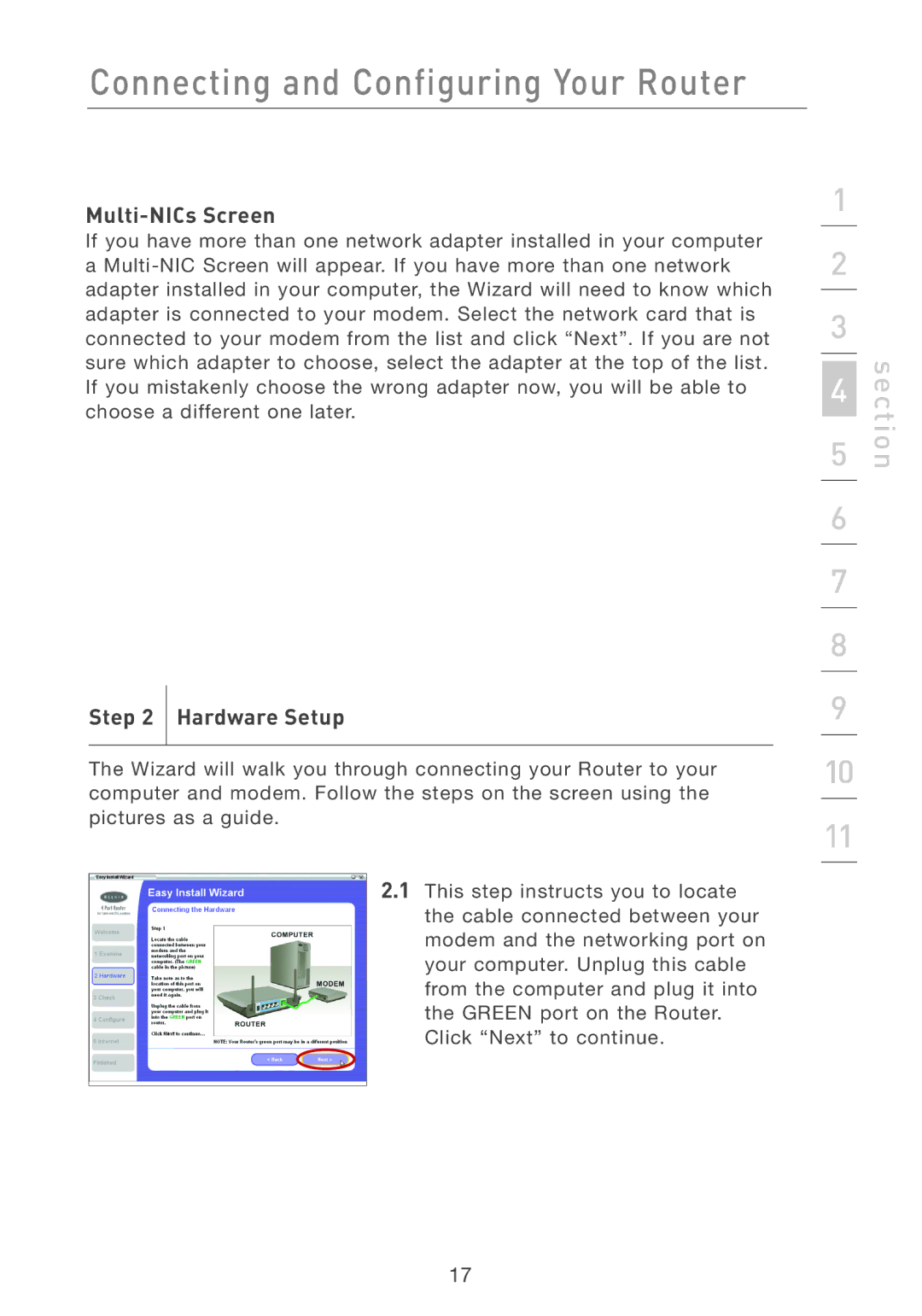Connecting and Configuring Your Router
Multi-NICs Screen
If you have more than one network adapter installed in your computer a
Step 2 Hardware Setup
The Wizard will walk you through connecting your Router to your computer and modem. Follow the steps on the screen using the pictures as a guide.
2.1This step instructs you to locate the cable connected between your modem and the networking port on your computer. Unplug this cable from the computer and plug it into the GREEN port on the Router. Click “Next” to continue.
1
2
3
4
5
6
7
8
9
10
11
section
17