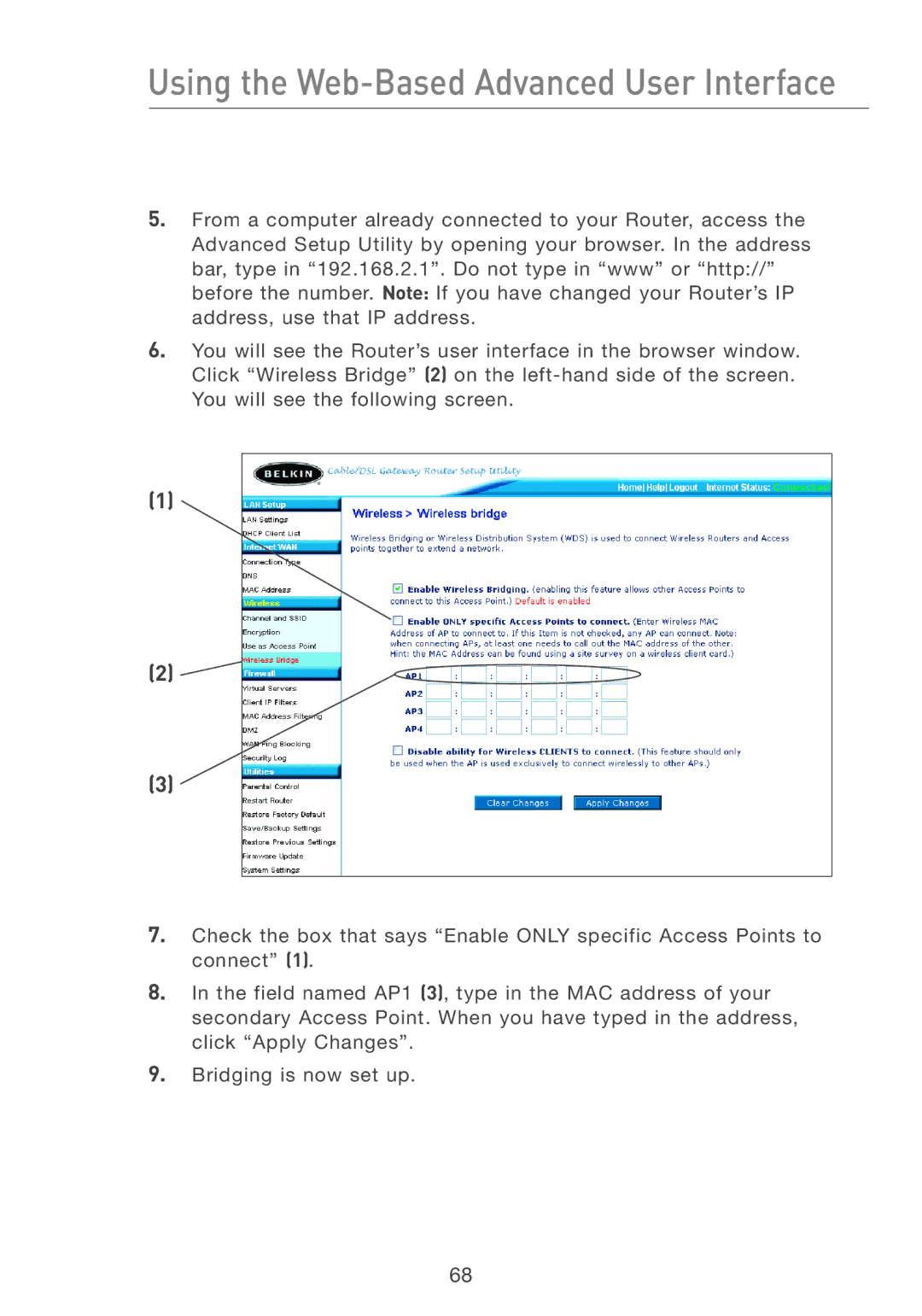Using the Web-Based Advanced User Interface
5.From a computer already connected to your Router, access the Advanced Setup Utility by opening your browser. In the address bar, type in “192.168.2.1”. Do not type in “www” or “http://” before the number. Note: If you have changed your Router’s IP address, use that IP address.
6.You will see the Router’s user interface in the browser window. Click “Wireless Bridge” (2) on the
(1)
(2) ![]()
(3)
7.Check the box that says “Enable ONLY specific Access Points to connect” (1).
8.In the field named AP1 (3), type in the MAC address of your secondary Access Point. When you have typed in the address, click “Apply Changes”.
9.Bridging is now set up.
68