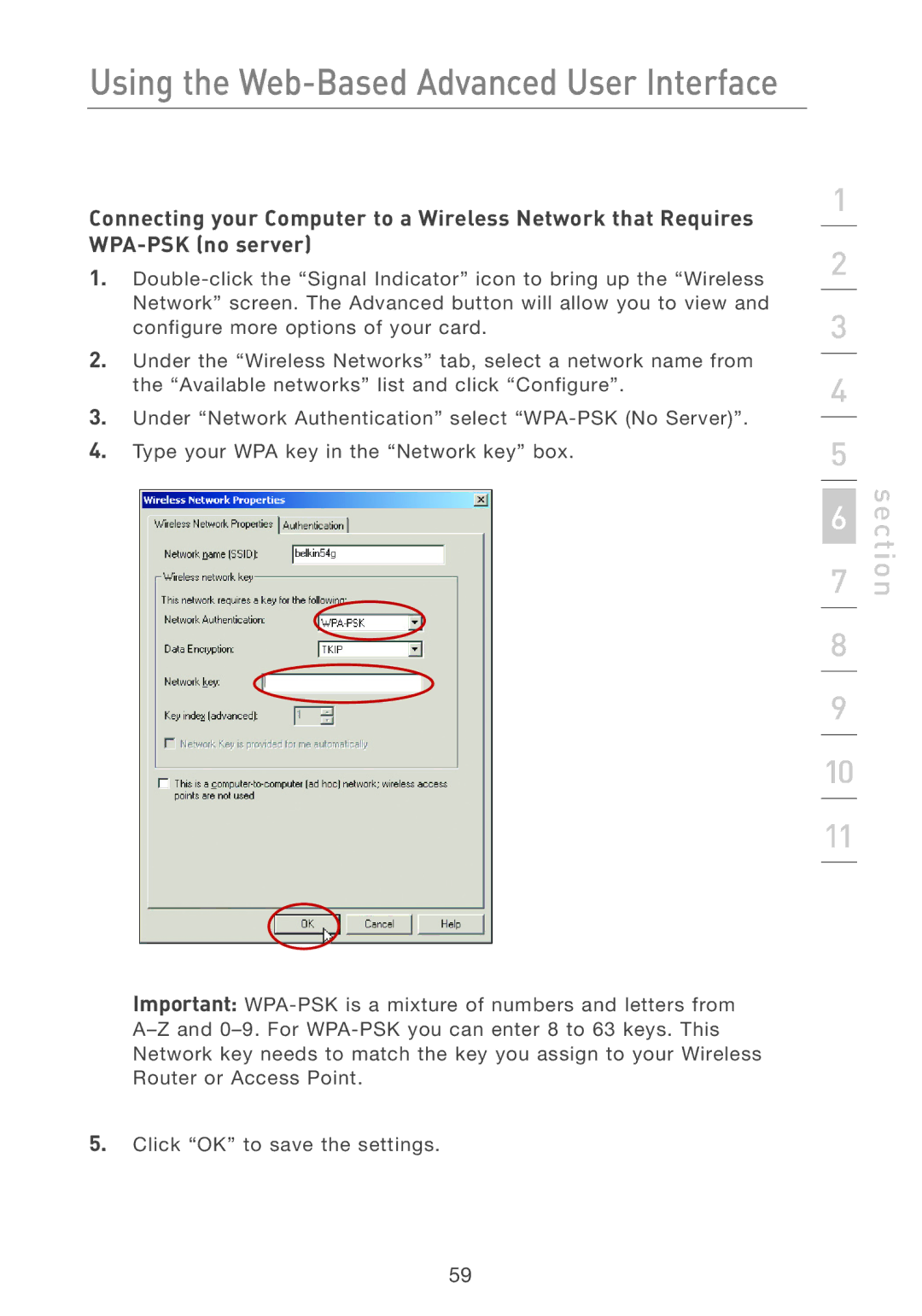Using the Web-Based Advanced User Interface
Connecting your Computer to a Wireless Network that Requires
1.
2.Under the “Wireless Networks” tab, select a network name from the “Available networks” list and click “Configure”.
3.Under “Network Authentication” select
4.Type your WPA key in the “Network key” box.
1
2
3
4
5
6
7
8
9
10
11
section
Important:
5.Click “OK” to save the settings.
59