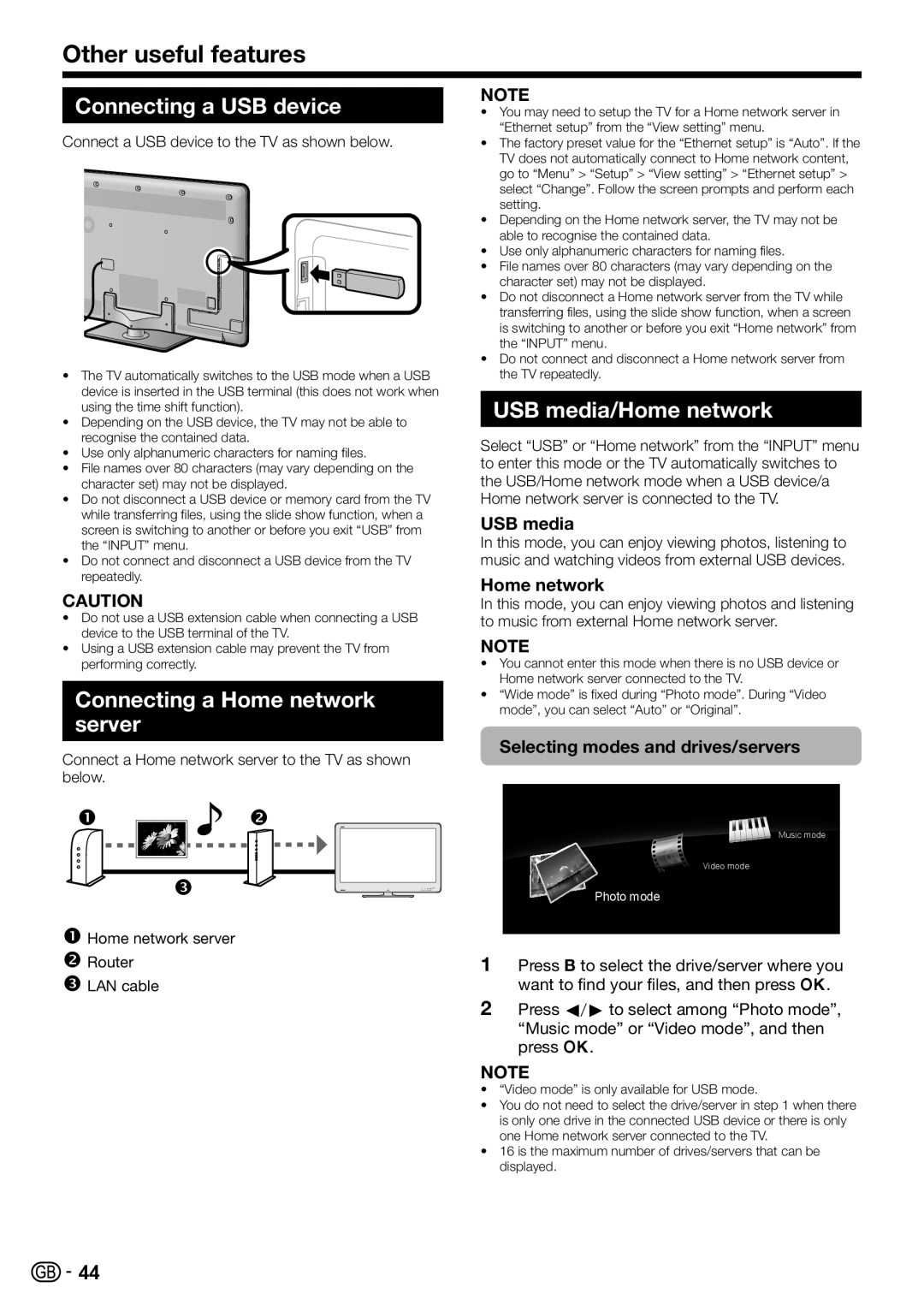LC-60LE822E, LC-60LE822ERU specifications
The Sharp LC-60LE822ERU and LC-60LE822E are part of Sharp's lineup of large-screen LED TVs, designed to deliver an exceptional viewing experience for home entertainment, gaming, and more. With a screen size of 60 inches, these models offer a commanding presence that enhances any room's aesthetics while providing an immersive visual experience.One of the key features of the LC-60LE822ERU and LC-60LE822E is their Full HD resolution of 1920 x 1080 pixels. This ensures that images are sharp and colors are vibrant, making them ideal for watching movies, sports, or playing video games. Enhanced by Sharp's patented Aquos technology, the TVs produce stunning picture quality with improved contrast and brightness levels.
Another notable characteristic is the built-in Smart TV functionality, allowing users to access a variety of streaming services such as Netflix, YouTube, and others directly from the television. This feature eliminates the need for additional devices, providing convenience and ease of use for viewers seeking on-demand content.
The LC-60LE822ERU and LC-60LE822E also come equipped with various connectivity options. With multiple HDMI ports, USB inputs, and Ethernet capability, users can easily connect their gaming consoles, Blu-ray players, and other devices. This versatility ensures that users can enjoy all their favorite content seamlessly.
In terms of sound quality, these models are enhanced with advanced audio technology that delivers clear and powerful sound. The inclusion of Dolby Digital enhances the audio experience, making films and shows more engaging and lifelike. The built-in speakers are designed to complement the visual experience, providing a balanced audio output.
Energy efficiency is another crucial aspect of the LC-60LE822ERU and LC-60LE822E. These models are designed to minimize power consumption while delivering high performance, making them an environmentally friendly choice for consumers.
In summary, the Sharp LC-60LE822ERU and LC-60LE822E are exemplary large-screen LED TVs that combine impressive picture quality, Smart TV functionality, versatile connectivity options, and solid audio performance. Whether you're a movie enthusiast, a sports lover, or a gamer, these televisions are built to deliver an unforgettable viewing experience that caters to various entertainment needs.