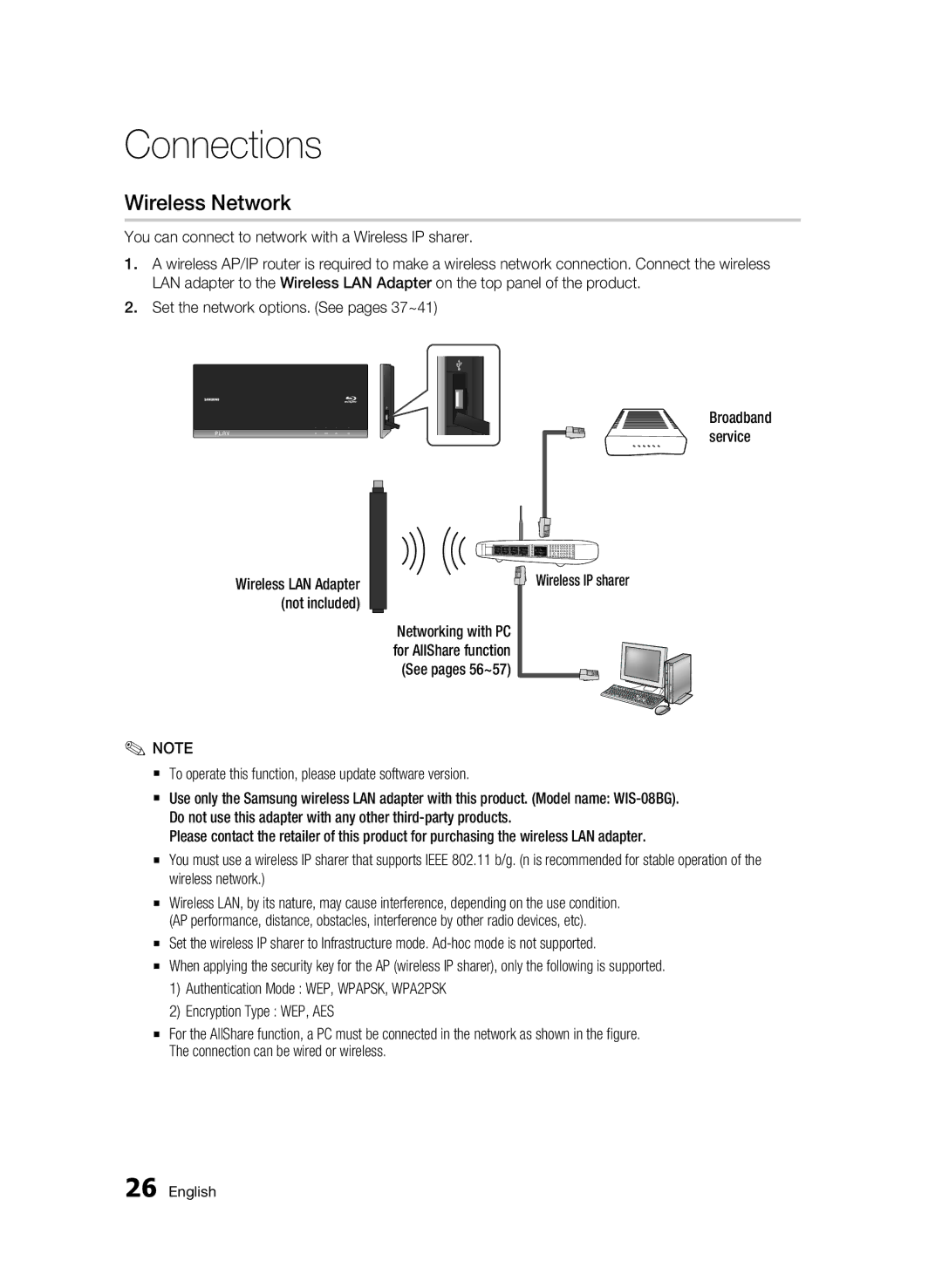Connections
Wireless Network
You can connect to network with a Wireless IP sharer.
1.A wireless AP/IP router is required to make a wireless network connection. Connect the wireless LAN adapter to the Wireless LAN Adapter on the top panel of the product.
2.Set the network options. (See pages 37~41)
Wireless LAN Adapter | Wireless IP sharer |
(not included) |
|
Networking with PC for AllShare function (See pages 56~57)
✎NOTE
▪To operate this function, please update software version.
▪Use only the Samsung wireless LAN adapter with this product. (Model name:
Please contact the retailer of this product for purchasing the wireless LAN adapter.
▪You must use a wireless IP sharer that supports IEEE 802.11 b/g. (n is recommended for stable operation of the wireless network.)
▪Wireless LAN, by its nature, may cause interference, depending on the use condition. (AP performance, distance, obstacles, interference by other radio devices, etc).
▪Set the wireless IP sharer to Infrastructure mode.
▪When applying the security key for the AP (wireless IP sharer), only the following is supported.
1)Authentication Mode : WEP, WPAPSK, WPA2PSK
2)Encryption Type : WEP, AES
▪For the AllShare function, a PC must be connected in the network as shown in the figure. The connection can be wired or wireless.
26 English