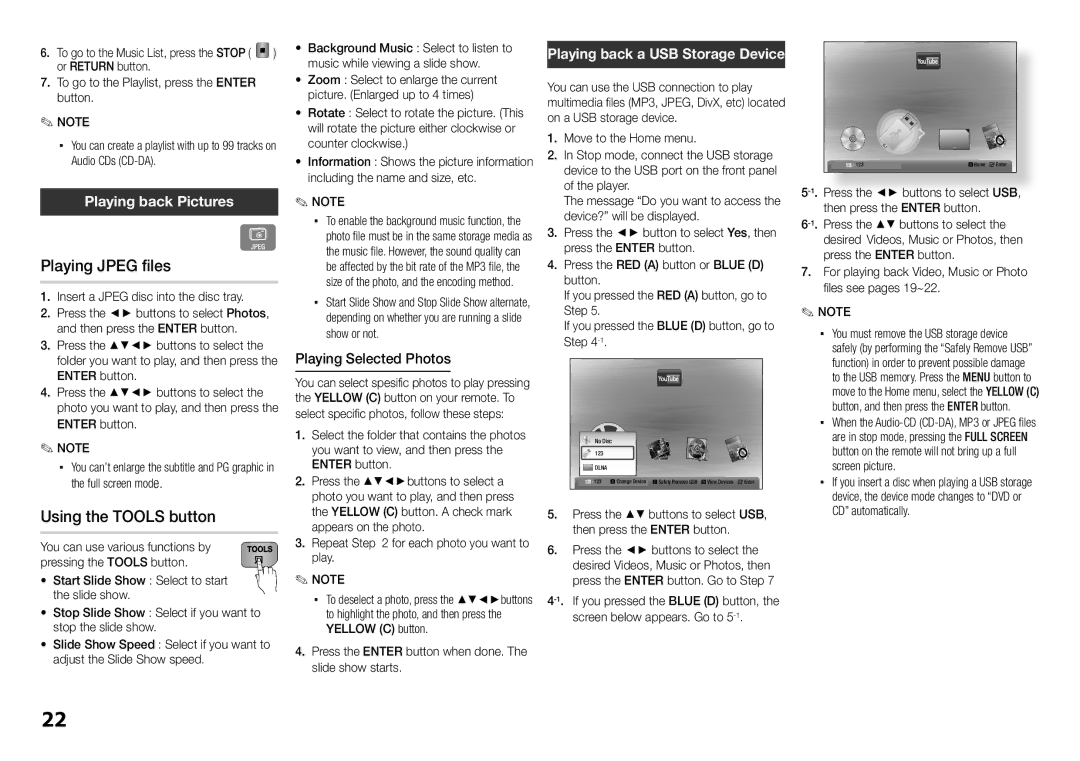6.To go to the Music List, press the STOP ( ![]() ) or RETURN button.
) or RETURN button.
7.To go to the Playlist, press the ENTER button.
✎NOTE
▪▪ You can create a playlist with up to 99 tracks on Audio CDs
Playing back Pictures
•Background Music : Select to listen to music while viewing a slide show.
•Zoom : Select to enlarge the current picture. (Enlarged up to 4 times)
•Rotate : Select to rotate the picture. (This will rotate the picture either clockwise or counter clockwise.)
•Information : Shows the picture information including the name and size, etc.
✎NOTE
Playing back a USB Storage Device
You can use the USB connection to play multimedia files (MP3, JPEG, DivX, etc) located on a USB storage device.
1. | Move to the Home menu. |
2. | In Stop mode, connect the USB storage |
| device to the USB port on the front panel |
| of the player. |
| The message “Do you want to access the |
| YouTube |
|
123 | dHome | "Enter |
Playing JPEG files
G
▪▪ To enable the background music function, the photo file must be in the same storage media as the music file. However, the sound quality can be affected by the bit rate of the MP3 file, the size of the photo, and the encoding method.
3. | device?” will be displayed. |
Press the ◄► button to select Yes, then | |
4. | press the ENTER button. |
Press the RED (A) button or BLUE (D) | |
| button. |
7. For playing back Video, Music or Photo |
1.Insert a JPEG disc into the disc tray.
2.Press the ◄► buttons to select Photos, and then press the ENTER button.
3.Press the ▲▼◄► buttons to select the folder you want to play, and then press the ENTER button.
4.Press the ▲▼◄► buttons to select the photo you want to play, and then press the ENTER button.
✎NOTE
▪▪ You can’t enlarge the subtitle and PG graphic in the full screen mode.
Using the TOOLS button
You can use various functions by pressing the TOOLS button.
• Start Slide Show : Select to start the slide show.
• Stop Slide Show : Select if you want to stop the slide show.
• Slide Show Speed : Select if you want to adjust the Slide Show speed.
▪▪ Start Slide Show and Stop Slide Show alternate, depending on whether you are running a slide show or not.
Playing Selected Photos
You can select spesific photos to play pressing the YELLOW (C) button on your remote. To select specific photos, follow these steps:
1.Select the folder that contains the photos you want to view, and then press the ENTER button.
2.Press the ▲▼◄►buttons to select a photo you want to play, and then press the YELLOW (C) button. A check mark appears on the photo.
3.Repeat Step 2 for each photo you want to play.
✎NOTE
▪▪ To deselect a photo, press the ▲▼◄►buttons to highlight the photo, and then press the YELLOW (C) button.
4.Press the ENTER button when done. The slide show starts.
If you pressed the RED (A) button, go to |
Step 5. |
If you pressed the BLUE (D) button, go to |
Step |
YouTube |
No Disc |
123 |
DLNA |
123 a Change Device cSafely Remove USB dView Devices "Enter |
5. Press the ▲▼ buttons to select USB, |
then press the ENTER button. |
6. Press the ◄► buttons to select the |
desired Videos, Music or Photos, then |
press the ENTER button. Go to Step 7 |
files see pages 19~22. |
✎NOTE
▪▪ You must remove the USB storage device safely (by performing the “Safely Remove USB” function) in order to prevent possible damage to the USB memory. Press the MENU button to move to the Home menu, select the YELLOW (C) button, and then press the ENTER button.
▪▪ When the
▪▪ If you insert a disc when playing a USB storage device, the device mode changes to “DVD or CD” automatically.
22