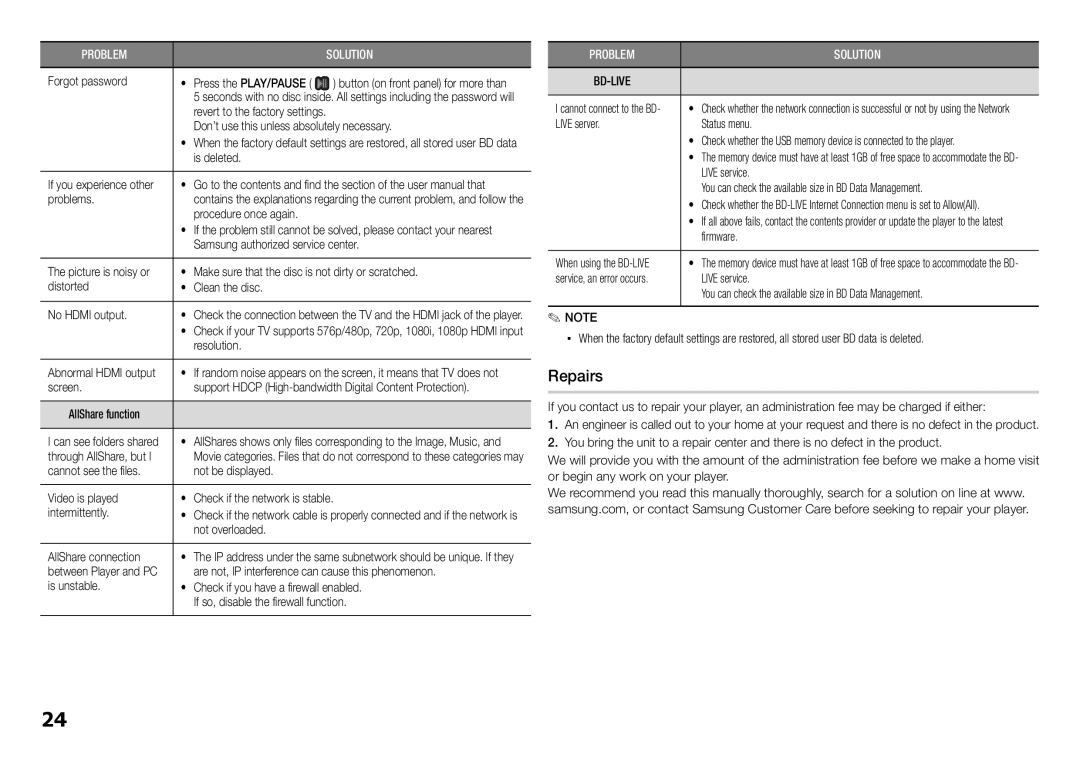PROBLEM | • Press the PLAY/PAUSE ( | SOLUTION |
Forgot password | ) button (on front panel) for more than | |
| 5 seconds with no disc inside. All settings including the password will | |
| revert to the factory settings. |
|
| Don’t use this unless absolutely necessary. | |
•When the factory default settings are restored, all stored user BD data is deleted.
If you experience other | • Go to the contents and find the section of the user manual that |
problems. | contains the explanations regarding the current problem, and follow the |
| procedure once again. |
| • If the problem still cannot be solved, please contact your nearest |
| Samsung authorized service center. |
The picture is noisy or | • Make sure that the disc is not dirty or scratched. |
distorted | • Clean the disc. |
No HDMI output. | • Check the connection between the TV and the HDMI jack of the player. |
| • Check if your TV supports 576p/480p, 720p, 1080i, 1080p HDMI input |
| resolution. |
Abnormal HDMI output | • If random noise appears on the screen, it means that TV does not |
screen. | support HDCP |
AllShare function |
|
I can see folders shared | • AllShares shows only files corresponding to the Image, Music, and |
through AllShare, but I | Movie categories. Files that do not correspond to these categories may |
cannot see the files. | not be displayed. |
Video is played | • Check if the network is stable. |
intermittently. | • Check if the network cable is properly connected and if the network is |
| not overloaded. |
AllShare connection | • The IP address under the same subnetwork should be unique. If they |
between Player and PC | are not, IP interference can cause this phenomenon. |
is unstable. | • Check if you have a firewall enabled. |
| If so, disable the firewall function. |
PROBLEM | SOLUTION |
| |
I cannot connect to the BD- | • Check whether the network connection is successful or not by using the Network |
LIVE server. | Status menu. |
| • Check whether the USB memory device is connected to the player. |
| • The memory device must have at least 1GB of free space to accommodate the BD- |
| LIVE service. |
| You can check the available size in BD Data Management. |
| • Check whether the |
| • If all above fails, contact the contents provider or update the player to the latest |
| firmware. |
When using the | • The memory device must have at least 1GB of free space to accommodate the BD- |
service, an error occurs. | LIVE service. |
| You can check the available size in BD Data Management. |
✎NOTE
▪▪ When the factory default settings are restored, all stored user BD data is deleted.
Repairs
If you contact us to repair your player, an administration fee may be charged if either:
1.An engineer is called out to your home at your request and there is no defect in the product.
2.You bring the unit to a repair center and there is no defect in the product.
We will provide you with the amount of the administration fee before we make a home visit or begin any work on your player.
We recommend you read this manually thoroughly, search for a solution on line at www. samsung.com, or contact Samsung Customer Care before seeking to repair your player.
24