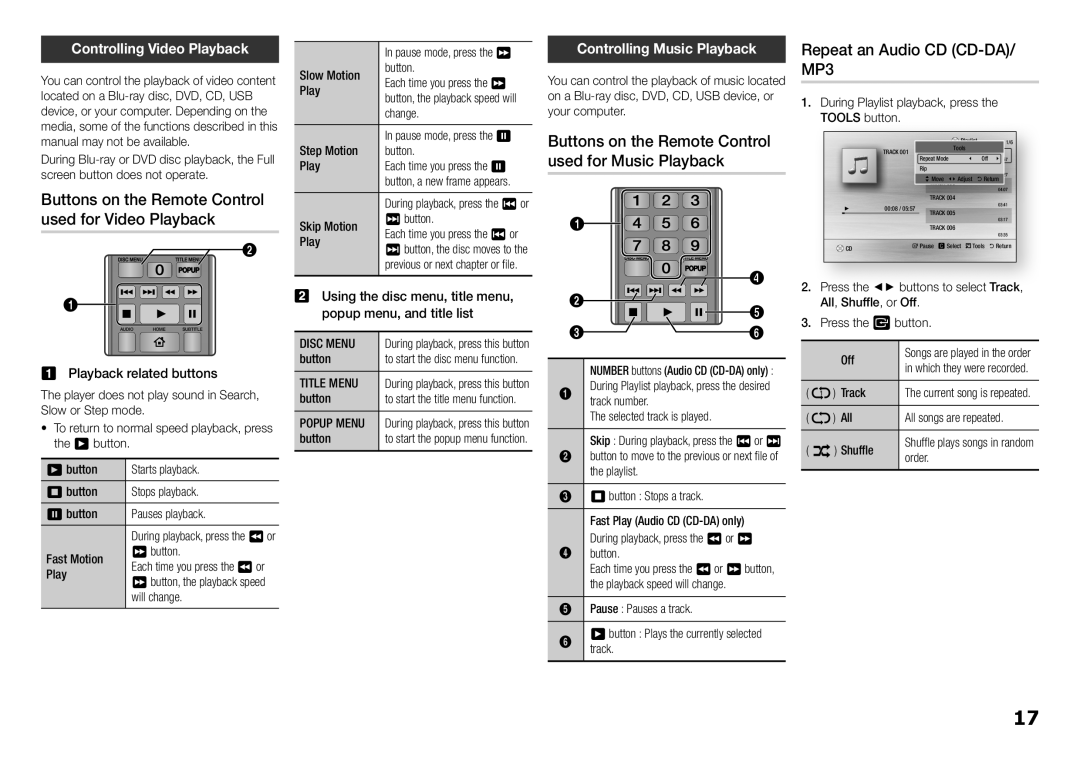Controlling Video Playback
You can control the playback of video content located on a
During
Buttons on the Remote Control used for Video Playback
2
1
AUDIO HOME SUBTITLE
Playback related buttons
The player does not play sound in Search, Slow or Step mode.
•To return to normal speed playback, press the 6 button.
|
|
6 button | Starts playback. |
5 button | Stops playback. |
7 button | Pauses playback. |
| During playback, press the 3 or |
Fast Motion | 4 button. |
Each time you press the 3 or | |
Play | 4 button, the playback speed |
| will change. |
| In pause mode, press the 4 |
Slow Motion | button. |
Each time you press the 4 | |
Play | button, the playback speed will |
| change. |
Step Motion | In pause mode, press the 7 |
button. | |
Play | Each time you press the 7 |
| button, a new frame appears. |
| During playback, press the 1 or |
Skip Motion | 2 button. |
Each time you press the 1 or | |
Play | 2 button, the disc moves to the |
| previous or next chapter or file. |
Using the disc menu, title menu, popup menu, and title list
|
|
DISC MENU | During playback, press this button |
button | to start the disc menu function. |
TITLE MENU | During playback, press this button |
button | to start the title menu function. |
POPUP MENU | During playback, press this button |
button | to start the popup menu function. |
Controlling Music Playback
You can control the playback of music located on a
Buttons on the Remote Control used for Music Playback
1
|
|
|
|
|
|
|
|
| 4 | |
2 |
|
|
|
|
|
|
| 5 | ||
|
|
|
|
|
|
|
|
| ||
3 | AUDIO | HOME | SUBTITLE | |||||||
6 | ||||||||||
|
|
|
|
|
|
| ||||
|
|
| ||||||||
|
| NUMBER buttons (Audio CD | ||||||||
1 |
| During Playlist playback, press the desired | ||||||||
| track number. |
|
|
|
|
| ||||
|
| The selected track is played. |
| |||||||
|
| Skip : During playback, press the 1 or 2 | ||||||||
2 |
| button to move to the previous or next file of | ||||||||
|
| the playlist. |
|
|
|
|
| |||
3 |
| 5 button : Stops a track. |
| |||||||
|
| Fast Play (Audio CD |
| |||||||
|
| During playback, press the 3 or 4 | ||||||||
4 |
| button. |
|
|
|
|
| |||
|
| Each time you press the 3 or 4 button, | ||||||||
|
| the playback speed will change. |
| |||||||
5 |
| Pause : Pauses a track. |
| |||||||
6 button : Plays the currently selected
6 track.
Repeat an Audio CD (CD-DA)/ MP3
1.During Playlist playback, press the TOOLS button.
|
|
|
|
|
| Playlist | 1/6 |
| ||
|
| TRACK 001 |
|
| Tools |
|
|
|
| |
|
|
| Repeat Mode | ? | Off | \05:57 |
| |||
|
|
|
|
| Rip | TRACK 002 |
| ' Return04:27 |
| |
|
|
|
|
| > Move < Adjust |
| ||||
|
|
|
|
|
| TRACK 004 |
|
| 04:07 |
|
+ | 00:08 / 05:57 |
|
|
| 03:41 |
| ||||
| TRACK 005 |
|
|
| ||||||
|
|
|
|
|
|
|
| 03:17 |
| |
|
|
|
|
|
| TRACK 006 |
|
|
| |
|
|
|
|
|
|
|
| 03:35 |
| |
|
|
|
|
|
|
|
|
|
| |
| CD |
|
| " Pause c Select |
| Tools | ' Return |
| ||
|
|
|
|
|
|
|
|
|
|
|
2.Press the ◄► buttons to select Track, All, Shuffle, or Off.
3.Press the v button.
|
| Off | Songs are played in the order |
|
| in which they were recorded. | |
( | ) | Track | The current song is repeated. |
( | ) | All | All songs are repeated. |
( | ) Shuffle | Shuffle plays songs in random | |
order. | |||
17