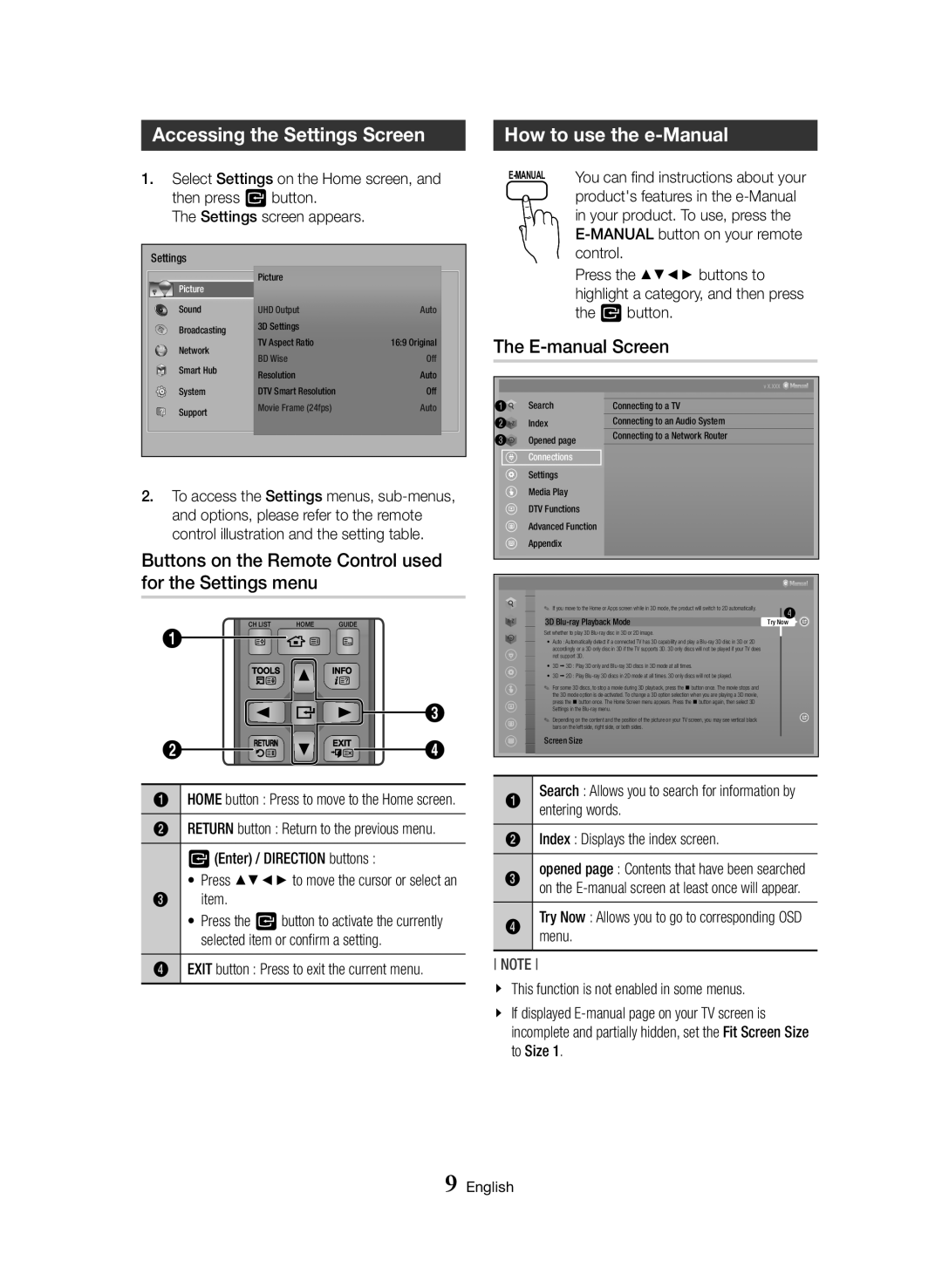Accessing the Settings Screen
1.Select Settings on the Home screen, and then press v button.
The Settings screen appears.
Settings | Picture |
| |
Picture |
| ||
|
| ||
Sound | UHD Output | Auto | |
Broadcasting | 3D Settings | 16:9 Original | |
Network | TV Aspect Ratio | ||
BD Wise | Off | ||
Smart Hub | |||
Resolution | Auto |
How to use the e-Manual
You can find instructions about your | |
| product's features in the |
| in your product. To use, press the |
| |
| control. |
| Press the ▲▼◄► buttons to |
| highlight a category, and then press |
| the v button. |
The E-manual Screen
System | DTV Smart Resolution | Off |
Support | Movie Frame (24fps) | Auto |
2. To access the Settings menus,
Buttons on the Remote Control used for the Settings menu
1 | Search |
2 | Index |
3 | Opened page |
| Connections |
| Settings |
| Media Play |
| DTV Functions |
| Advanced Function |
| Appendix |
v X.XXX
Connecting to a TV
Connecting to an Audio System
Connecting to a Network Router
CH LIST | HOME | GUIDE |
1
3
2![]()
![]()
![]()
![]()
![]()
![]()
![]()
![]() 4
4
1HOME button : Press to move to the Home screen.
2RETURN button : Return to the previous menu.
v (Enter) / DIRECTION buttons :
| • Press ▲▼◄► to move the cursor or select an |
3 | item. |
| • Press the v button to activate the currently |
| selected item or confirm a setting. |
4 | EXIT button : Press to exit the current menu. |
✎✎ If you move to the Home or Apps screen while in 3D mode, the product will switch to 2D automatically. | Try Now4 | ||
|
| ||
3D | |||
Set whether to play 3D |
| ||
| • Auto : Automatically detect if a connected TV has 3D capability and play a |
| |
| accordingly or a 3D only disc in 3D if the TV supports 3D. 3D only discs will not be played if your TV does |
| |
| not support 3D. |
| |
| • 3D ; 3D | : Play 3D only and |
|
| • 3D ; 2D | : Play |
|
|
| ✎✎ For some 3D discs, to stop a movie during 3D playback, press the @ button once. The movie stops and |
|
|
| the 3D mode option is |
|
|
| press the @ button once. The Home Screen menu appears. Press the @ button again, then select 3D |
|
|
| Settings in the |
|
|
| ✎✎ Depending on the content and the position of the picture on your TV screen, you may see vertical black |
|
|
| bars on the left side, right side, or both sides. |
|
|
| Screen Size |
|
|
|
|
|
|
|
|
|
1 |
| Search : Allows you to search for information by |
|
|
| entering words. |
|
2 |
| Index : Displays the index screen. |
|
3 |
| opened page : Contents that have been searched |
|
|
| on the |
|
4 |
| Try Now : Allows you to go to corresponding OSD |
|
|
| menu. |
|
NOTE
\\ This function is not enabled in some menus.
\\ If displayed
9 English