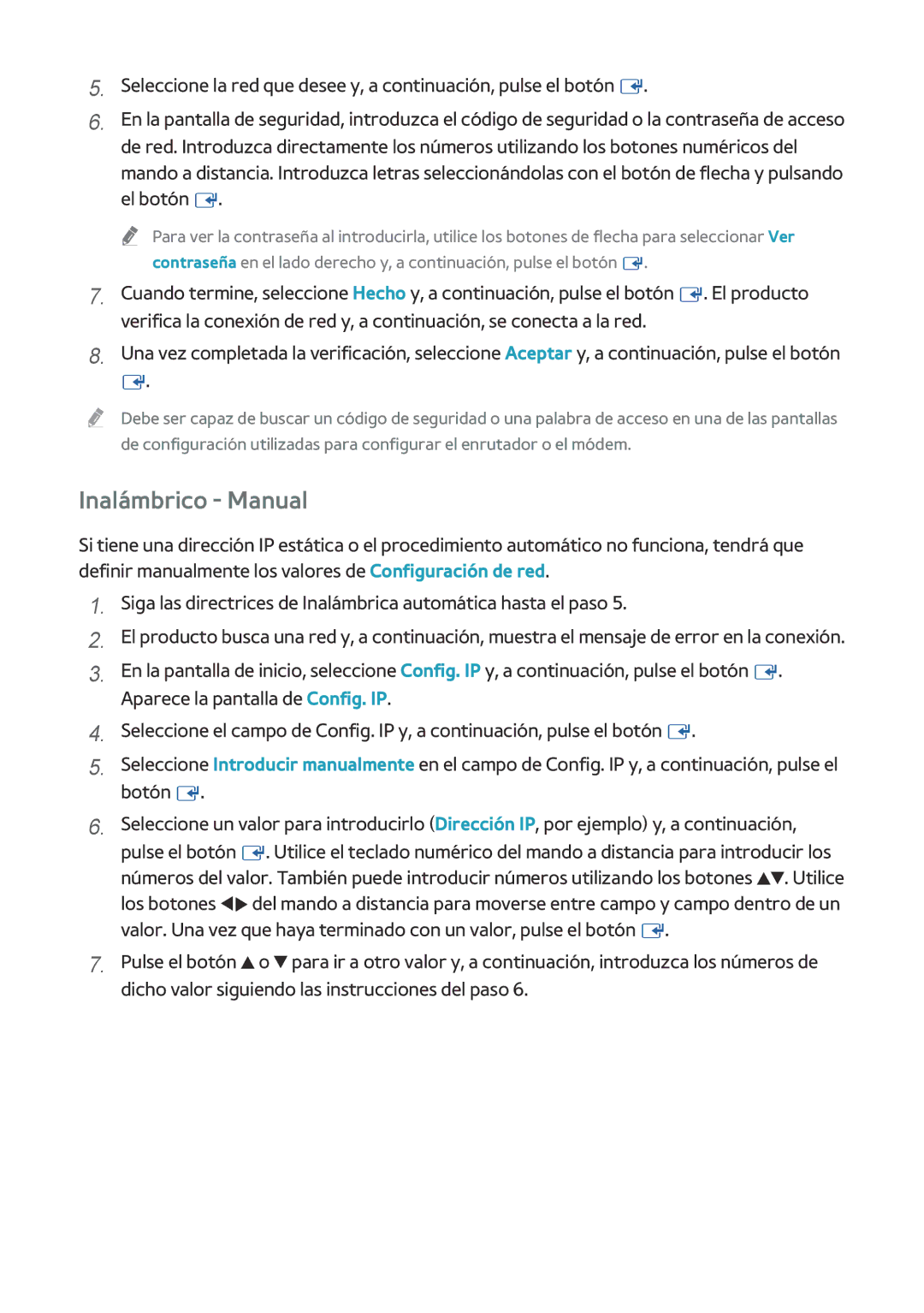BD-H8500/ZF, BD-H8900/ZF specifications
The Samsung BD-H8900/ZF, BD-H8900/EN, BD-H8500M/XU, BD-H8500/EN, and BD-H8500/ZF are part of Samsung's impressive lineup of Blu-ray players that aim to enhance home entertainment experiences by providing high-quality playback and advanced features.One of the standout features of these models is their 4K Ultra HD upscaling capability. This technology allows users to enjoy standard Blu-ray discs in near 4K quality, ensuring that even older content looks sharp and vibrant on modern 4K televisions. The advanced image processing enriches visual details, delivering a more engaging viewing experience.
Additionally, these players offer Smart Hub functionality, providing access to a wide range of streaming services such as Netflix, Amazon Prime Video, and YouTube. Users can easily navigate through their favorite apps, watch movies, and enjoy TV shows without needing extra devices. This integration of streaming services makes the BD-H8900 and BD-H8500 series versatile choices for modern entertainment needs.
The built-in Wi-Fi connectivity allows for seamless access to online features, including firmware updates and streaming content. Moreover, the players support a variety of file formats, catering to different media preferences. They can handle BD, DVD, CD discs, and various digital media formats, making them suitable for diverse home libraries.
Design-wise, these players are sleek and compact, fitting well into any home entertainment setup. The intuitive user interface simplifies navigation, making it easy for users of all ages to operate the device. The remote control is also designed for ease-of-use, providing straightforward access to critical functions.
Another significant technology included in the models is the compatibility with high-definition audio formats. Users can indulge in lossless audio quality from Blu-ray discs, enhancing the overall immersive experience whether they are watching a film or listening to music.
In terms of connectivity options, these players come equipped with HDMI, USB ports, and an Ethernet port. This allows for easy integration into existing home theater systems and the ability to play content directly from external storage devices.
Overall, the Samsung BD-H8900/ZF, BD-H8900/EN, BD-H8500M/XU, BD-H8500/EN, and BD-H8500/ZF deliver a robust set of features, combining cutting-edge technologies with user-friendly designs. They are ideal choices for those looking to upgrade their home viewing experience with high-quality video and audio playback, along with smart streaming capabilities.