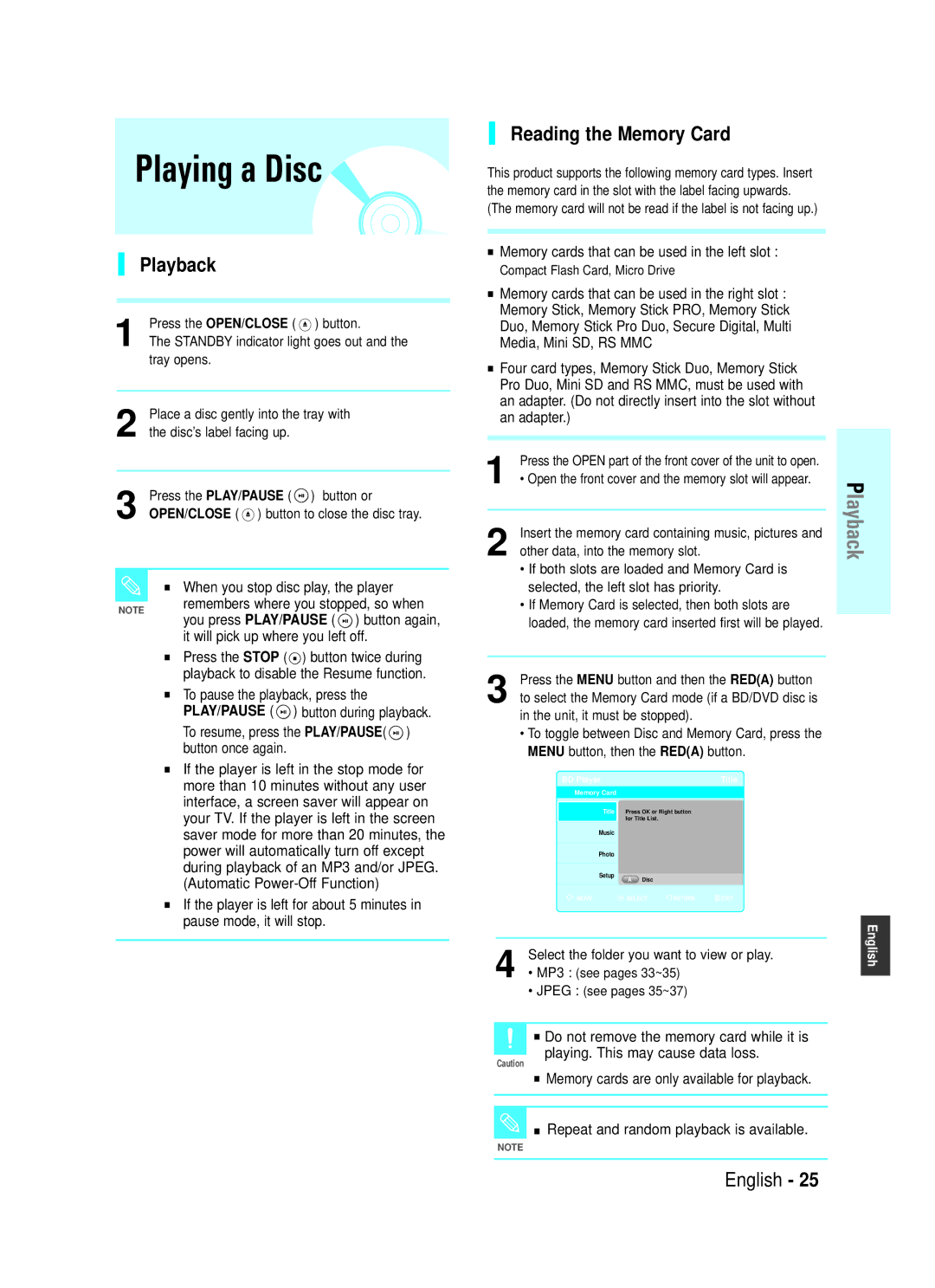BD-P1000 specifications
The Samsung BD-P1000, released in 2006, marked Samsung's entry into the High Definition DVD player market during the emerging Blu-ray format battle. This player was pivotal in ushering in the era of high-definition video playback for home entertainment systems.One of the standout features of the BD-P1000 was its ability to play Blu-ray discs, which offered significantly improved picture quality compared to standard DVDs. With a resolution of 1080p, the BD-P1000 supported high-definition playback, enabling users to experience films and content with stunning clarity and detail. The player utilized advanced upscaling technology to enhance standard DVDs to near-HD quality, thereby improving the overall viewing experience.
The BD-P1000 was equipped with built-in decoding for both Dolby Digital Plus and DTS-HD audio formats, ensuring that users could enjoy high-definition audio as well as visual enhancements. It also featured HDMI output, which allowed for a single-cable connection to compatible TVs and receivers, facilitating a streamlined setup and reducing cable clutter. The inclusion of an optical output further enhanced its versatility, allowing for connection to traditional surround sound systems.
Another notable characteristic of the BD-P1000 was its compatibility with various media formats. In addition to playing Blu-ray discs, the player supported CD, DVD, and DVD-R/RW formats, making it a versatile addition to any home theater setup. While it was one of the first Blu-ray players on the market, it did face criticism for its initial firmware issues and the lack of Profile 1.1 features, which enabled additional interactive content.
In terms of design, the Samsung BD-P1000 combined functionality with a sleek modern aesthetic, featuring a smooth front panel and intuitive interface. Its overall build quality and performance echoed Samsung's commitment to providing premium home entertainment solutions.
Overall, the Samsung BD-P1000 was a pioneering product in the home entertainment industry, laying the groundwork for subsequent Blu-ray players. Its high-definition capabilities, audio support, and versatility made it a worthwhile investment for early adopters of high-definition technology. While the player may seem basic by today’s standards, it represented a significant leap forward in the evolution of video playback, contributing to the popularity and eventual dominance of the Blu-ray format in the home entertainment landscape.