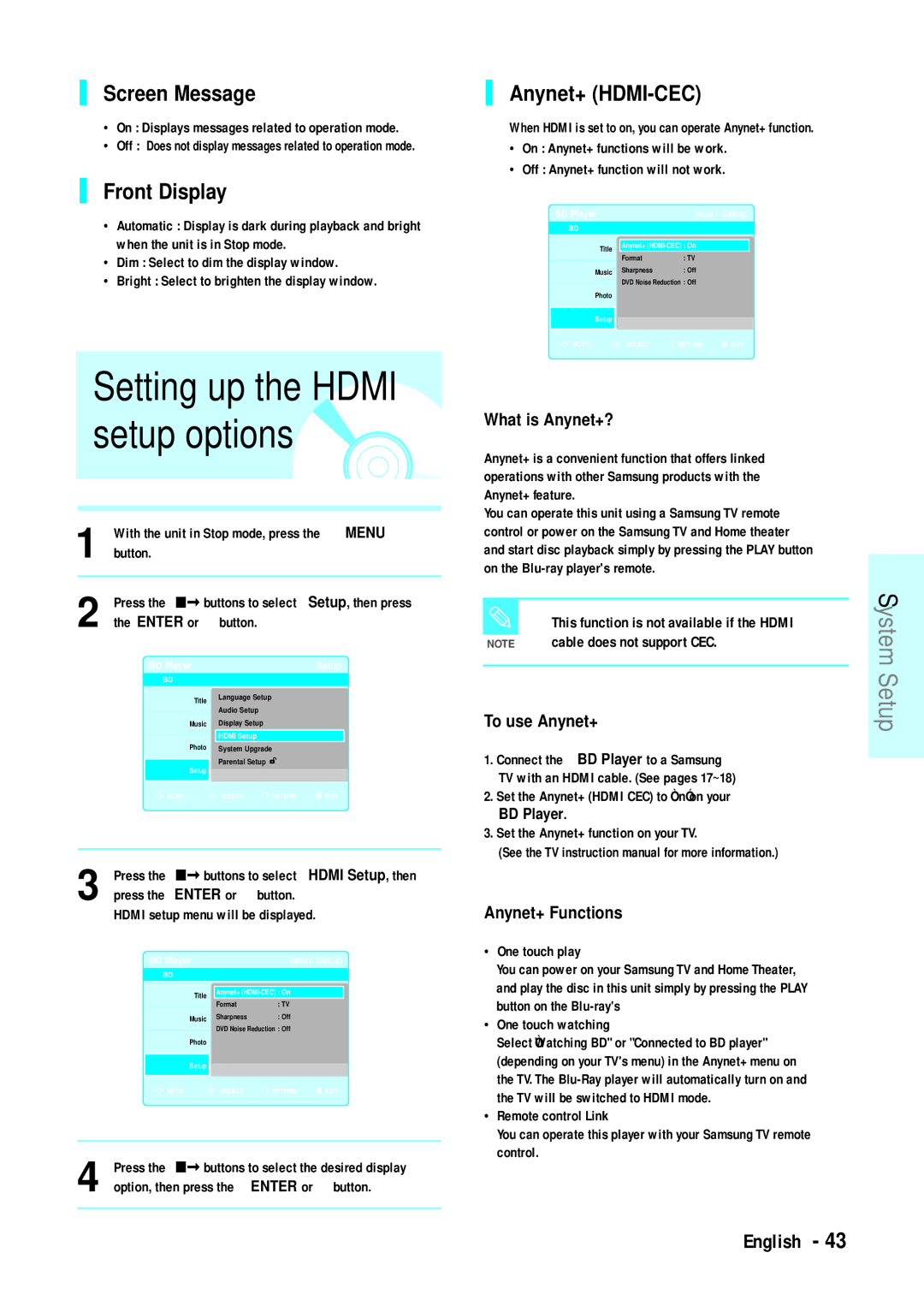BD-P1200 specifications
The Samsung BD-P1200 is a sophisticated Blu-ray player that marked a significant leap forward in home entertainment technology when it was released. Designed to deliver the ultimate viewing experience, the BD-P1200 supports a number of advanced technologies that enhance video and audio playback.One of the standout features of the BD-P1200 is its Full HD 1080p output capability, which allows for exceptional picture clarity and detail. This player utilizes HDMI (High-Definition Multimedia Interface) output to connect seamlessly with compatible televisions, ensuring that the high-definition content remains uncompressed during transfer. This not only boosts picture quality but also simplifies the connection process by transmitting both audio and video signals with a single cable.
The BD-P1200 is equipped with advanced decoding technologies such as Dolby TrueHD and DTS-HD Master Audio. These formats provide lossless audio compression, which means that the sound quality in movies is even richer and more immersive, making viewers feel as if they are part of the action. This player also features Coaxial and Optical outputs, allowing for additional audio connectivity with home theater systems.
In terms of playback capabilities, the BD-P1200 isn't just limited to Blu-ray discs. It can also playback DVD and CD formats, making it a versatile addition to any home entertainment setup. The player enhances standard definition DVDs with its upscaling technology, providing an improved viewing experience when high-definition Blu-ray content is not available.
For those who appreciate convenience, the Samsung BD-P1200 includes a user-friendly interface and support for BD-Live functionalities. This means that users can access additional Internet-based content and features, such as interactive content and downloadable bonus materials offered by studios for certain Blu-ray titles.
Another noteworthy characteristic of the BD-P1200 is its sleek and modern design. The player is compact and aesthetically pleasing, making it a stylish addition to any home theater setup. With its array of features and capabilities, the Samsung BD-P1200 truly stands out as a reliable and high-performance Blu-ray player, ensuring that users can enjoy their favorite movies and shows with stunning visuals and superior audio quality. Whether watching the latest blockbuster or revisiting classics, the BD-P1200 elevates the home viewing experience to new heights.