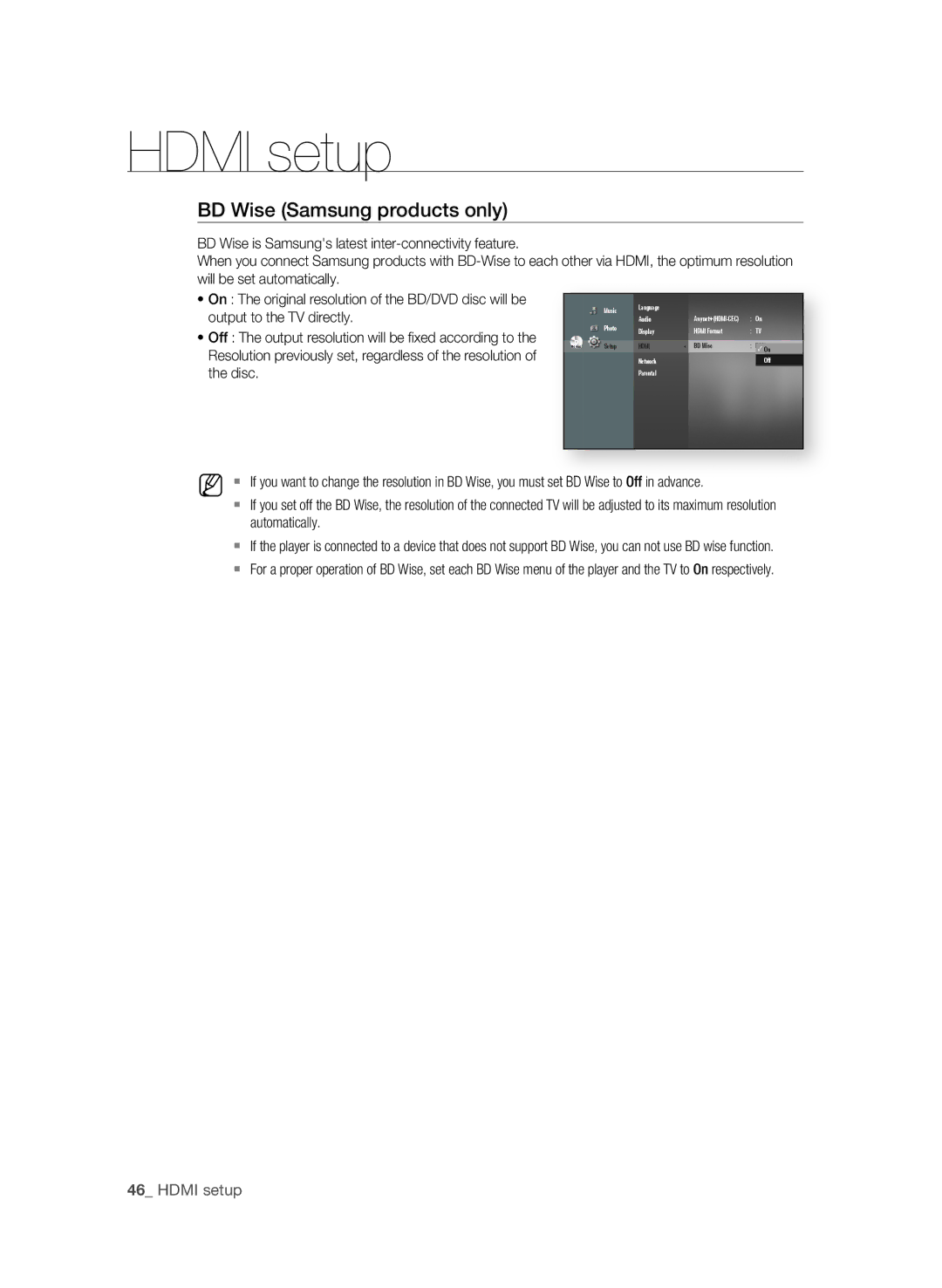BD-P1580/XEE, BD-P1580/XEF, BD-P1580/XEC, BD-P1580/EDC specifications
The Samsung BD-P1580 is a groundbreaking Blu-ray player that epitomizes advanced home entertainment technology. Launched with different region specifications such as BD-P1580/EDC, BD-P1580/XEC, and BD-P1580/XEF, this model caters to diverse markets without compromising on quality. With its sleek design and user-friendly interface, it fits seamlessly into any home theater setup.One of the standout features of the BD-P1580 is its ability to deliver stunning 1080p high-definition video output. This enhances the viewing experience by providing crystal-clear images and vibrant colors, making movies and TV shows come alive like never before. The player is equipped with Samsung's impressive BD Live technology, allowing users to access online bonus content, downloadable extras, and interactive features, which significantly enhance the viewing experience.
In addition to Blu-ray playback, the BD-P1580 supports a wide range of disc formats, including DVDs and audio CDs, offering versatility for users with diverse media libraries. The progressive scan feature ensures that standard definition video sources are upconverted to near HD quality, ensuring clarity and precision even when streaming non-HD content.
Another notable characteristic of the BD-P1580 is its audio capabilities, with support for various formats such as Dolby TrueHD and DTS-HD Master Audio. With these technologies, viewers can enjoy cinematic sound quality that complements the stunning visuals. This makes the BD-P1580 an excellent choice for audiophiles and movie enthusiasts alike.
Connectivity options are plentiful on the BD-P1580, including HDMI output, which allows for easy integration with modern TVs and sound systems. An Ethernet port enables network connectivity for seamless access to online services like Netflix and YouTube, further expanding entertainment options beyond physical media. Additionally, the USB port allows users to play content directly from flash drives, making it convenient to view personal videos and photos.
The BD-P1580 balances performance with simplicity, offering an intuitive remote control and easy setup process. Overall, the Samsung BD-P1580/EDC, BD-P1580/XEC, and BD-P1580/XEF models present a robust solution for modern entertainment needs, blending advanced technology with user-centric design for an unparalleled home theater experience.