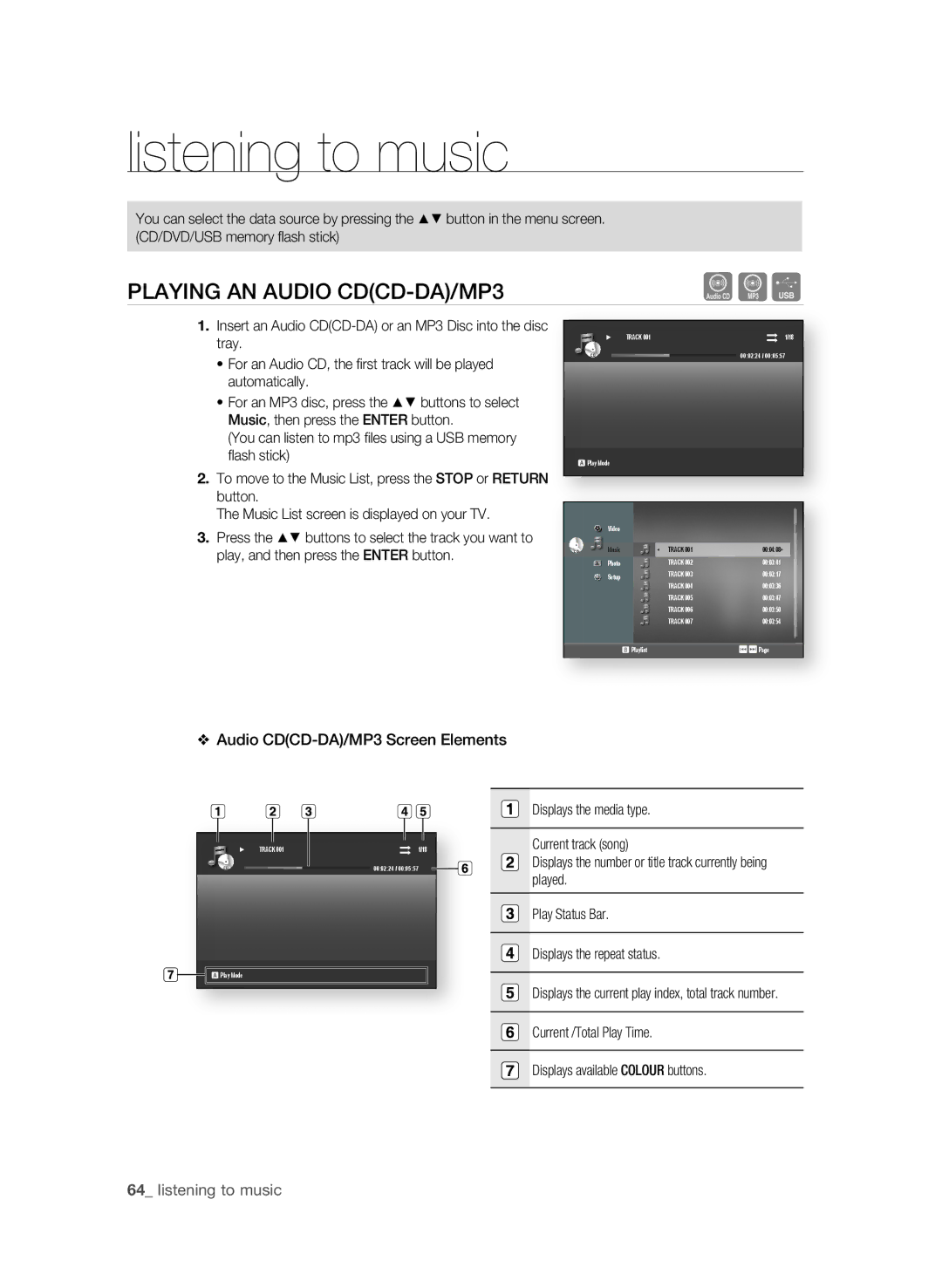Blu-ray Disc Player
Key features of your blu-ray disc player
Player Features
Blu-ray Disc Features
HD Video
Check for the supplied accessories below
Batteries for Remote Control AAA Size
Quick Guide Remote Control
WHaT’S inCLUDED
Safety information
Important Note
No rights are granted for commercial use
Precautions Important Safety Instructions
Iota MR Foin Asfety
Handling Cautions
Maintenance of Cabinet
Restrictions on Playback
Contents
Setting the Sound
Setting the Clock
Setting up the Language Options
Setting up the Audio Options
BD-LIVE
Before Using the User’s Manual
Getting started
Icons that will be used in this manual
About the use of this user’s manual
Disc Type and Characteristics
Disc types that can be played
Logos of Discs that can be played
Discs that cannot be played
Region code
Blu-ray Disc Compatibility
Region code Blu-ray Disc Region Code
To this if necessary
Disc Types
BD-ROM
Disc Storage & Management
Disc Format
Disc Handling
CD-R/-RW, DVD-R/-RW, USB
Disc Storage
Blu-ray Discs
Description
Front Panel
Front Panel Display
IO Ptri Desc
Rear Panel
Tour of the Remote Control
Remote control
Olrt N Remote CO
SETTing the rEMOTE COnTrOL
REgarDing the BaTTErY
TV Power
TV Source
Controllable TV Codes
Brand Code
Connecting to a TV with an Hdmi Cable Best Quality
Connections
Hdmi Auto Detection Function
What is the HDCP?
SN IO Ectnnco
Automatically within 10 seconds
COnnECTing to a TV WiTH DVi CaBLE Best QUaLiTY
Audio Cable
COnnECTing to a TV COMPOnEnT BETTEr QUaLiTY
Resolution is actually 576i/480i
COnnECTiOnS
576i/480i, depending on the disc type. See
COnnECTing to a TV ViDEO gOOD QUaLiTY
COnnECTing to an aUDiO System 2 CHannEL aMPLiFiEr
Dolby Laboratories
Connecting to an Audio System Dolby Digital, DTS Amplifier
Turn on the Blu-ray Disc Player, TV, and Amplifier
Speakers and your ears
Amplifier
Speakers and your hearing
Connecting to an Audio System Hdmi supported Amplifier
Your Amplifier
Connecting to the Network
Service To LAN port Router Broadband modem
BEFOrE PLaYing
BD-ROM BD-RE
CD-RW/CD-R
HD DVD DVD+RW DVD-ROM DVD-RAM CDV CD-ROM CVD
On-Screen Menu Navigation
Playing a Disc
With some BD discsBD-J, this function may not work
To resume, press the Play button
SETTing the SOUnD
USing the SEarCH anD SKiP FUnCTiOnS
Setting the Power On / Off Melody Sound
Setting the Touch Key Sound On / Off
Slow Motion Play/Step Motion Play
Skipping Tracks
Slow Motion Play
Step Motion Play
System setup
SETTing the Clock
Choose your time zone
Set the clock
Language setup
SETTing UP the LangUagE OPTiOnS
Language setup menu will be displayed
Option, press the EnTEr or + button
SETTing UP the aUDiO OPTiOnS
Audio setup
Digital Output
PCM Down Sampling
Dynamic Compression
Downmixing mode
SETTing UP the DiSPLaY OPTiOnS
Display setup
TV aspect
Resolution
Movie Frame 24 Fs
Menu Resolution is actually 576i/480i
24Fs
Best picture for the DVD youre watching
Show DVDs
Screen Message
Frame & Field bar Still Mode
Front Display
SETTing UP the HDMi Setup OPTiOnS
Hdmi setup
Anynet+ HDMi-CEC Samsung products only
Setup
HDMi Format
TV Select if connected to a TV via Hdmi
Monitor Select if connected to a Monitor via Hdmi
BD Wise Samsung products only
SETTing UP the ParEnTaL Lock
Parental setup
EnTEr button
If you forgot your password
Setting the rating Level
Network setup
SETTing UP the nETWOrK Setup OPTiOnS
Cable network
MEnU button
Proxy Setting
Server in order to adjust the time setting
Network Connection Test
BD-LiVE internet Connection
Off The player does not connect to the Internet
BD data management
System DEViCE ManagEMEnT
DiVXr DEaCTiVaTiOn
DiVXr rEgiSTraTiOn
Deactivation
System upgrade
FirMWarE UPgraDE
�. To perform the system upgrade, press the + buttons to
Update process will begin automatically
Select Start and then press the EnTEr button
System
FirMWarE UPgraDE nOTiFiCaTiOn
System inFOrMaTiOn
Watching a movie
USing the DiSPLaY FUnCTiOn
Press the buttons to select the desired item
USing the DiSC MEnU & POPUP/TiTLE MEnU
Using the Disc Menu
Using the Title Menu
Playing the Title List
Using the Popup Menu
Using the a-B repeat function
Remote control
REPEaT PLaY
Using the aUDiO button
Using the SUBTiTLE button
SELECTing the aUDiO LangUagE
SELECTing the SUBTiTLE LangUagE
Using the angLE function
CHanging the CaMEra angLE
BOnUSViEW SETTingS
Using the BOnUSViEW button
Using the BD-LiVE Disc
BD-LiVE
Listening to music
Repeat Audio CDCD-DA/MP3
IC to
MUS Lningste
PLaYing an aUDiO CDCD-Da/MP3
Audio CDCD-Da/MP3 Screen Elements
When the track is fi nished, the next track will
Playlist
�. Press the Yellowc button to play the selected
Tracks
MP3 & JPEg Simultaneous playback
Select the desired slide show speed
PLaYing a JPEg DiSC
Playing back a picture
You can operate rotation, zoom and slide show function
Problem Solution
Troubleshooting
Appendix
IX DN Appe
Specifications
Copy Protection
Compliance and Compatibility Notice
@ Warranty Conditions
This warranty covers none of the following
EH11 4YB United Kingdom Tel 0845 Samsung Fax 0845 650
Eire
Canada
Correct disposal of batteries in this product