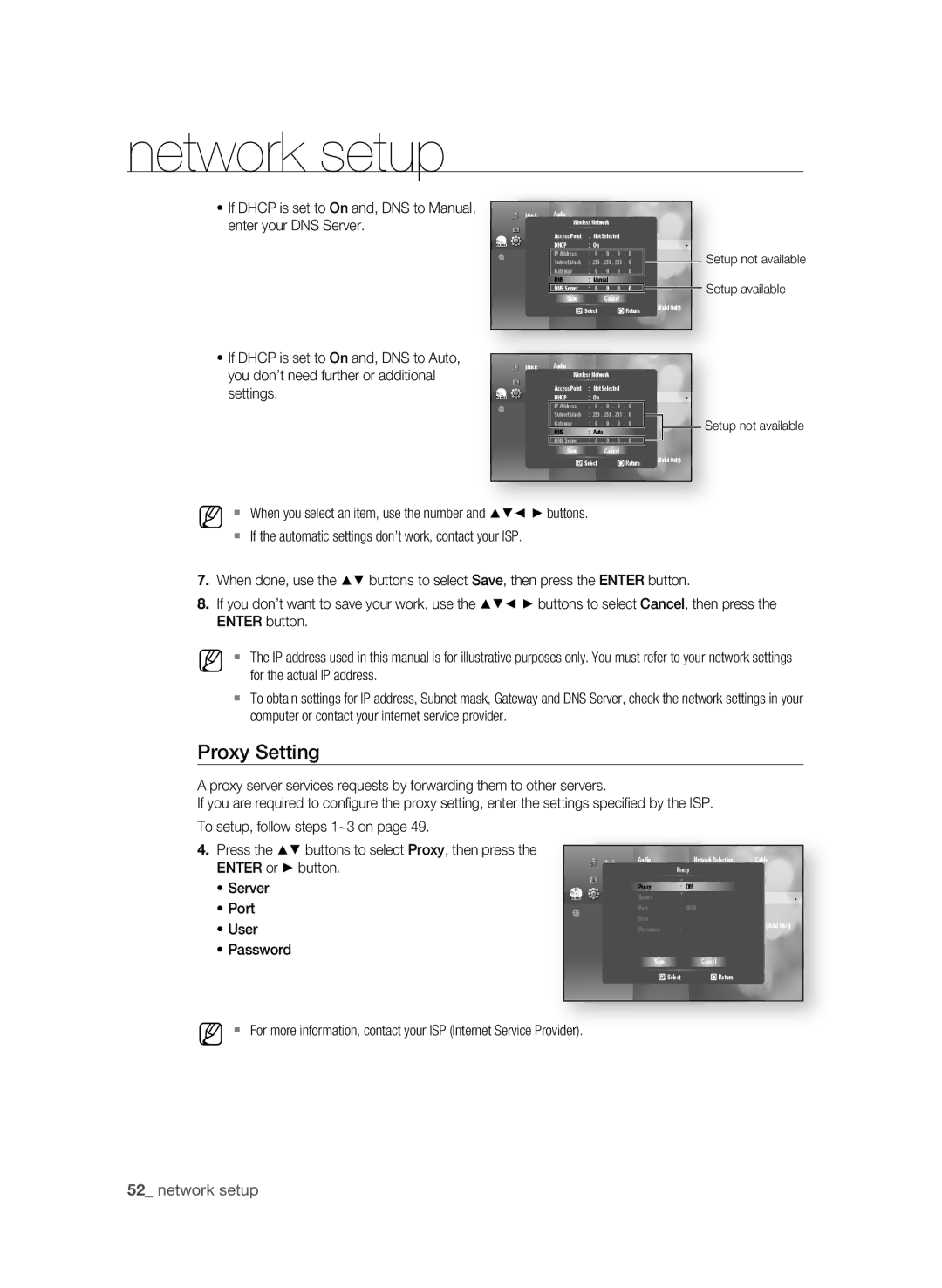BD-P1590-XAC, BD-1590C-XAC, BD-1600-XAC specifications
The Samsung BD-1600-XAC, BD-1590C-XAC, and BD-P1590-XAC are notable entries in Samsung's Blu-ray player lineup, designed to deliver a high-quality home theater experience. Each model brings unique features, yet they share several core technologies that enhance video playback and audio quality.The BD-1600-XAC is known for its full HD 1080p resolution, which provides sharp, detailed images that bring films to life. This player supports various disc formats, including Blu-ray discs, DVDs, and CDs, making it versatile for any collection. One of its standout features is the built-in Wi-Fi, allowing users to stream content from popular services like Netflix, YouTube, and Hulu without the hassle of wires.
Next, the BD-1590C-XAC offers many of the same capabilities but with a focus on Internet connectivity, featuring Smart Hub technology. This integration facilitates access to a wide range of apps and services, providing a more interactive viewing experience. Enhanced picture quality is another hallmark of this model, as it uses advanced upscaling to elevate standard-definition content to near-HD quality.
The BD-P1590-XAC also enhances the Blu-ray experience, showcasing Samsung's Precision Cinema Progressive technology. This feature ensures smooth playback by eliminating blurring, particularly during fast-paced action sequences. It also comes with an HDMI output that supports 1080p upscaling, which ensures that users can enjoy content at the highest possible quality on compatible televisions.
All three models prioritize audio performance, supporting high-definition surround sound formats, including Dolby TrueHD and DTS-HD Master Audio. This capability immerses viewers in a rich sound environment that complements the stunning visuals. Furthermore, they are equipped with multiple connection options, including HDMI, component, and composite outputs, allowing for flexibility in connecting to a variety of audio-visual systems.
In summary, the Samsung BD-1600-XAC, BD-1590C-XAC, and BD-P1590-XAC are solid Blu-ray players that provide exceptional video and audio performance. With features like built-in Wi-Fi, Smart Hub technology, and advanced upscaling capabilities, they cater to both casual viewers and serious home theater enthusiasts, offering a comprehensive solution for enjoying high-definition entertainment.