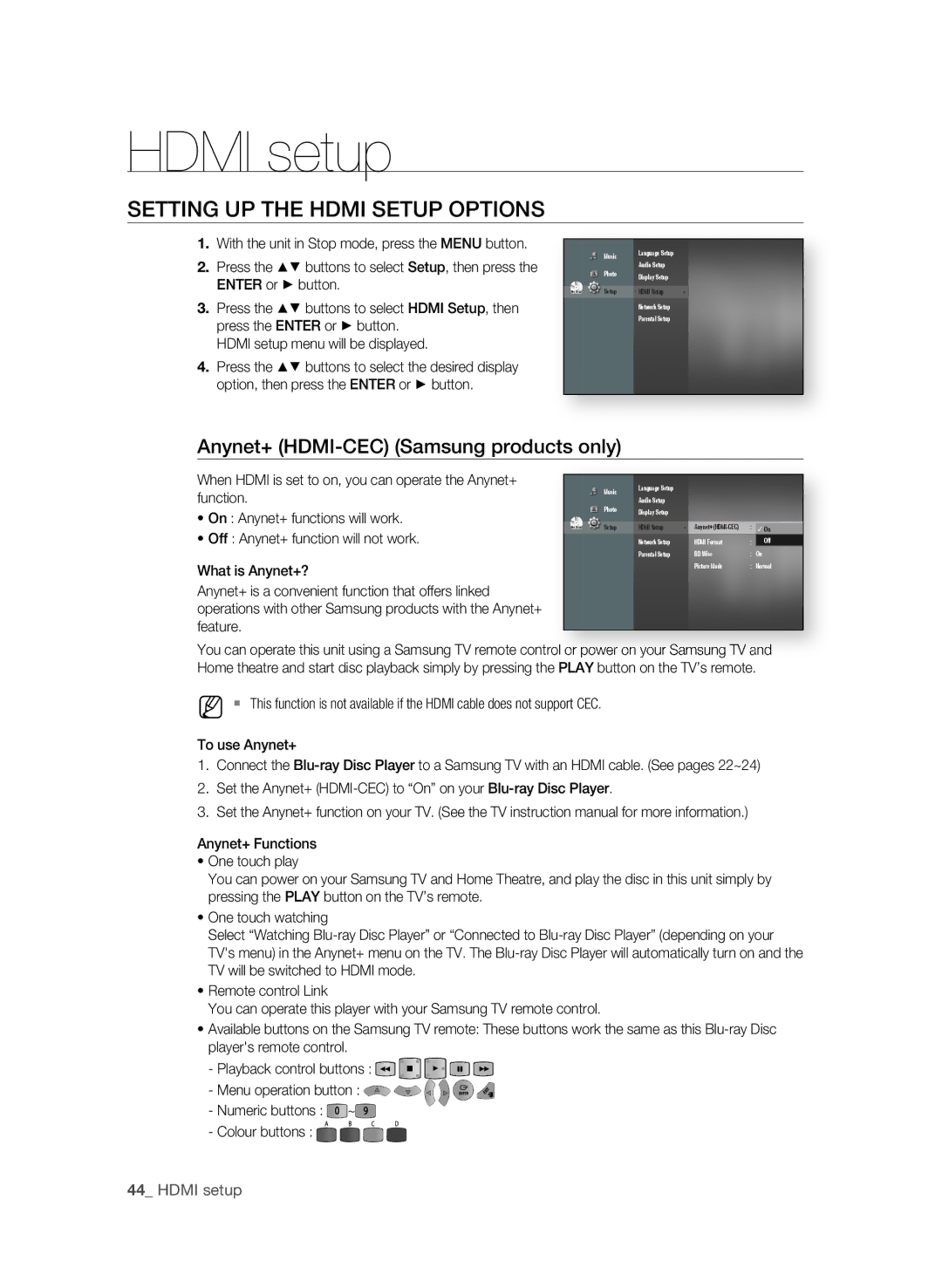BD-P1600/EDC, BD-P1600/XEU, BD-P1600/XEF, BD-P1650/XEF, BD-P1600 specifications
The Samsung BD-P1600 series Blu-ray players, including models BD-P1600, BD-P1650/XEF, BD-P1600/XEF, BD-P1600/XEU, and BD-P1600/EDC, are designed to deliver exceptional high-definition performance and an engaging home entertainment experience. Known for their sleek design and advanced technologies, these players boast a range of features that cater to the needs of modern consumers.One of the standout features of the BD-P1600 series is its capability to play not only Blu-ray discs but also DVDs and CDs. The players utilize advanced upscaling technology to enhance the quality of standard-definition content, providing a clearer and more vibrant viewing experience on high-definition displays. With support for Blu-ray 1080p playback, users can enjoy stunning visuals with remarkable detail and clarity.
In terms of connectivity, the BD-P1600 series is equipped with multiple options. The models typically include HDMI outputs, which serve the purpose of transmitting high-quality audio and video signals to compatible televisions. Furthermore, some models feature Ethernet connectivity, allowing users to stream content from compatible online services, enhancing the entertainment experience with access to a plethora of movies and shows.
The BD-P1600 players also support various audio formats, including Dolby Digital, Dolby TrueHD, and DTS-HD Master Audio. This ensures an immersive audio experience that matches the stunning visuals of high-definition content. The players are designed to deliver an authentic cinematic experience, making them a perfect addition to any home theater setup.
User-friendliness is another focal point in the design of the BD-P1600 series. The intuitive interface allows for easy navigation through menus and options, and the included remote control provides straightforward operation. Moreover, the setup process is simplified, making it accessible for users of all technology levels.
Additionally, the players are engineered with firmware upgrade capabilities. This ensures that users can keep their units up to date with the latest features and improvements. The Samsung BD-P1600 series Blu-ray players exemplify innovation in home entertainment technology, combining reliable performance with a sleek aesthetic, making them a valuable addition to any media collection. Whether for movie nights or binge-watching favorite series, these players promise a high-quality viewing experience.