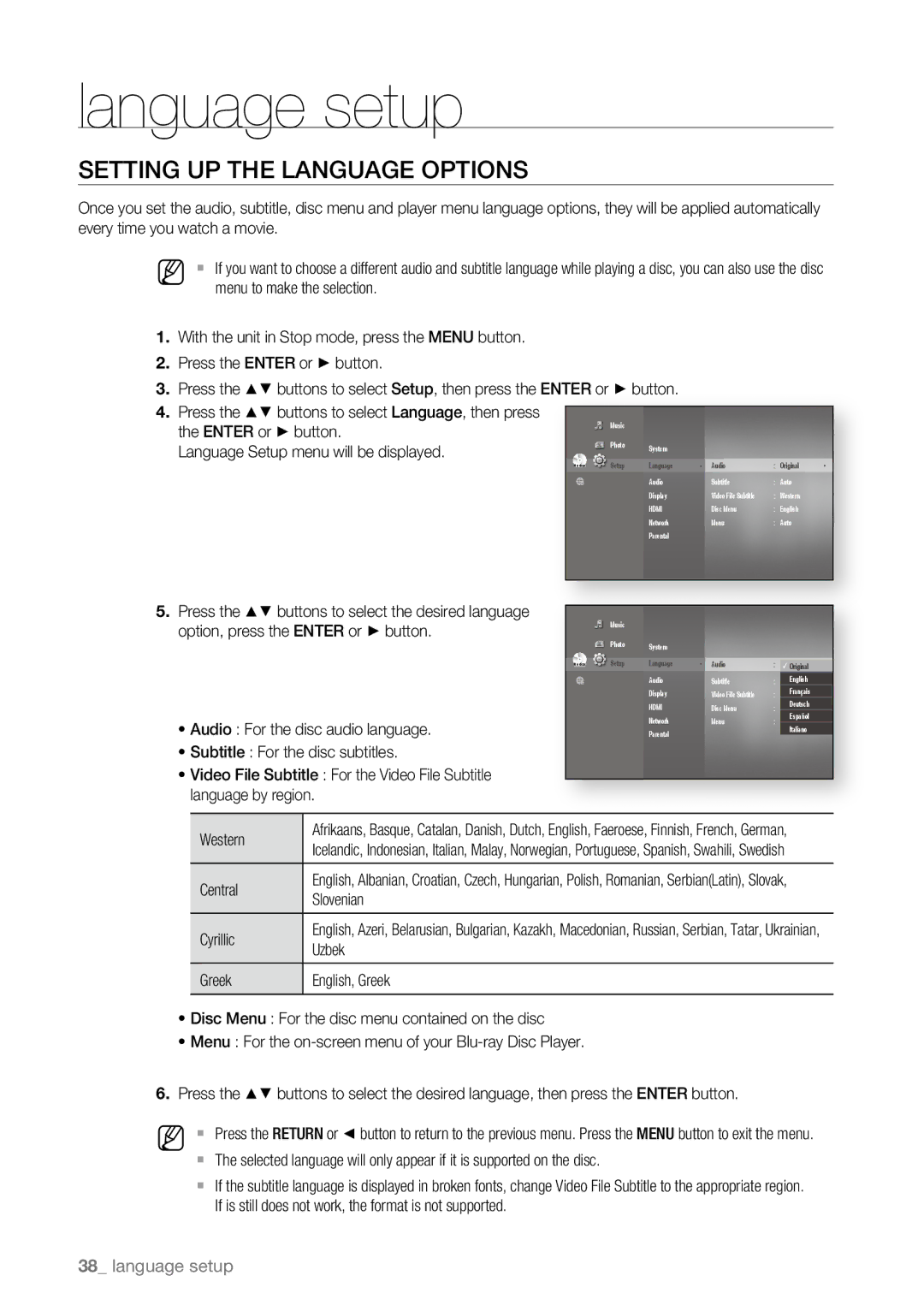BD-P3600/XEE, BD-P3600/XEF, BD-P3600/XEC, BD-P3600/EDC, BD-P3600 specifications
The Samsung BD-P3600 is a standout player in the Blu-ray market, known for its impressive feature set and superior performance. This innovative device was designed to elevate the home entertainment experience, supporting a wide array of media formats and incorporating cutting-edge technology.One of the BD-P3600’s key features is its capability to deliver Full HD 1080p video output, which ensures that viewers enjoy crystal-clear visuals with vibrant colors and intricate details. The player utilizes Samsung’s advanced scaling technology, enhancing standard DVDs and providing a near-high-definition experience. This is particularly beneficial for users who maintain large collections of DVDs but seek the quality of Blu-ray.
The BD-P3600 is also equipped with BD-Live functionality. This allows users to access additional content from the internet, such as bonus materials, games, and extras that enhance the film-watching experience. With an integrated Ethernet port, connectivity is straightforward, ensuring swift access to online content. The player supports various streaming services, making it a versatile multimedia hub that can cater to diverse viewing preferences beyond traditional Blu-ray discs.
Moreover, the BD-P3600 features Samsung’s SmartHub interface, which simplifies navigation through menus and content options. Users can easily browse through their media libraries, access online applications, and even utilize widgets that provide real-time updates and information.
Another remarkable aspect of this player is its audio capabilities. The BD-P3600 supports high-definition audio formats such as Dolby TrueHD and DTS-HD Master Audio, delivering a cinematic sound experience that complements its stunning visuals. The player also has multiple output formats, including HDMI, which allows for easy integration with modern home theater systems.
The sleek design of the Samsung BD-P3600 adds an aesthetic touch to any entertainment setup. Its compact size makes it easy to place alongside other audio-visual components without taking up excessive space. Furthermore, the unit incorporates eco-friendly technology, utilizing lower power consumption, which makes it an energy-efficient choice for the environmentally conscious consumer.
In summary, the Samsung BD-P3600 Blu-ray player combines advanced video and audio technologies with smart functionalities to create a robust entertainment solution. Its combination of quality, performance, and connectivity makes it a worthy addition to any home theater system, catering to both film enthusiasts and casual viewers alike.