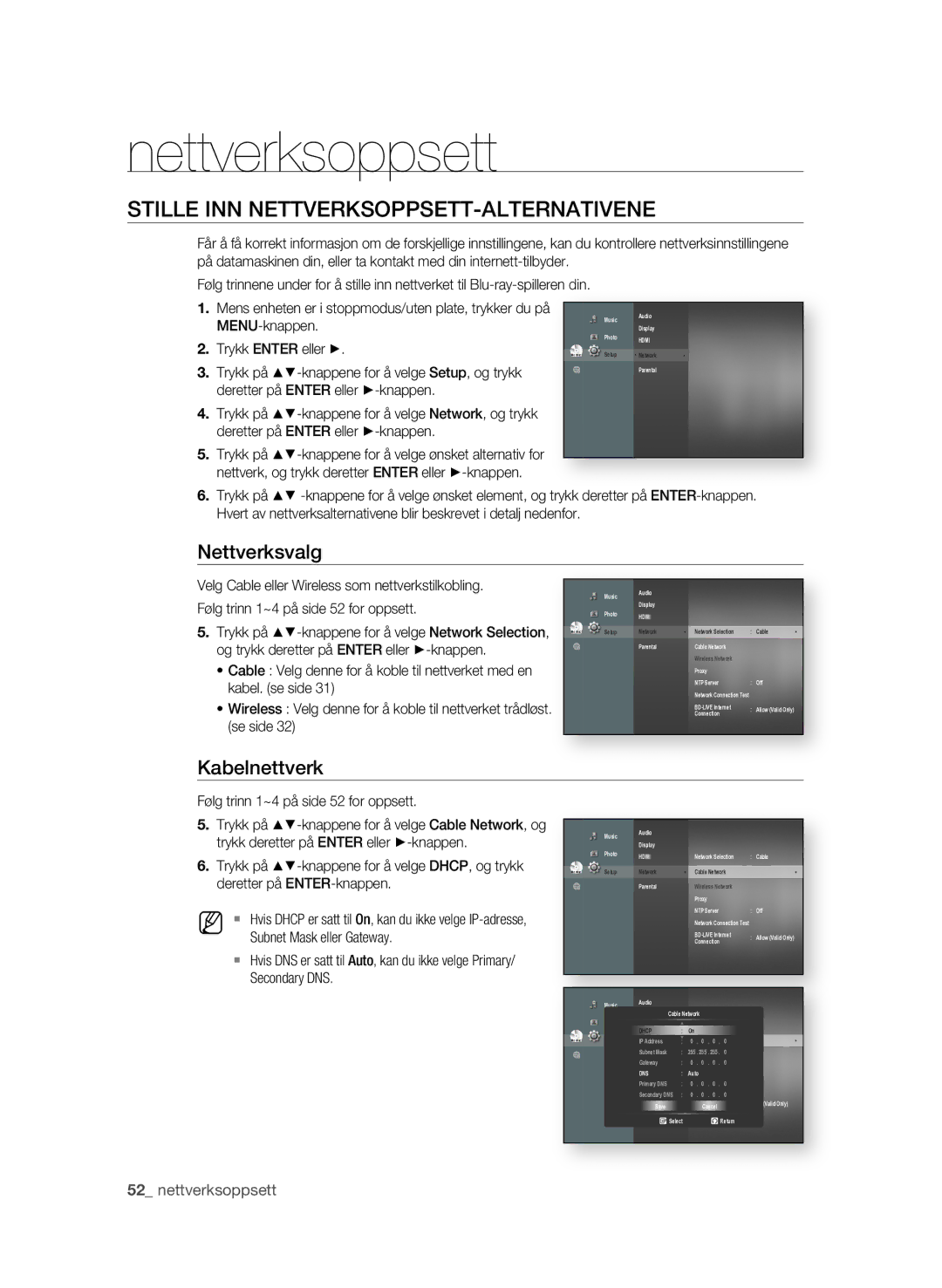BD-P3600/XEE specifications
The Samsung BD-P3600 series stands out as a versatile and advanced Blu-ray disc player designed for home entertainment enthusiasts. The model variants, namely BD-P3600/EDC, BD-P3600/XEC, BD-P3600/XEF, and BD-P3600/XEE, share similar noteworthy features and technologies that enhance the viewing experience.One of the most striking characteristics of the BD-P3600 is its support for high-definition content playback. With the ability to play Blu-ray discs, DVD movies, and a variety of audio formats, the player ensures high-quality video and audio output. The Blu-ray capability supports 1080p resolution, providing crisp and vibrant images, making movie nights an immersive experience.
The BD-P3600 series is equipped with advanced picture technologies, including the Profile 2.0 functionality, which allows for bonus content and interactive features available via the internet. The player can access a wide range of web-based content, streaming services, and applications, enriching the overall entertainment options for users.
Another key feature is the inclusion of Samsung’s Anynet+ technology, which allows seamless control of multiple HDMI-connected devices with a single remote. This simplifies the user experience and streamlines the setup, allowing for easy navigation between devices without hassle.
Connectivity is robust with the BD-P3600, featuring multiple HDMI outputs, component video, and composite video outputs. It also includes Ethernet connectivity, enabling online streaming services and firmware updates to ensure the player remains up-to-date with the latest features and enhancements.
The unit supports various media formats, including CDs, DVDs, and Blu-ray discs, and it can also play files from USB devices, making it a multifunctional player suitable for diverse content consumption. Additionally, it supports lossless audio formats, ensuring that sound quality is not compromised while delivering an enveloping audio experience.
The BD-P3600 series is designed with user-friendly navigation and an easy-to-read onscreen interface. It also features a sleek and modern design, making it a stylish addition to any home theater setup. Overall, the Samsung BD-P3600/EDC, BD-P3600/XEC, BD-P3600/XEF, and BD-P3600/XEE models exemplify a combination of technological sophistication and ease of use, catering to both casual viewers and serious audiophiles alike.