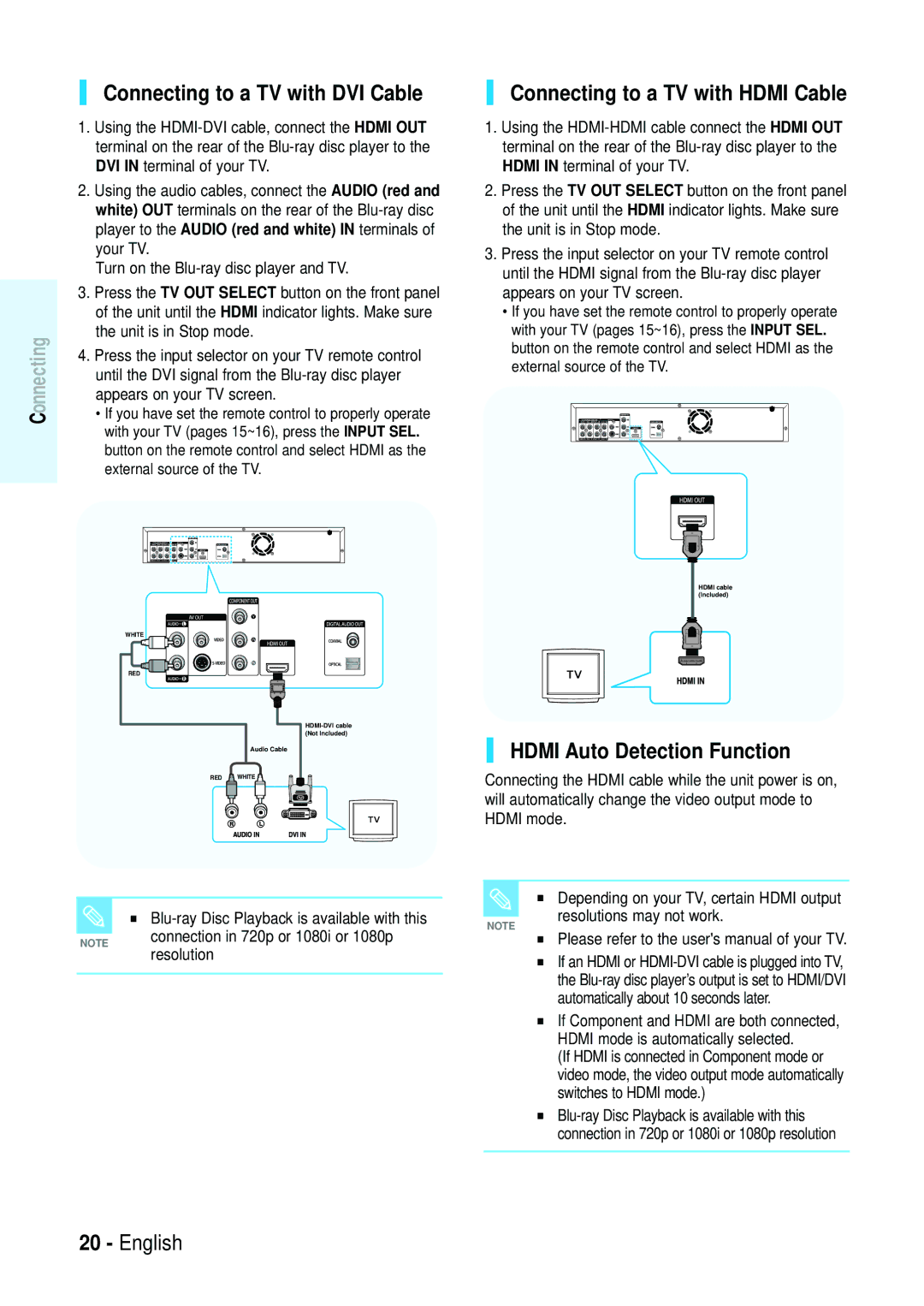Blu-ray Disc specifications
Samsung has long been a leader in consumer electronics, and their Blu-ray Disc players are a testament to the brand's commitment to high-quality home entertainment. With a range of models that incorporate the latest technologies, Samsung Blu-ray Disc players stand out for their impressive features and user-friendly functionality.One of the primary characteristics of Samsung Blu-ray players is their exceptional video and audio quality. Supporting full HD 1080p resolution, these devices ensure that films and shows are displayed with vibrant colors and sharp details. Many models also support 4K Ultra HD Blu-ray discs, taking the viewing experience to a whole new level of clarity and richness. With HDR (High Dynamic Range) technology, viewers can enjoy enhanced contrast and brightness, allowing for better differentiation between the darkest and brightest elements of an image.
Samsung Blu-ray players are equipped with advanced audio technology, such as Dolby Atmos and DTS:X. This immersive sound experience provides crystal-clear audio that complements the visual quality, making the viewing experience more engaging. Whether you're watching a blockbuster movie or listening to your favorite music, these players deliver an audio experience that can transform your living room into a personalized theater.
Connectivity is another strong feature of Samsung Blu-ray Disc players. Most models come with built-in Wi-Fi, allowing users to stream content from popular services like Netflix, Amazon Prime Video, and YouTube without the need for additional devices. Additionally, Samsung’s Smart Hub interface provides easy access to apps and streaming services, enhancing the overall user experience.
Samsung also emphasizes versatility in their Blu-ray players. Many models support a variety of disc formats, including DVD, CD, and even 3D Blu-ray discs, ensuring compatibility with most video libraries. With USB ports and DLNA support, these players allow for easy playback of media from external devices.
In conclusion, Samsung Blu-ray Disc players combine high-quality video and audio capabilities with smart connectivity options and versatile media support. With these features, they offer an unparalleled home entertainment experience that caters to both casual viewers and hardcore movie enthusiasts. Whether you're building a home theater or just looking to enjoy a movie night, Samsung's innovative Blu-ray players provide the tools to elevate your viewing experience to the next level.