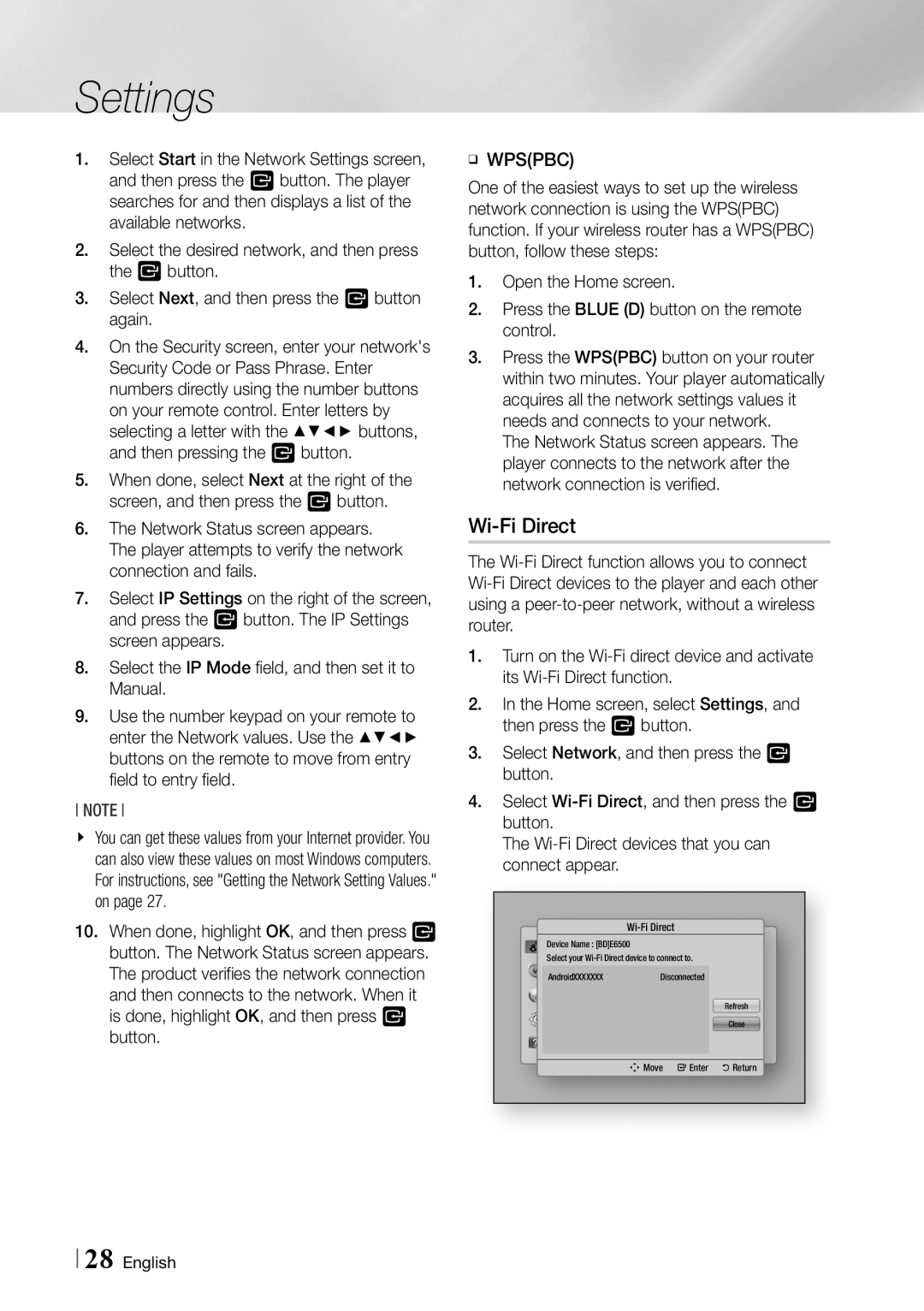Blu-ray Disc Player specifications
The Samsung Blu-ray Disc Player is a leading-edge device that transforms your home entertainment experience. Renowned for its advanced features and technologies, this player is designed to deliver high-quality video and audio playback, making it an essential addition to your home media setup.One of the standout features of the Samsung Blu-ray Disc Player is its capability to support Ultra HD 4K resolution. With four times the detail of Full HD, 4K resolution elevates your viewing experience, bringing stunning clarity and lifelike images to your screen. This player also supports HDR (High Dynamic Range), which enhances the contrast and color accuracy, allowing deeper blacks and brighter whites. Together, these features deliver an immersive viewing experience that captivates the audience.
Integrating Smart TV capabilities, the Samsung Blu-ray Disc Player provides access to a wide range of streaming services, including Netflix, Amazon Prime Video, and Hulu. This makes it a versatile device that not only plays Blu-ray discs but also streams your favorite shows and movies in high definition. The user-friendly interface makes navigation seamless, ensuring that you can find your preferred content quickly and effortlessly.
Another defining feature is the inclusion of 3D playback. The Samsung Blu-ray Disc Player enables you to enjoy 3D movies at home, bringing an extra dimension to your viewing experience. This is complemented by advanced audio technologies such as Dolby Digital Plus and DTS HD Master Audio, which deliver robust sound quality that enhances the overall cinematic experience.
The device also prides itself on its fast loading times, ensuring that you spend less time waiting and more time enjoying your movies. With built-in Wi-Fi connectivity, firmware updates and online streaming capabilities are easily accessible, keeping your player up-to-date with the latest features and improvements.
In addition, the sleek and modern design of the Samsung Blu-ray Disc Player allows it to blend seamlessly into any home entertainment setup. Its compact size means it can fit easily into your media console without taking up too much space.
Overall, the Samsung Blu-ray Disc Player is not just a disc player but a multifaceted entertainment hub that offers exceptional picture and sound quality, smart features, and a stylish design, making it a perfect choice for any home theater enthusiast.