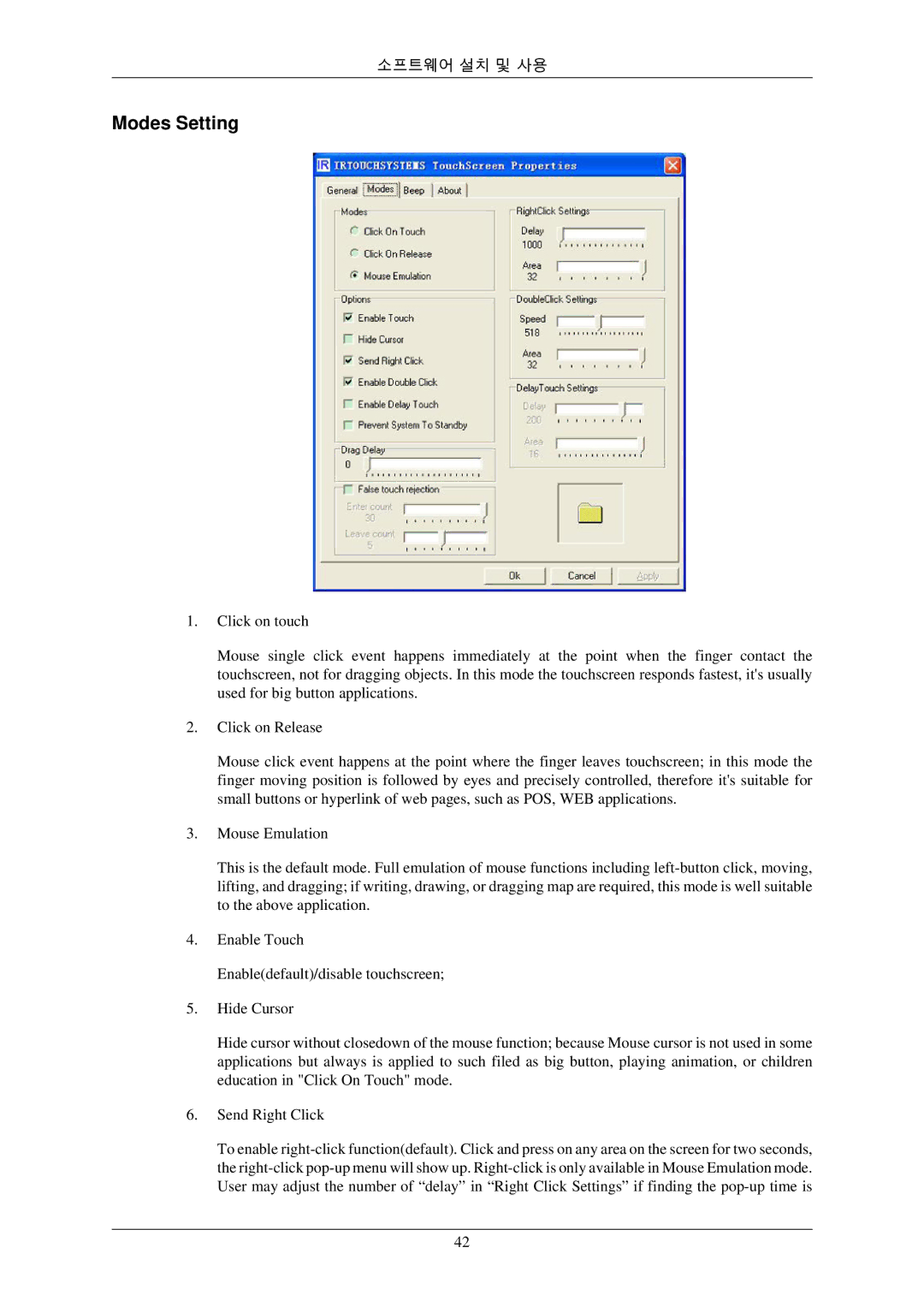소프트웨어 설치 및 사용
Modes Setting
1.Click on touch
Mouse single click event happens immediately at the point when the finger contact the touchscreen, not for dragging objects. In this mode the touchscreen responds fastest, it's usually used for big button applications.
2.Click on Release
Mouse click event happens at the point where the finger leaves touchscreen; in this mode the finger moving position is followed by eyes and precisely controlled, therefore it's suitable for small buttons or hyperlink of web pages, such as POS, WEB applications.
3.Mouse Emulation
This is the default mode. Full emulation of mouse functions including
4.Enable Touch Enable(default)/disable touchscreen;
5.Hide Cursor
Hide cursor without closedown of the mouse function; because Mouse cursor is not used in some applications but always is applied to such filed as big button, playing animation, or children education in "Click On Touch" mode.
6.Send Right Click
To enable
42