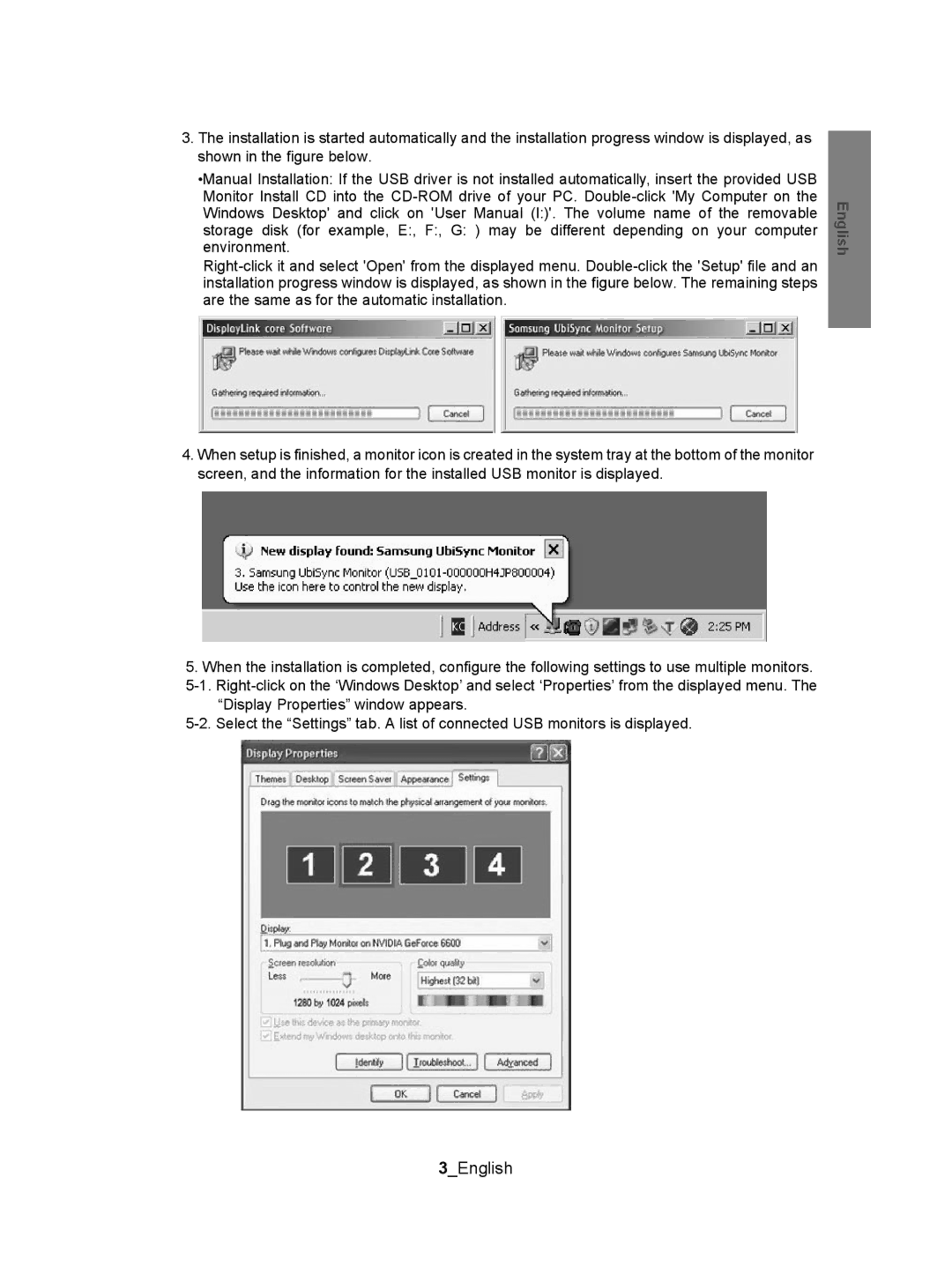3.The installation is started automatically and the installation progress window is displayed, as shown in the figure below.
•Manual Installation: If the USB driver is not installed automatically, insert the provided USB Monitor Install CD into the CD-ROM drive of your PC. Double-click 'My Computer on the Windows Desktop' and click on 'User Manual (I:)'. The volume name of the removable storage disk (for example, E:, F:, G: ) may be different depending on your computer environment.
Right-click it and select 'Open' from the displayed menu. Double-click the 'Setup' file and an installation progress window is displayed, as shown in the figure below. The remaining steps are the same as for the automatic installation.
4.When setup is finished, a monitor icon is created in the system tray at the bottom of the monitor screen, and the information for the installed USB monitor is displayed.
5.When the installation is completed, configure the following settings to use multiple monitors. 5-1. Right-click on the ‘Windows Desktop’ and select ‘Properties’ from the displayed menu. The
“Display Properties” window appears.
5-2. Select the “Settings” tab. A list of connected USB monitors is displayed.