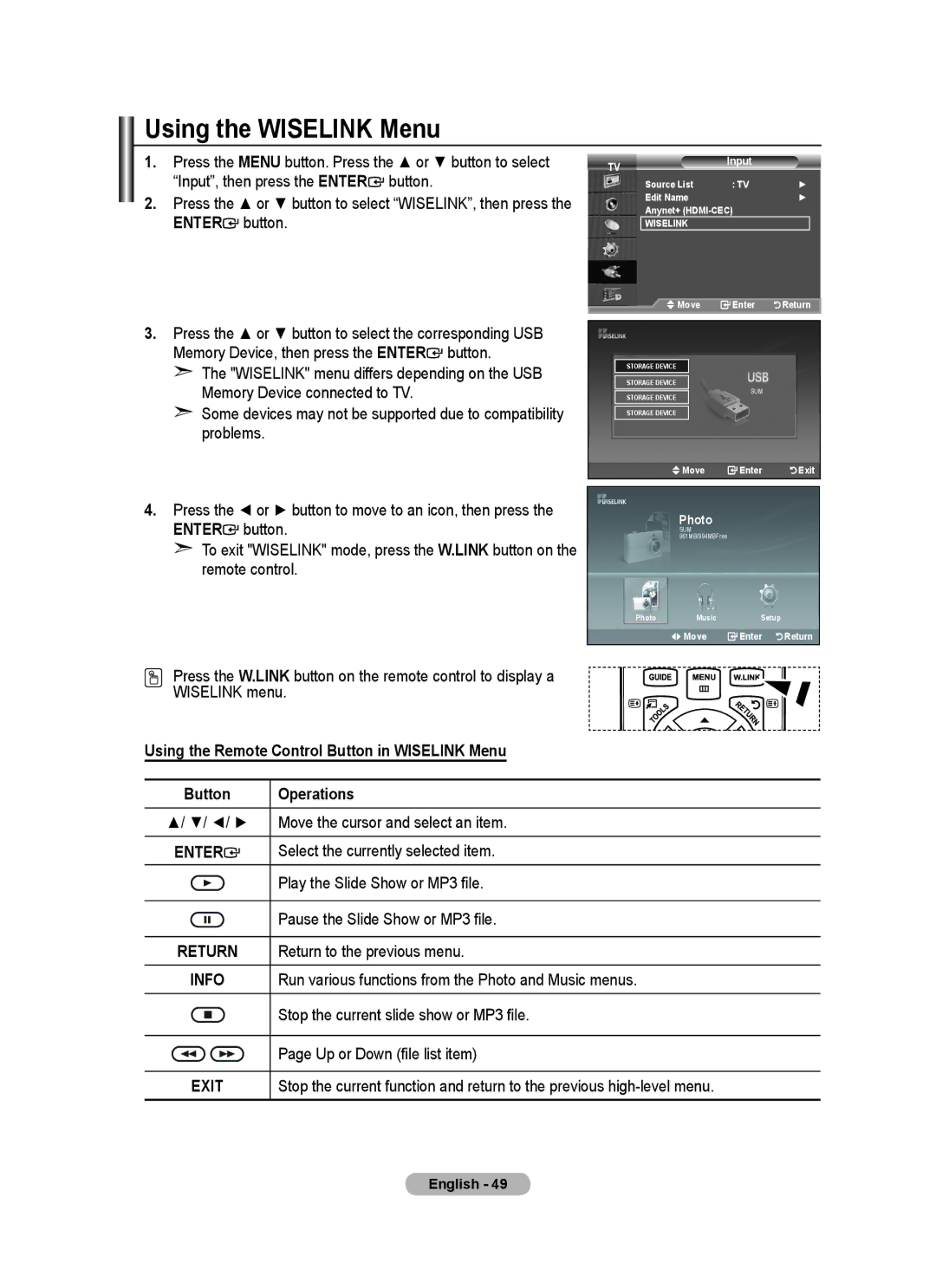LCD TV
Precautions When Displaying a Still Image
Still image may cause permanent damage to the TV screen
Contact Samsung Worldwide
Contents
Symbol
Using the Anti-Theft Kensington Lock
Troubleshooting Before Contacting Service
Scanning and Switching between Anynet+
If you elect to install the TV on your own
Installing the Stand
Installing the Wall Mount Kit
Power Cord Cover-Bottom Stand
Viewing the Control Panel
Power Indicator
Power
Remote Control Sensor
Viewing the Connection Panel
PC in PC / Audio
Connect to the video and audio output jack on your PC
Common Interface Slot
DVI INHDMI2 R-AUDIO-L
# Kensington Lock depending on the model
Headphones jack
Video or Video / R-AUDIO-L
@ EXT 1, EXT
Teletext Functions
Viewing the Remote Control
Mains lead is attached to the rear of your set
Installing Batteries in the Remote Control
Switching On and Off
Placing Your Television in Standby Mode
Using the Tools Button
With the power on, press the Menu button
Viewing the Menus
Plug & Play
Storing Channels Automatically
If you want to reset this feature
Sound System BG/DK/I/L
Channel mode
Storing Channels Manually
Colour System Auto/PAL/SECAM/NTSC4.43
Locking channels
Is active when Child Lock is selected to On
Adding / Locking Channels
Adding channels
Then
Sorting the Stored Channels
Assigning Channels Names
Enter button Press the or button to select Sort, then press
Enter button Press the Exit button to exit
Fine Tuning Channel Reception
LNA Low Noise Amplifier
Enter button Press the or button to select LNA, then press
Press the Exit or Tools button to exit
Press the Enter button again, to select Mode
Easy Setting
Changing the Picture Standard
Black Adjust Off/Low/Medium/High
Adjusting the Custom Picture
Configuring Detailed Settings on the Picture
You can set detailed picture settings
Resetting the Picture Settings to the Factory Defaults
Configuring Picture Option
Enter
Size Auto Wide/169/Wide Zoom/Zoom/43/Just Scan
DNIe Off/Demo/On
Screen Mode 169/Wide Zoom/Zoom/43
Blue Only Mode Off/On
Digital NR Off/Low/Medium/High/Auto
Viewing the Picture In Picture PIP
SRS TS XT Off/On
Sound Features
Mode Standard/Music/Movie/Speech/Custom
Auto Volume Off/On
Connecting Headphones Sold separately
Selecting the Sound Mode
Enter button
Setting and Displaying the Current Time
Setting the Sleep Timer
Press
Switching the Television On and Off Automatically
Auto Power Off
Choosing Your Language
Melody does not play
TV power on/off melody sound can be adjusted
Melody / Entertainment / Energy Saving
Melody Off/Low/Medium/High
Energy Saving Off/Low/Medium/High/Auto
Selecting the Source
Editing the Input Source Names
Previewing the DTV Menu System
New Services or if you move the TV to a new location
Updating the Channel List Manually
You can specify the channel for a fast channel search
Editing Your Favourite Channels
Renumber depending on the country
Preview
Delete
Displaying Programme Information
Selecting Channel List
Then
Viewing the EPG Electronic Programme Guide Information
Using the Scheduled List
Setting the Default Guide
You can preset the default guide style
Viewing All Channels and Favourite Channels
Adjusting the Menu Transparency
Change PIN
Setting up the Parental Lock
Resets the PIN to 0-0-0-0POWER Off, MUTE, 8, 2, 4, Power On
Code you can change it later, if necessary
You can activate and deactivate the subtitles
Setting the Subtitle
Setting the Subtitle Mode
Selecting the Audio Format
Selecting the Audio Description
Selecting the Digital Text
Press the Enter button Press the Exit button to exit
Selecting the Time Zone Spain only
Viewing Product Information
Select the local time zone
Upgrading the Software
Checking the Signal Information
Selecting the CI Common Interface Menu
Viewing Common Interface
Selecting the Preferred Language Subtitle, Audio or Teletext
Resetting
This menu consists of 6 sub-menus
Preference
Setting up Your PC Software Based on Windows XP
Display Modes
HDMI/DVI Input
Image Reset
Setting up the TV with your PC
Press the Source button to select PC mode
Auto Adjustment
Using the Wiselink Function
Using the Wiselink Menu
Using the Remote Control Button in Wiselink Menu
Operations
Viewing a Slide Show
Using the Photo Jpeg List
Select All
Using the Menu in the Photo List Start Slide Show
Using the Menu during a Slide Show Slide Show Speed
Background Music Setting
Rotate
Using the Option Menu
Music function information icon
Using the MP3 List
Using the Option Menu Play
Repeat Music
Screen Saver
Using the Setup Menu
What is Anynet+?
Connecting Anynet+ Devices
To connect to Home Theater
Setting Up Anynet+
Select Setup, then press the Enter button
Scanning and Switching between Anynet+ Devices
Menu on Device
Setup
Select Device
Record
Press the Tools button. Then Press the Enter button to
You can make a recording of a TV programme using a recorder
Recording
Listening through a Receiver
Symptom Solution
Check Points before Requesting Service
Teletext Feature
English
Remembering the Position
Adjust to the desired position using the ,,, buttons
Auto Wall-Mount Sold separately
Entering the menu
Moving to the remembered position
Using the Anti-Theft Kensington Lock depending on the model
Troubleshooting Before Contacting Service Personnel
Technical and Environmental Specifications
RISK OF ELECTRIC SHOCK DO NOT OPEN
United Kingdom
Page
This page is intentionally Left blank

![]() button.
button. button.
button.![]() button.
button. button.
button.![]() Move
Move ![]() Enter
Enter ![]() Return
Return