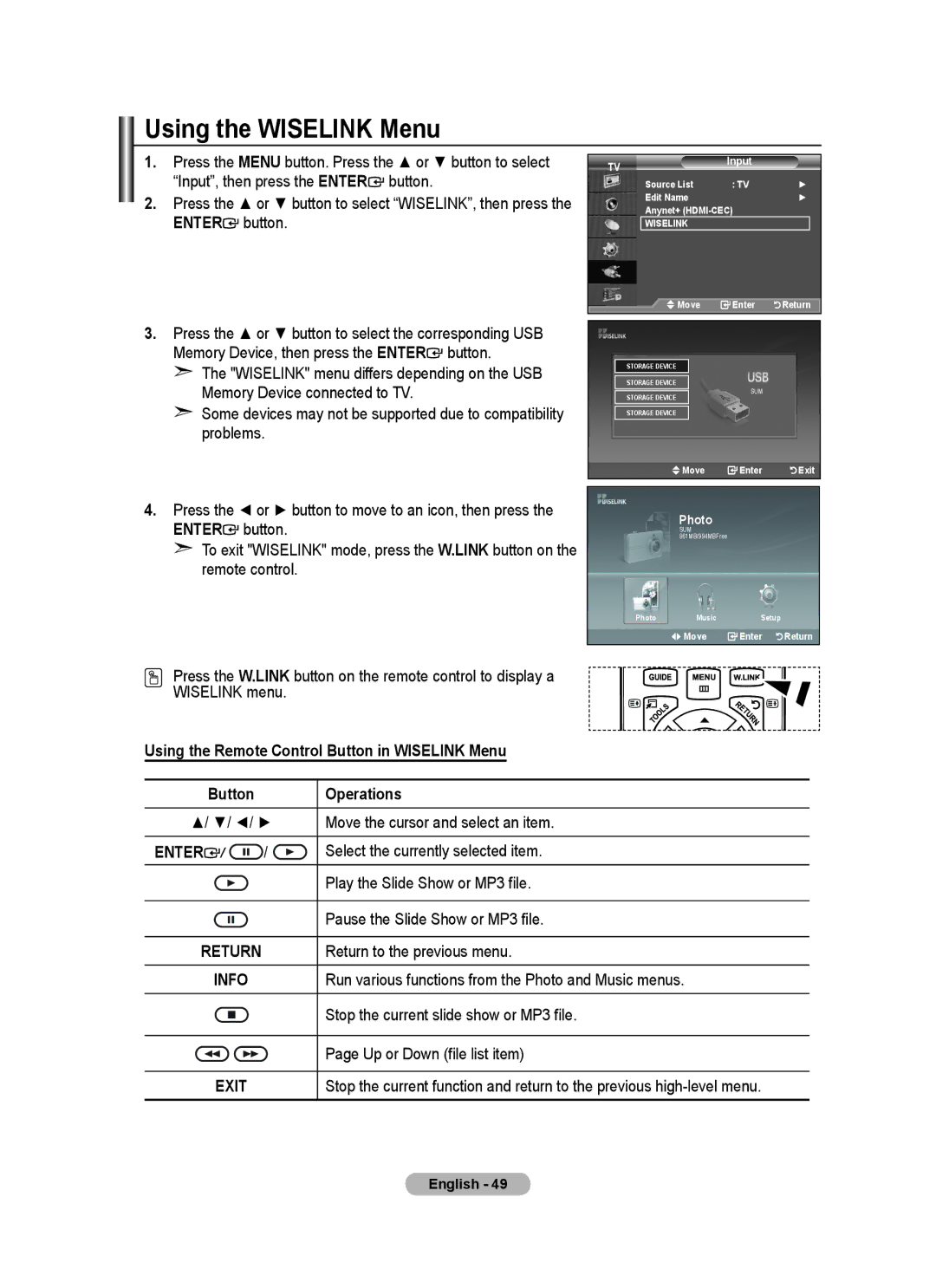Using the WISELINK Menu
1. | Press the MENU button. Press the ▲ or ▼ button to select |
2. | “Input”, then press the ENTER button. |
Press the ▲ or ▼ button to select “WISELINK”, then press the | |
| ENTER button. |
3. | Press the ▲ or ▼ button to select the corresponding USB |
| Memory Device, then press the ENTER button. |
TV | Input |
|
|
| |
Source List | : TV | ► |
Edit Name |
| ► |
Anynet+ |
| |
WISELINK |
|
|
Move | Enter | Return |
➣ The "WISELINK" menu differs depending on the USB |
Memory Device connected to TV. |
➣ Some devices may not be supported due to compatibility |
problems. |
STORAGE DEVICE
STORAGE DEVICE
STORAGE DEVICE
STORAGE DEVICE
SUM
![]() Move
Move ![]() Enter
Enter ![]() Exit
Exit
4.Press the ◄ or ► button to move to an icon, then press the
ENTER![]() button.
button.
➣To exit "WISELINK" mode, press the W.LINK button on the remote control.
Photo
SUM 861MB/994MBFree
Photo | Music | Setup |
|
| Move | Enter | Return |
Press the W.LINK button on the remote control to display a
WISELINK menu.
Using the Remote Control Button in WISELINK Menu
Button |
| Operations |
▲/ ▼/ ◄/ ► | Move the cursor and select an item. | |
ENTER / | / | Select the currently selected item. |
|
| Play the Slide Show or MP3 file. |
|
| Pause the Slide Show or MP3 file. |
RETURN |
| Return to the previous menu. |
INFO |
| Run various functions from the Photo and Music menus. |
|
| Stop the current slide show or MP3 file. |
|
| Page Up or Down (file list item) |
EXIT |
| Stop the current function and return to the previous |
English - 49