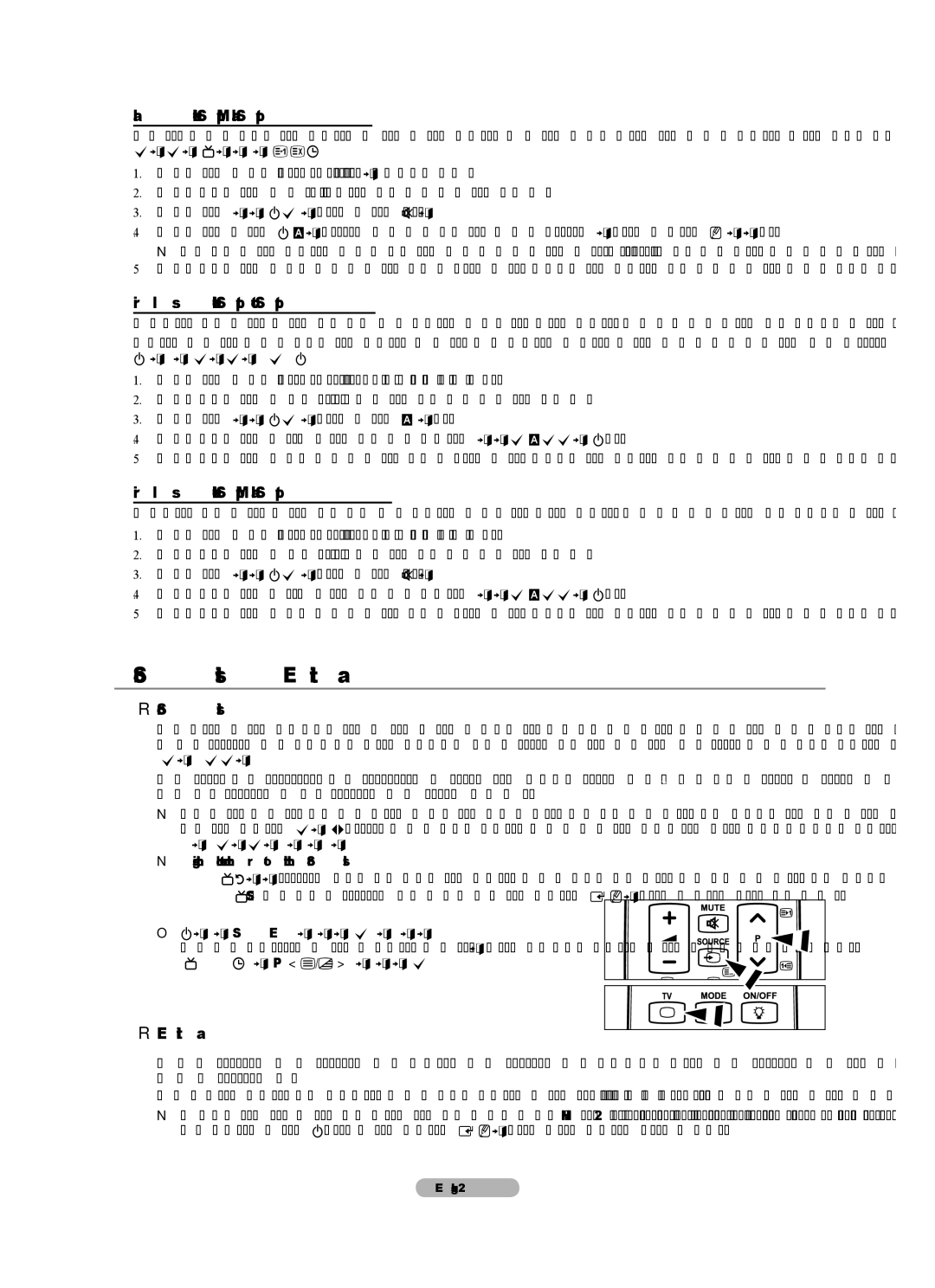BN68-01737C-00 specifications
The Samsung BN68-01737C-00 is a high-quality, versatile remote control designed specifically for Samsung televisions. With its sleek aesthetic and user-friendly design, this remote seamlessly integrates functionality and convenience for an enhanced viewing experience. The remote is compatible with various Samsung TV models, ensuring that users can control their devices with ease.One of the standout features of the Samsung BN68-01737C-00 is its ergonomic layout, which allows for comfortable handling during extended use. The button arrangement is intuitive, making it easy to find and access your most-used functions, such as volume control, channel navigation, and other essential features. The inclusion of a backlight further enhances usability in low-light environments, allowing users to easily locate buttons without disrupting their viewing experience.
This remote control is equipped with advanced IR technology to ensure reliable and responsive performance. Users will appreciate the immediate feedback from the TV without any noticeable delay when pressing buttons. Additionally, its long range allows for effective use from a distance, providing convenience for those who wish to operate their TV from across the room.
The Samsung BN68-01737C-00 also supports Smart TV functions, enabling users to quickly access streaming applications and navigate smart menus. Buttons specifically dedicated to popular platforms such as Netflix and Amazon Prime Video make it possible to launch these services in an instant, further simplifying the transition between cable and streaming content.
Another important characteristic is its lightweight and compact design, making it easy to store and handle. Durability is also a key aspect, as Samsung has designed this remote to withstand the rigors of everyday use. It features robust construction and high-quality materials that resist wear and tear, ensuring longevity.
In summary, the Samsung BN68-01737C-00 remote control combines style, functionality, and advanced technology to improve the way users interact with their Samsung televisions. With ergonomic design, smart compatibility, and reliable performance, this remote is an essential tool for an enjoyable viewing experience. Whether watching movies, playing games, or streaming shows, the Samsung BN68-01737C-00 enhances connectivity and control, making it a must-have accessory for any Samsung TV owner.