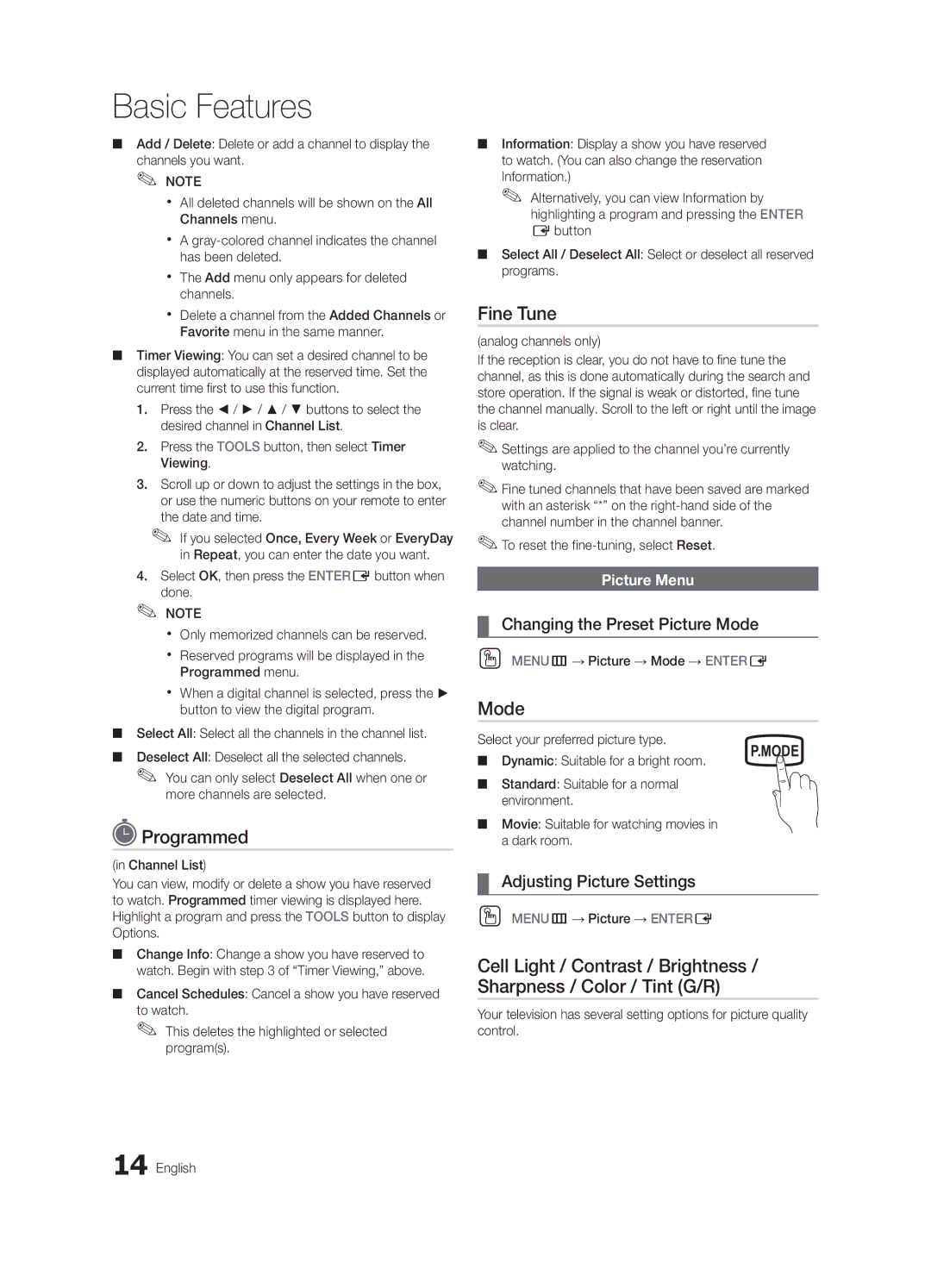Basic Features
■■ Add / Delete: Delete or add a channel to display the channels you want.
✎✎ NOTE
xx All deleted channels will be shown on the All Channels menu.
xx A
xx The Add menu only appears for deleted channels.
xx Delete a channel from the Added Channels or Favorite menu in the same manner.
■■ Timer Viewing: You can set a desired channel to be displayed automatically at the reserved time. Set the current time first to use this function.
1.Press the ◄ / ► / ▲ / ▼ buttons to select the desired channel in Channel List.
2.Press the TOOLS button, then select Timer Viewing.
3.Scroll up or down to adjust the settings in the box, or use the numeric buttons on your remote to enter the date and time.
✎If you selected Once, Every Week or EveryDay✎
in Repeat, you can enter the date you want.
4.Select OK, then press the ENTEREbutton when done.
✎NOTE✎
xx Only memorized channels can be reserved.
xx Reserved programs will be displayed in the Programmed menu.
xx When a digital channel is selected, press the ► button to view the digital program.
■■ Select All: Select all the channels in the channel list.
■■ Deselect All: Deselect all the selected channels.
✎✎ You can only select Deselect All when one or more channels are selected.
 Programmed
Programmed
(in Channel List)
You can view, modify or delete a show you have reserved to watch. Programmed timer viewing is displayed here. Highlight a program and press the TOOLS button to display Options.
■■ Change Info: Change a show you have reserved to watch. Begin with step 3 of “Timer Viewing,” above.
■■ Cancel Schedules: Cancel a show you have reserved to watch.
✎✎ This deletes the highlighted or selected program(s).
■■ Information: Display a show you have reserved to watch. (You can also change the reservation Information.)
✎✎ Alternatively, you can view Information by highlighting a program and pressing the ENTER
Ebutton
■■ Select All / Deselect All: Select or deselect all reserved programs.
Fine Tune
(analog channels only)
If the reception is clear, you do not have to fine tune the channel, as this is done automatically during the search and store operation. If the signal is weak or distorted, fine tune the channel manually. Scroll to the left or right until the image is clear.
✎✎Settings are applied to the channel you’re currently watching.
✎✎Fine tuned channels that have been saved are marked with an asterisk “*” on the
✎✎To reset the
Picture Menu
¦¦ Changing the Preset Picture Mode
OO MENUm→ Picture → Mode → ENTERE
Mode |
| |
Select your preferred picture type. | P.MODE | |
■■ Dynamic: Suitable for a bright room. | ||
|
■■ Standard: Suitable for a normal environment.
■■ Movie: Suitable for watching movies in a dark room.
¦¦ Adjusting Picture Settings
OO MENUm→ Picture → ENTERE
Cell Light / Contrast / Brightness / Sharpness / Color / Tint (G/R)
Your television has several setting options for picture quality control.