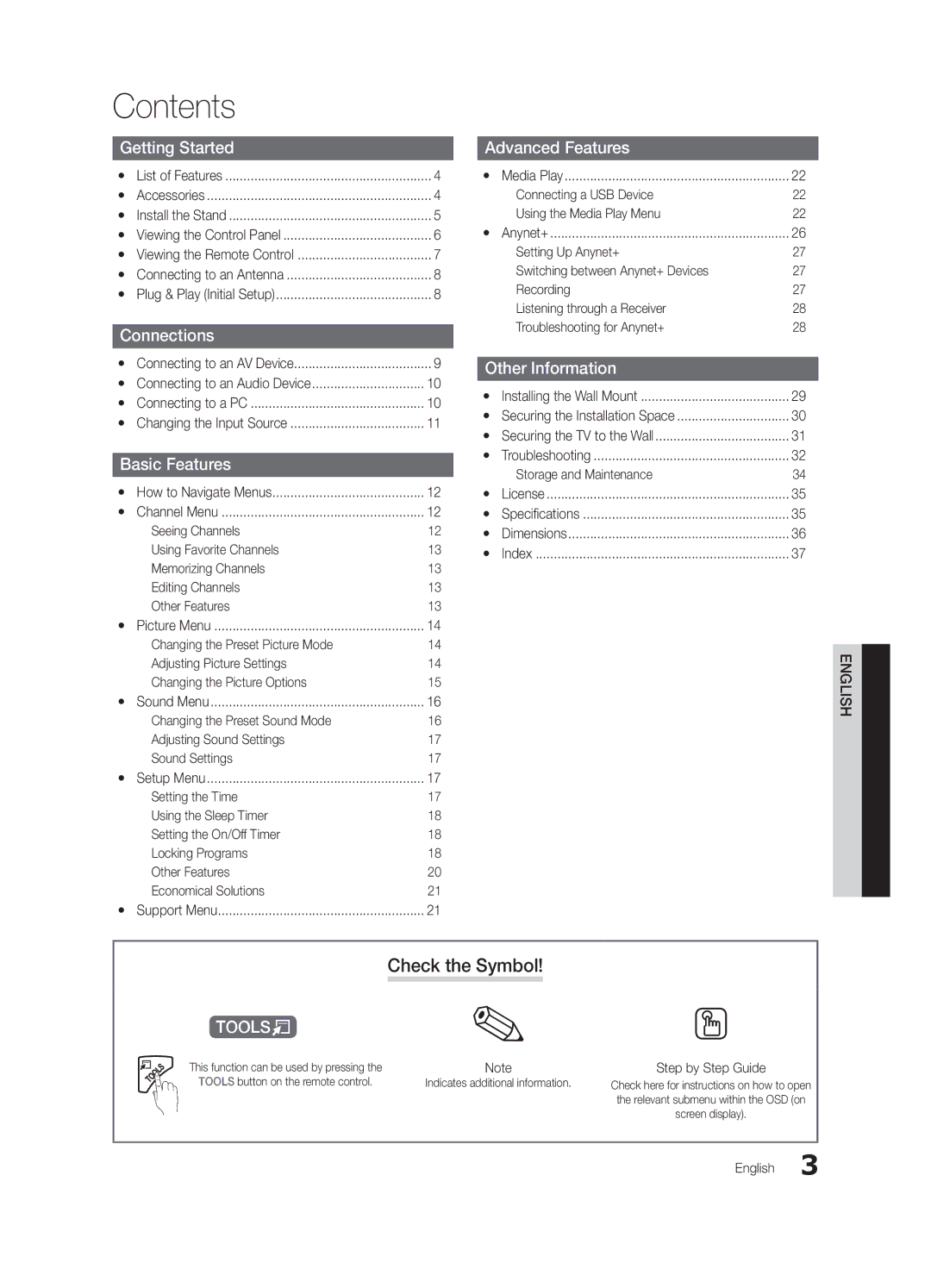Contents |
| |
Getting Started |
| |
yy | List of Features | 4 |
yy | Accessories | 4 |
yy | Install the Stand | 5 |
yy Viewing the Control Panel | 6 | |
yy Viewing the Remote Control | 7 | |
yy Connecting to an Antenna | 8 | |
yy Plug & Play (Initial Setup) | 8 | |
Connections |
| |
yy Connecting to an AV Device | 9 | |
yy Connecting to an Audio Device | 10 | |
yy Connecting to a PC | 10 | |
yy Changing the Input Source | 11 | |
Basic Features |
| |
yy How to Navigate Menus | 12 | |
yy | Channel Menu | 12 |
| Seeing Channels | 12 |
| Using Favorite Channels | 13 |
| Memorizing Channels | 13 |
| Editing Channels | 13 |
| Other Features | 13 |
Advanced Features |
| |
yy | Media Play | 22 |
| Connecting a USB Device | 22 |
| Using the Media Play Menu | 22 |
yy | Anynet+ | 26 |
| Setting Up Anynet+ | 27 |
| Switching between Anynet+ Devices | 27 |
| Recording | 27 |
| Listening through a Receiver | 28 |
| Troubleshooting for Anynet+ | 28 |
Other Information |
| |
yy Installing the Wall Mount | 29 | |
yy Securing the Installation Space | 30 | |
yy Securing the TV to the Wall | 31 | |
yy | Troubleshooting | 32 |
| Storage and Maintenance | 34 |
yy | License | 35 |
yy | Specifications | 35 |
yy | Dimensions | 36 |
yy | Index | 37 |
yy Picture Menu | 14 |
Changing the Preset Picture Mode | 14 |
Adjusting Picture Settings | 14 |
Changing the Picture Options | 15 |
yy Sound Menu | 16 |
Changing the Preset Sound Mode | 16 |
Adjusting Sound Settings | 17 |
Sound Settings | 17 |
yy | Setup Menu | 17 |
| Setting the Time | 17 |
| Using the Sleep Timer | 18 |
| Setting the On/Off Timer | 18 |
| Locking Programs | 18 |
| Other Features | 20 |
| Economical Solutions | 21 |
yy | Support Menu | 21 |
Check the Symbol!
t
This function can be used by pressing the | Note | Step by Step Guide |
TOOLS button on the remote control. | Indicates additional information. | Check here for instructions on how to open |
|
| the relevant submenu within the OSD (on |
|
| screen display). |
ENGLISH