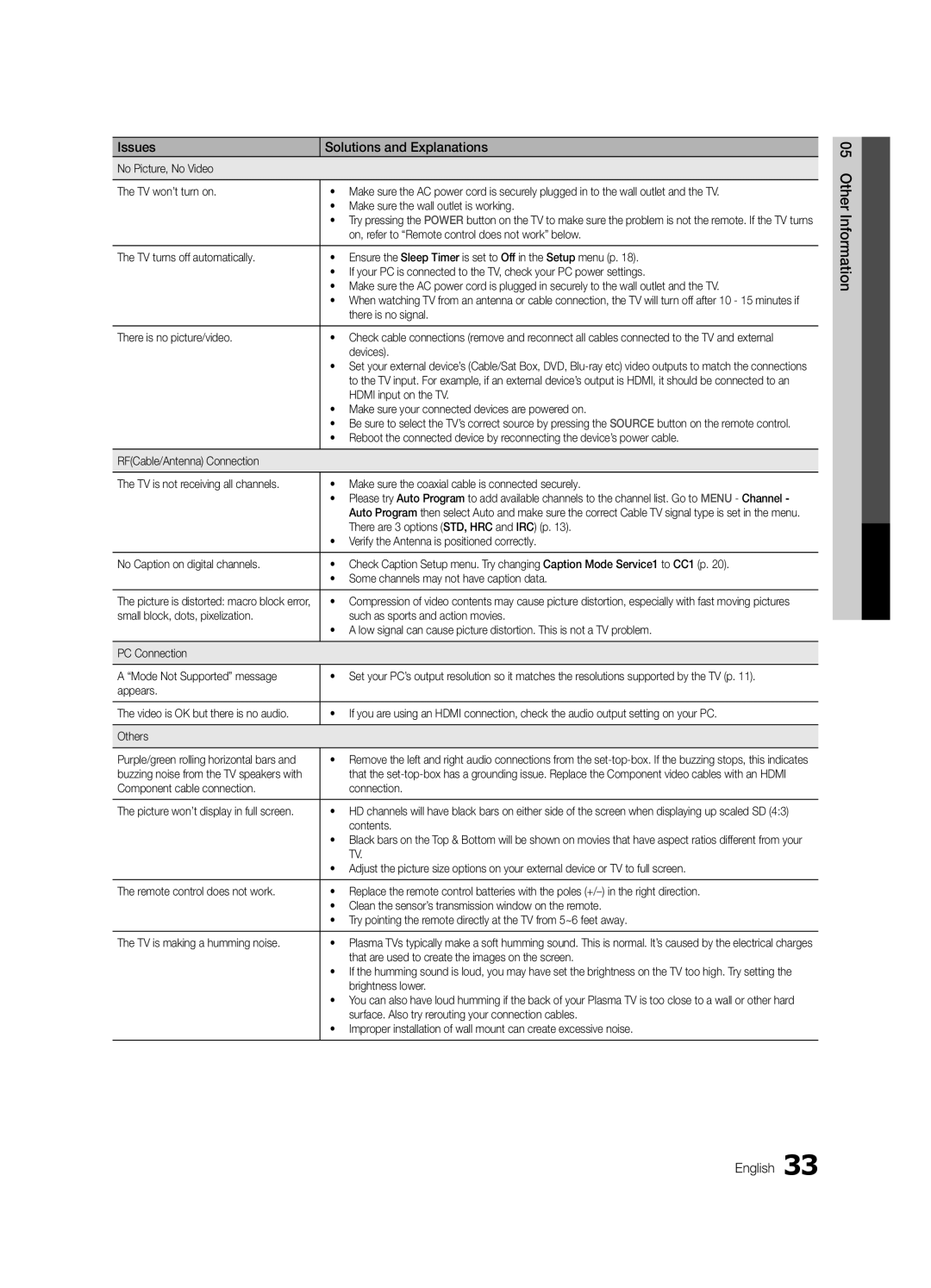Issues | Solutions and Explanations |
No Picture, No Video |
|
|
|
The TV won’t turn on. | • Make sure the AC power cord is securely plugged in to the wall outlet and the TV. |
| • Make sure the wall outlet is working. |
| • Try pressing the POWER button on the TV to make sure the problem is not the remote. If the TV turns |
| on, refer to “Remote control does not work” below. |
|
|
The TV turns off automatically. | • Ensure the Sleep Timer is set to Off in the Setup menu (p. 18). |
| • If your PC is connected to the TV, check your PC power settings. |
| • Make sure the AC power cord is plugged in securely to the wall outlet and the TV. |
| • When watching TV from an antenna or cable connection, the TV will turn off after 10 - 15 minutes if |
| there is no signal. |
|
|
There is no picture/video. | • Check cable connections (remove and reconnect all cables connected to the TV and external |
| devices). |
| • Set your external device’s (Cable/Sat Box, DVD, |
| to the TV input. For example, if an external device’s output is HDMI, it should be connected to an |
| HDMI input on the TV. |
| • Make sure your connected devices are powered on. |
| • Be sure to select the TV’s correct source by pressing the SOURCE button on the remote control. |
| • Reboot the connected device by reconnecting the device’s power cable. |
|
|
RF(Cable/Antenna) Connection |
|
|
|
The TV is not receiving all channels. | • Make sure the coaxial cable is connected securely. |
| • Please try Auto Program to add available channels to the channel list. Go to MENU - Channel - |
| Auto Program then select Auto and make sure the correct Cable TV signal type is set in the menu. |
| There are 3 options (STD, HRC and IRC) (p. 13). |
| • Verify the Antenna is positioned correctly. |
|
|
No Caption on digital channels. | • Check Caption Setup menu. Try changing Caption Mode Service1 to CC1 (p. 20). |
| • Some channels may not have caption data. |
|
|
The picture is distorted: macro block error, | • Compression of video contents may cause picture distortion, especially with fast moving pictures |
small block, dots, pixelization. | such as sports and action movies. |
| • A low signal can cause picture distortion. This is not a TV problem. |
|
|
PC Connection |
|
|
|
A “Mode Not Supported” message | • Set your PC’s output resolution so it matches the resolutions supported by the TV (p. 11). |
appears. |
|
|
|
The video is OK but there is no audio. | • If you are using an HDMI connection, check the audio output setting on your PC. |
|
|
Others |
|
|
|
Purple/green rolling horizontal bars and | • Remove the left and right audio connections from the |
buzzing noise from the TV speakers with | that the |
Component cable connection. | connection. |
|
|
The picture won’t display in full screen. | • HD channels will have black bars on either side of the screen when displaying up scaled SD (4:3) |
| contents. |
| • Black bars on the Top & Bottom will be shown on movies that have aspect ratios different from your |
| TV. |
| • Adjust the picture size options on your external device or TV to full screen. |
|
|
The remote control does not work. | • Replace the remote control batteries with the poles |
| • Clean the sensor’s transmission window on the remote. |
| • Try pointing the remote directly at the TV from 5~6 feet away. |
|
|
The TV is making a humming noise. | • Plasma TVs typically make a soft humming sound. This is normal. It’s caused by the electrical charges |
| that are used to create the images on the screen. |
| • If the humming sound is loud, you may have set the brightness on the TV too high. Try setting the |
| brightness lower. |
| • You can also have loud humming if the back of your Plasma TV is too close to a wall or other hard |
| surface. Also try rerouting your connection cables. |
| • Improper installation of wall mount can create excessive noise. |
|
|