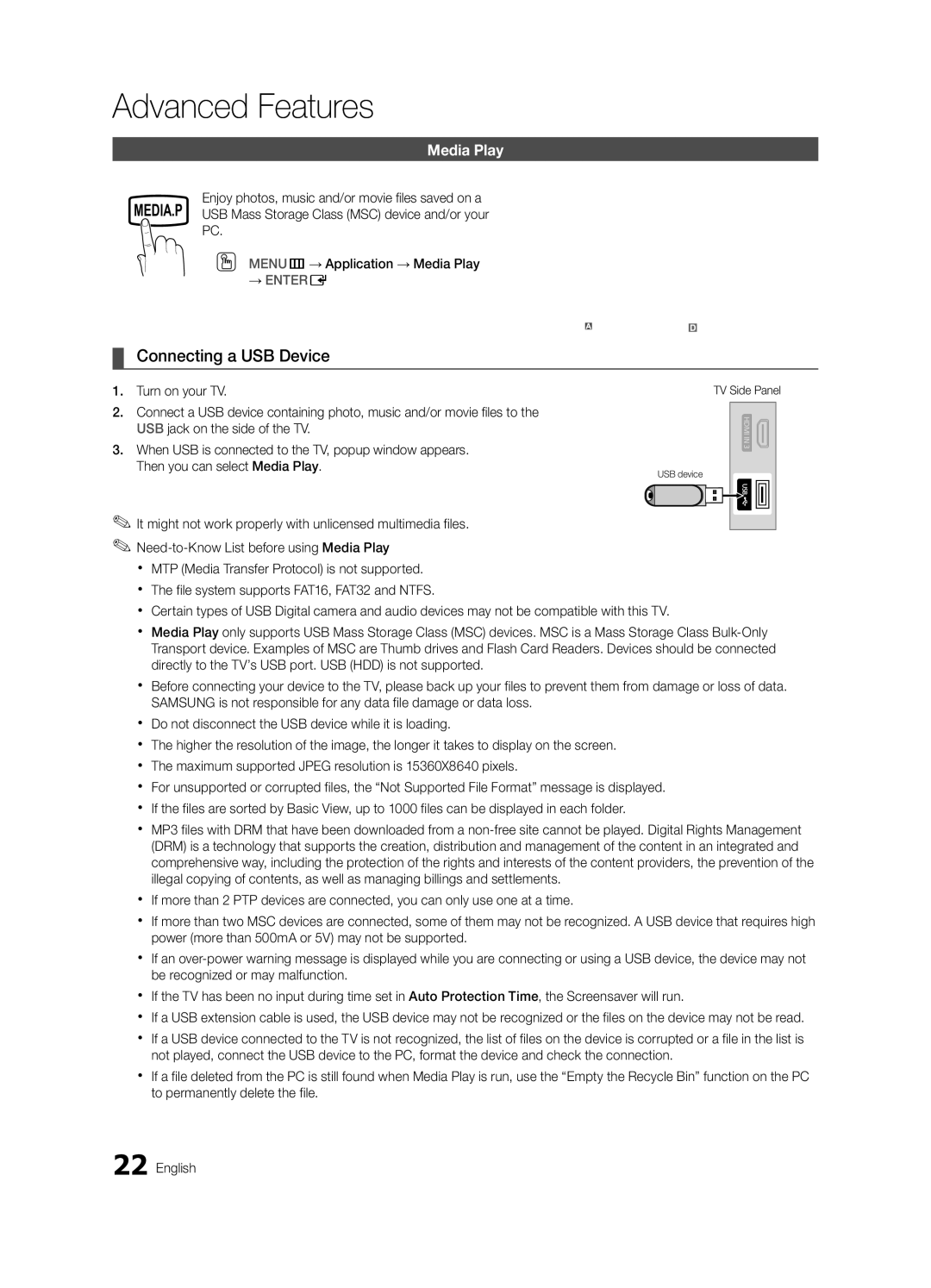Advanced Features
Media Play
Enjoy photos, music and/or movie files saved on a MEDIA.P USB Mass Storage Class (MSC) device and/or your
PC.
OO MENUm→ Application → Media Play
→ENTERE
MediaPlay
Videos
SUM |
| Change Device |
| View Devices EEnter RReturn |
|
| |||
|
¦¦ Connecting a USB Device
1.Turn on your TV.
2.Connect a USB device containing photo, music and/or movie files to the USB jack on the side of the TV.
3.When USB is connected to the TV, popup window appears. Then you can select Media Play.
✎✎It might not work properly with unlicensed multimedia files.
TV Side Panel
USB device
xx MTP (Media Transfer Protocol) is not supported. xx The file system supports FAT16, FAT32 and NTFS.
xx Certain types of USB Digital camera and audio devices may not be compatible with this TV.
xx Media Play only supports USB Mass Storage Class (MSC) devices. MSC is a Mass Storage Class
xx Before connecting your device to the TV, please back up your files to prevent them from damage or loss of data. SAMSUNG is not responsible for any data file damage or data loss.
xx Do not disconnect the USB device while it is loading.
xx The higher the resolution of the image, the longer it takes to display on the screen. xx The maximum supported JPEG resolution is 15360X8640 pixels.
xx For unsupported or corrupted files, the “Not Supported File Format” message is displayed. xx If the files are sorted by Basic View, up to 1000 files can be displayed in each folder.
xx MP3 files with DRM that have been downloaded from a
xx If more than 2 PTP devices are connected, you can only use one at a time.
xx If more than two MSC devices are connected, some of them may not be recognized. A USB device that requires high power (more than 500mA or 5V) may not be supported.
xx If an
xx If the TV has been no input during time set in Auto Protection Time, the Screensaver will run.
xx If a USB extension cable is used, the USB device may not be recognized or the files on the device may not be read.
xx If a USB device connected to the TV is not recognized, the list of files on the device is corrupted or a file in the list is not played, connect the USB device to the PC, format the device and check the connection.
xx If a file deleted from the PC is still found when Media Play is run, use the “Empty the Recycle Bin” function on the PC to permanently delete the file.