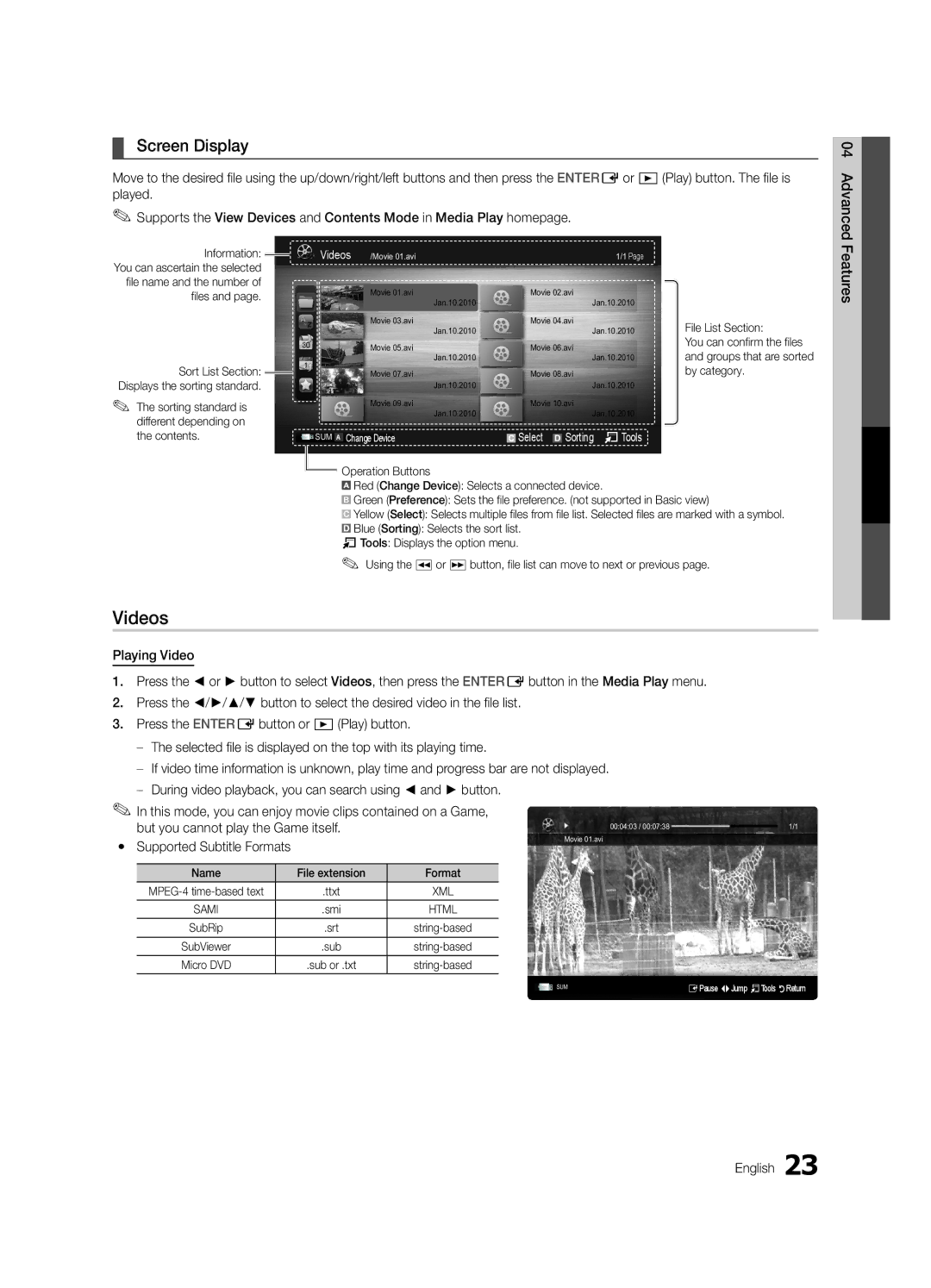¦¦ Screen Display
Move to the desired file using the up/down/right/left buttons and then press the ENTEREor �(Play) button. The file is played.
✎✎Supports the View Devices and Contents Mode in Media Play homepage.
04 Advanced
Information: ![]()
![]()
You can ascertain the selected file name and the number of files and page.
Sort List Section: Displays the sorting standard.
✎✎ The sorting standard is different depending on the contents.
Videos | /Movie 01.avi |
|
|
| 1/1 Page | ||
|
|
| Movie 01.avi |
| Movie 02.avi | ||
|
|
| Jan.10.2010 |
|
|
| Jan.10.2010 |
|
|
| Movie 03.avi |
| Movie 04.avi | ||
|
|
| Jan.10.2010 |
|
|
| Jan.10.2010 |
|
|
| Movie 05.avi |
| Movie 06.avi | ||
|
|
| Jan.10.2010 |
|
|
| Jan.10.2010 |
|
|
| Movie 07.avi |
| Movie 08.avi | ||
|
|
| Jan.10.2010 |
|
|
| Jan.10.2010 |
|
|
| Movie 09.avi |
| Movie 10.avi | ||
|
|
| Jan.10.2010 |
|
|
| Jan.10.2010 |
SUM |
| Change Device |
| Select |
| Sorting TTools | |
A |
|
| |||||
File List Section:
You can confirm the files and groups that are sorted by category.
Features
![]()
![]() Operation Buttons
Operation Buttons
![]() Red (Change Device): Selects a connected device.
Red (Change Device): Selects a connected device.
BGreen (Preference): Sets the file preference. (not supported in Basic view)
![]() Yellow (Select): Selects multiple files from file list. Selected files are marked with a symbol.
Yellow (Select): Selects multiple files from file list. Selected files are marked with a symbol.
![]() Blue (Sorting): Selects the sort list. TTools: Displays the option menu.
Blue (Sorting): Selects the sort list. TTools: Displays the option menu.
✎✎ Using the �or µbutton, file list can move to next or previous page.
Videos
Playing Video
1.Press the ◄ or ► button to select Videos, then press the ENTEREbutton in the Media Play menu.
2.Press the ◄/►/▲/▼ button to select the desired video in the file list.
3.Press the ENTEREbutton or �(Play) button.
|
| |||||
|
| |||||
|
| |||||
✎✎In this mode, you can enjoy movie clips contained on a Game, |
| |||||
| but you cannot play the Game itself. | 00:04:03 / 00:07:38 | 1/1 | |||
yy Supported Subtitle Formats |
|
| Movie 01.avi |
| ||
|
|
|
| |||
|
|
|
|
|
|
|
| Name |
| File extension | Format |
| |
|
|
|
|
|
|
|
|
| .ttxt | XML |
| ||
|
|
|
|
|
|
|
| SAMI |
| .smi | HTML |
| |
|
|
|
|
|
|
|
| SubRip |
| .srt |
| ||
|
|
|
|
|
|
|
| SubViewer |
| .sub |
|
| |
| Micro DVD |
| .sub or .txt |
|
| |
SUM | EPause LJump TTools RReturn |