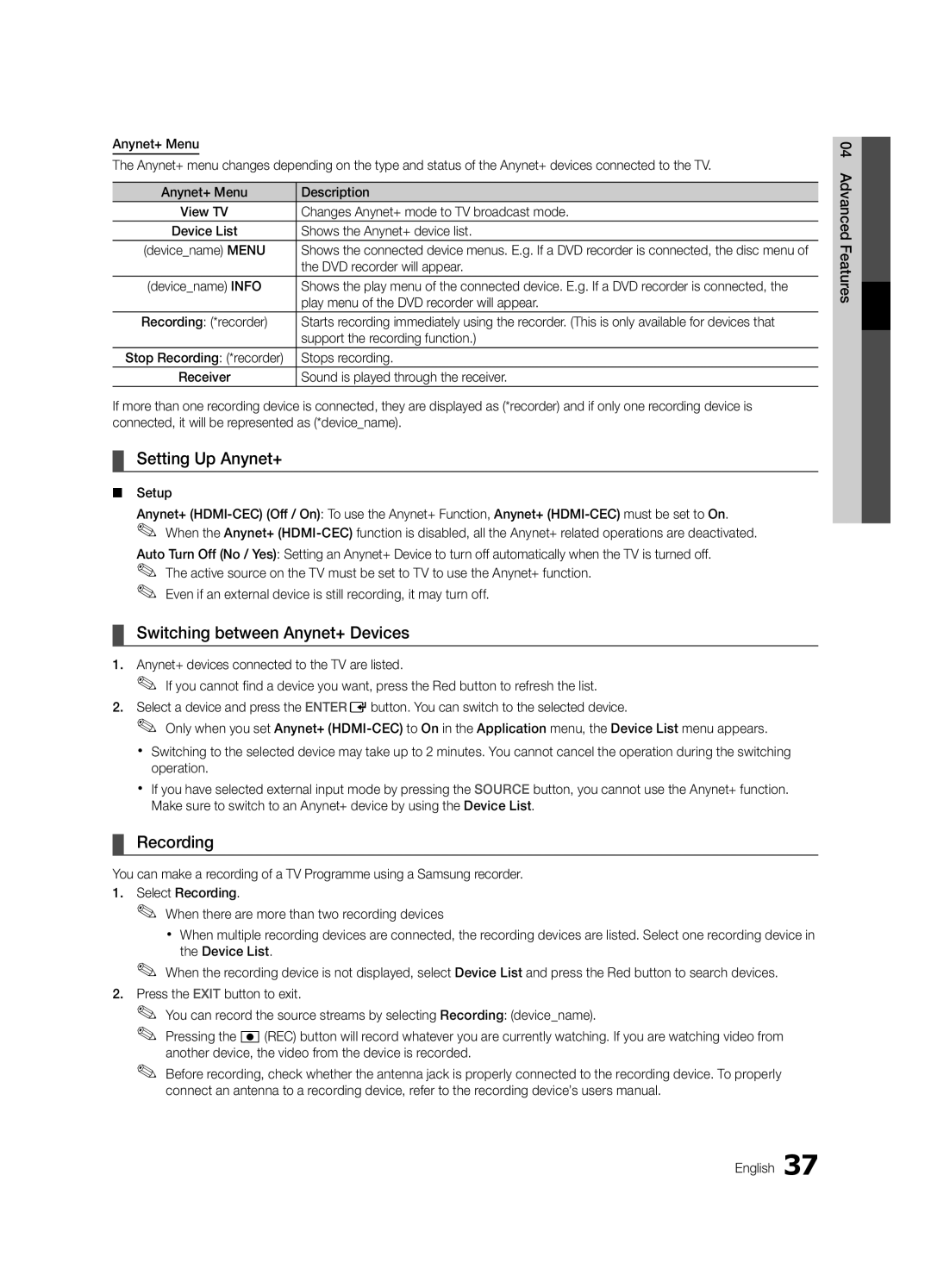BN68-02727A-00 specifications
The Samsung BN68-02727A-00 is a notable replacement remote control designed specifically for Samsung televisions. This remote offers users a seamless experience when navigating their TV’s features and interfaces. One of its key attributes is its compatibility with a wide range of Samsung TV models, making it a versatile accessory for many households.One of the standout features of the BN68-02727A-00 is its ergonomic design. The remote fits comfortably in hand, allowing for easy access to all buttons without straining fingers. The layout is intuitive, with frequently used buttons such as volume control, channel navigation, and input selection prominently positioned for quick access. This well-thought-out design enhances the overall user experience, especially during marathon viewing sessions.
The remote control is equipped with Samsung's advanced Smart Hub functionality, enabling users to quickly access streaming services and apps. With just a touch of a button, users can launch popular platforms like Netflix, Amazon Prime Video, and YouTube, allowing for instant entertainment. This feature reflects Samsung's commitment to providing an easy-to-use interface that connects users with their favorite content without the hassle of navigating through multiple menus.
Additionally, the BN68-02727A-00 supports voice control, which is becoming increasingly important in modern remote technology. Users can simply speak commands to change channels, adjust volume, or search for specific content, making it a hands-free solution ideal for those who prefer a more intuitive approach to their viewing experience.
The remote also boasts a built-in sensor that allows it to operate effectively across the room. This means users don’t have to be directly in front of the TV to change settings or switch inputs, adding further convenience to its functionality.
Moreover, this remote control is powered by standard AA batteries, ensuring its longevity and ease of replacement. The simplicity of battery operation means users can enjoy hassle-free maintenance.
In summary, the Samsung BN68-02727A-00 remote control encompasses essential features, ergonomic design, and advanced technologies that enhance how users interact with their Samsung televisions. With Smart Hub integration and voice control capabilities, this remote stands as an essential accessory for a modern viewing experience.