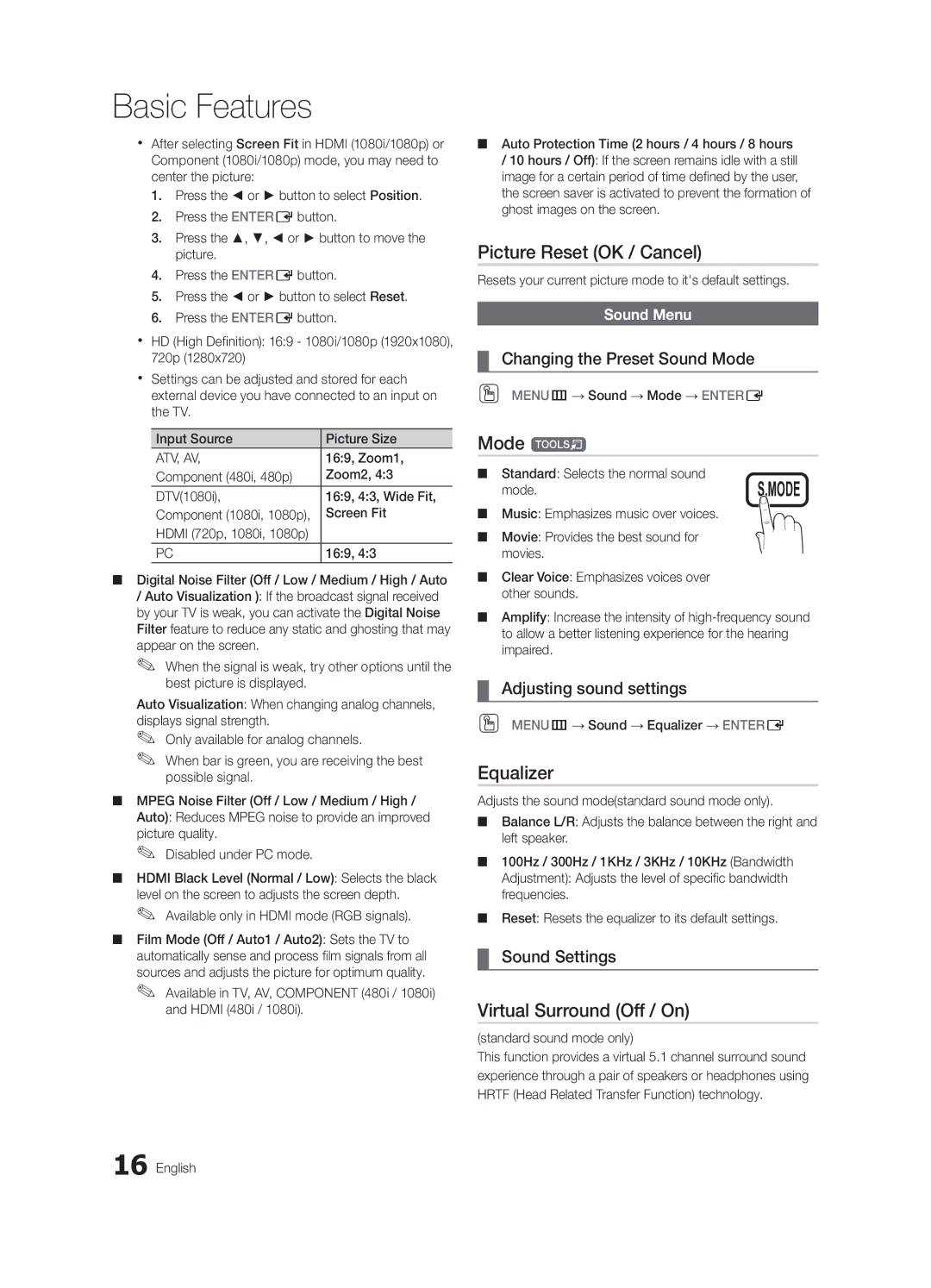BN68-02756A-04, LC540-ZA specifications
The Samsung LC540-ZA, designated by model number BN68-02756A-04, is a high-performance LCD display that showcases Samsung’s commitment to innovation and quality in display technology. This model is widely recognized for its vibrant picture quality, advanced features, and robust design, making it suitable for both home and commercial applications.One of the standout features of the Samsung LC540-ZA is its high-resolution display. It delivers sharp and clear images, making it ideal for watching HD content, gaming, or using in a business setting for presentations. The display utilizes a 16:9 aspect ratio, providing users with an immersive viewing experience whether they are watching movies or working on detailed graphics.
Additionally, the LC540-ZA integrates Samsung’s Mega Dynamic Contrast technology, which enhances the contrast ratio. This technology ensures that blacks are deeper and whites are brighter, resulting in a more vivid and lifelike image. Coupled with the display's impressive brightness levels, this feature is particularly beneficial in well-lit environments, ensuring excellent visibility without compromising image quality.
The LC540-ZA is equipped with multiple connectivity options, including HDMI, VGA, and composite inputs, allowing users to connect a variety of devices effortlessly. This versatility makes it suitable for various scenarios, whether connecting to a gaming console, a Blu-ray player, or a computer. Furthermore, the display supports Plug and Play functionality, simplifying setup and configuration.
In terms of design, the Samsung LC540-ZA boasts a sleek, modern aesthetic with thin bezels that maximize the screen real estate. Its lightweight structure ensures easy mounting on walls and placement in various environments, from corporate offices to living rooms.
Samsung's commitment to energy efficiency is also evident in the LC540-ZA. The display adheres to various energy-saving standards, reducing its overall power consumption without sacrificing performance. This makes it an environmentally friendly option for users looking to minimize their energy footprint.
Overall, the Samsung LC540-ZA, BN68-02756A-04 is a feature-rich LCD display that combines high-quality visuals with energy-efficient technology, making it an excellent choice for a wide range of applications. With its striking image quality, connectivity options, and sleek design, it represents the pinnacle of Samsung’s display technology, appealing to both casual users and professional settings.