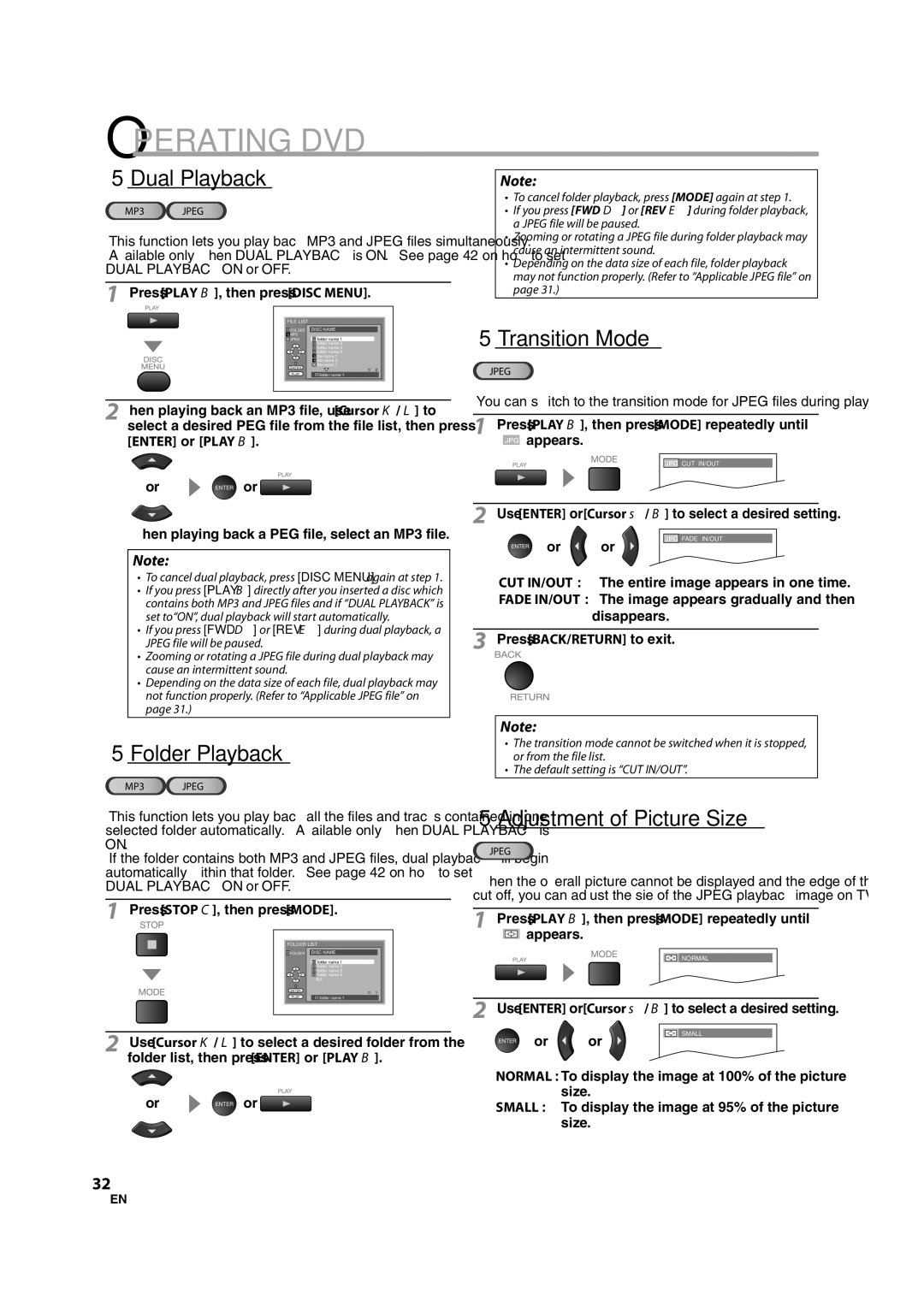LD370SS8 M2
Introduction
Important note is located on the rear of the cabinet
Precautions
Laser Safety
RADIO-TV Interference
Important Copyright Information
5Supplied Accessories
5Symbols Used in this Manual
Location
To Avoid the Hazards of Electrical Shock and Fire
Features
DTV/TV/CATV
Contents
Introduction
5Remote Control Function
5Installing the Batteries
5Control Panel
Connection
5Basic Connection
Antenna Cable Connection
Connection to Cable Box or Satellite Box
This unit accepts 480i / 480p / 720p / 1080i video signals
5External Device Connection
Hdmi Connection
HDMI-DVI Connection
Video Cable Connection
Video Connection
Audio Output Connection Digital
Analog
PC Connection
Please purchase the VGA that has a ferrite core
Intial Setting
5Initial Setup
TV Functions
5Main Menu
Initial Setting
5Auto Channel Scan
5Language Selection
Language
5Still Mode
5Sleep Timer
Watching TV
5Channel Selection
5Switching Each Mode
5Switching Audio Mode
To Cancel the Sleep Timer
This section describes how to switch the audio language
Broadcasting Information
5Screen Information
Press Info
5TV Screen Display Mode
Optional Setting
5Channel List
5Manual Register
Enter
5Picture Adjustment
Picture Mode
5Antenna Confirmation
Press ENTER. Standard, Dynamic, Movie and News
Sound Adjustment
Reset Settings
5Closed Caption
DTV CC
5DTV Closed Caption
5CC Style
Chip
Mpaa Rating
TV Rating
Use Cursor K /L to select TV Rating, then press
To Set the Sub Ratings
5PC Settings
New Password
Auto Adjustment
Clock, Phase
To select the desired setting, then
5HDMI Audio
Repeat steps 1 and 2 in Closed Captionon
Press Enter
Operating DVD
DVD Functions 5Playable Media
5About the PBC Function of Video CD
5Unplayable Media
For playback of a video CD
Cancelling the PBC
5Playback
When selecting the folder
5Fast Forward / Fast Reverse
5Slow Forward / Slow Reverse
5MP3, Jpeg Playback
Service of Kodak Inc
Kodak Picture CD
On the television set by playing back the Picture CD
Press Enter or Play B
5Transition Mode
5Adjustment of Picture Size
5Dual Playback
5Folder Playback
Using Search Mode
Press Search Mode repeatedly until
5Search Functions
Chapter / Title Search
Using Skip H , G
Direct Search
Time Search
5Repeat Playback
5Repeat A-B Playback
5Random Playback
Programmed Playback
You can repeat playback between a and B on a disc
5On-screen Display
ALL
5Special Settings
To cancel the subtitle
Subtitle Language
Audio Language
Stereo Sound Mode Marker Setup
Virtual Surround
To set a marker
To return to the marker later
Setting DVD
5DVD Language Setting
Subtitle *1, *2Default OFF
Audio *1, *2
Down Sampling
5DVD Audio Setting
DRC dynamic range control Default on Set DRC
5Parental Setting
To change the password
Adult
KID Safe
Slide Show
Auto Power OFF
Others
5Reset to the Default Setting 5Language Code List
Use Cursor K/ L to select YES, then press Enter
Trouble Shooting
5Troubleshooting Guide
Problems with Closed Caption Feature
Maintenance
Information
Glossary
Atsc
5General Specifications
5Electrical Specification
5Other Specifications
5Cable Channel Designations
Limited Warranty
Manual del Usuario
Importante para su Seguridad
Introducción
Precauciones
Interferencia DE RADIO-TELEVISIÓN
Seguridad DEL Láser
Protection DE Copyright
5Accesorios Suministrados
5Símbolos Utilizados en este Manual
Ubicación
Para Evitar LOS Riesgos DE Descarga Eléctrica E Incendio
Características
Introducción
Contenido
5Función del Mando a Distancia
5Instalación de las Pilas
Panel de Control
5Panel Trasero
Conexión
5Conexión Básica
Conexión de cable de antena
Conexión a caja de cable o caja de satélite
5Conexión de Dispositivo Externo
Conexión Hdmi
Conexión HDMI-DVI
Conexión de Cable de Vídeo en Componentes
Conexión de Cable de S-video
Conexión de Vídeo
Conexión de Salida de Audio Digital
Analógica
Conexión de PC
Por favor, compre el VGA que tenga el núcleo de ferrita
5Menú Principal
Funciones del TV 5Configuración Inicial
Ajuste Inicial
Idioma
Presione Setup para salir
5Selección de Idioma
5Selección de Canal
5Modo Fijo
Para utilizar los botones numéricos
¿Qué es el canal menor?
5Para Cambiar entre Cada Modo
Para VER LA Televisión
5Para Cambiar el Modo de Audio
Información de emisión
5Información de Pantalla
Presione Info
5Modo de Visualización de Pantalla del Televisor
5Registro Manual
Ajuste Opcional
5Lista de Canales
5Confirmación de la Antena
5Ajuste de Imagen
Modo de Imagen
Claridad, Contraste, Color, Matiz, Nitidez
Ajuste de Sonido
5Subtítulos Cerrados
Subtítulos Cerrados en DTV
5Estilo CC
Opaco Atrás
Cambiarse como sigue
Color Borde
Elemento
Para ajustar las subcategorías
Clase de Mpaa
Clase de TV
5Ajustes PC
Nueva Código de Acceso
Ajuste Automático
Posición Horizontal, Posición Vertical
5Audio Hdmi
Repita los pasos 1 y 2 de Subtítulos Cerrados en la página
Para seleccionar LED Azul, y Luego presione Enter
Deseado, y presione Enter
Utilización DEL DVD
Funciones del DVD 5Medios que se Pueden Reproducir
5Acerca de la Función PBC de CD de Vídeo
5Medios que no se Pueden Reproducir
Cancelación de PBC
5Reproducción
5Reanudación de la Reproducción
Para reproducción de un CD de vídeo
5Reproducción de MP3 y Jpeg
Cuando seleccione la carpeta
Presione Cursor B cuando quiera ir a la siguiente jerarquía
Consulte Reanudación de la Reproducción en la página
Reproduciendo el Picture CD
5Reproducción Doble
5Modo Transición
5Reproducción de Carpeta
5Ajuste del Tamaño de la Imagen
Utilizando Search Mode
Presione Search Mode repetidamente hasta que aparezca
5Funciones de Búsqueda
Búsqueda de Pistas
5Repetición de Reproducción
Dirija la Búsqueda
Búsqueda por Tiempo
Programación si comete un error
5Reproducción Aleatoria
Reproducción Programada
Puede determinar el orden de la reproducción de las pistas
5Visualización en Pantalla
Tiempo restante del título actual
Para cancelar los subtítulos
5Ajustes Especiales
Idioma de Subtítulos
Idioma de Audio
Modo de Sonido Estéreo
Surround Virtual
Para establecer un marcador
Para volver al marcador posteriormente
Puede cambiar el idioma deseado para reproducir el disco
Configurar EL DVD
5Ajuste de Idioma en DVD
5Ajuste de Audio de DVD
Adulto
5Ajuste Paterno
Cambio de la contraseña
Otros
Puede cambiar otras funciones
Auto Apagato
Modo Vista Fija
5Lista de Códigos de Idiomas
Síntoma Solución
Solución DE Problemas
5Guía de Solución de Problemas
Problemas con la Función de Subtítulos Cerrados
Glosario
Información
Mantenimiento
5Denominaciones de Canales de Cable
5Especificaciones Generales
5Especificación Eléctrica
5Otras Especificaciones
Garantía Limitada

![]()
![]() or
or ![]()
![]() ” appears.
” appears.![]() CUT IN/OUT
CUT IN/OUT![]() or
or![]() ” appears.
” appears.![]() NORMAL
NORMAL![]() or
or![]()
![]() or
or ![]()