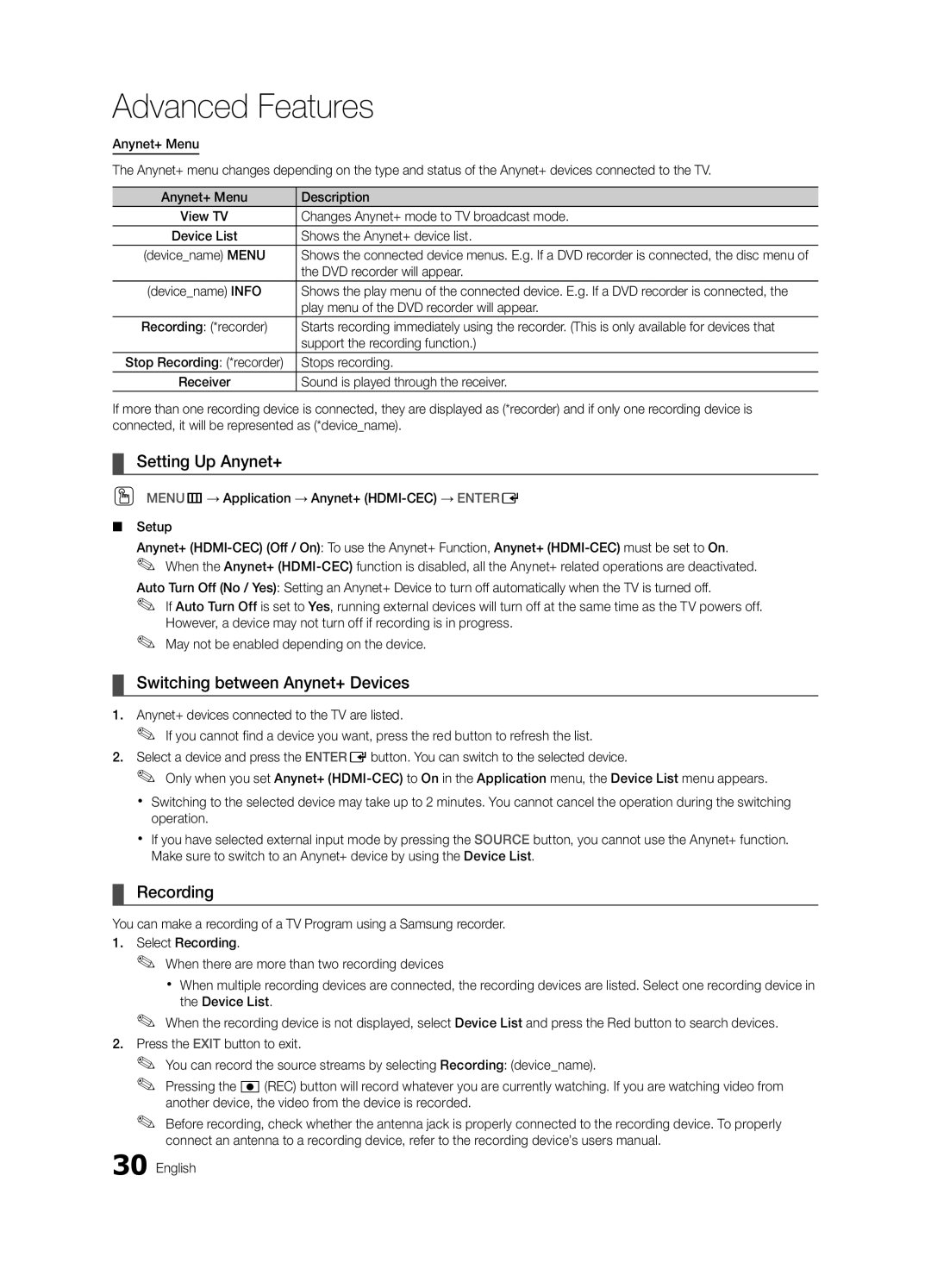LC540-ZC, BN68-02756B-04 specifications
The Samsung BN68-02756B-04, also known as LC540-ZC, is a cutting-edge display panel that integrates advanced technologies and features to deliver an exceptional viewing experience. Designed for various applications, including televisions and monitors, this panel is renowned for its impressive performance, high-resolution display, and robust build quality.One of the standout characteristics of the LC540-ZC is its 54-inch diagonal screen size, which offers a compelling viewing area that enhances the overall visual appeal. The panel boasts a stunning resolution of 1920 x 1080 pixels, providing Full HD clarity. This level of detail allows users to enjoy crisp images and vibrant colors, making it an excellent choice for both entertainment and professional use.
The LC540-ZC utilizes an LED backlighting system, ensuring superior brightness and contrast levels. With high brightness ratings, even in well-lit environments, this display maintains readability and visual impact. The combination of LED technology contributes to improved energy efficiency, making it an environmentally friendly option that does not compromise on quality.
Another key feature of the Samsung BN68-02756B-04 is its wide color gamut, which allows for richer, more lifelike colors. This is particularly advantageous for graphic designers, gamers, and anyone seeking an immersive experience. The panel supports various color formats and has excellent color accuracy, making it suitable for professional applications where precise color representation is crucial.
In terms of connectivity, the LC540-ZC is designed to accommodate various devices and media sources. It typically includes multiple HDMI ports, USB connections, and VGA inputs, allowing for easy integration with gaming consoles, computers, and streaming devices. This versatility in connectivity options ensures that users can enjoy a seamless multimedia experience.
Durability is another aspect where the Samsung BN68-02756B-04 excels. With a sturdy construction and high-quality materials, the panel is built to withstand the demands of extended use. This reliability is particularly beneficial in commercial settings where the display may be in operation for long hours.
In conclusion, the Samsung BN68-02756B-04, LC540-ZC offers an impressive array of features and advanced technologies that cater to a wide range of users. Its high-resolution display, energy-efficient LED backlighting, wide color gamut, diverse connectivity options, and robust construction make it a standout choice for anyone seeking a top-tier visual solution. Whether for home entertainment or professional applications, this display panel does not disappoint.