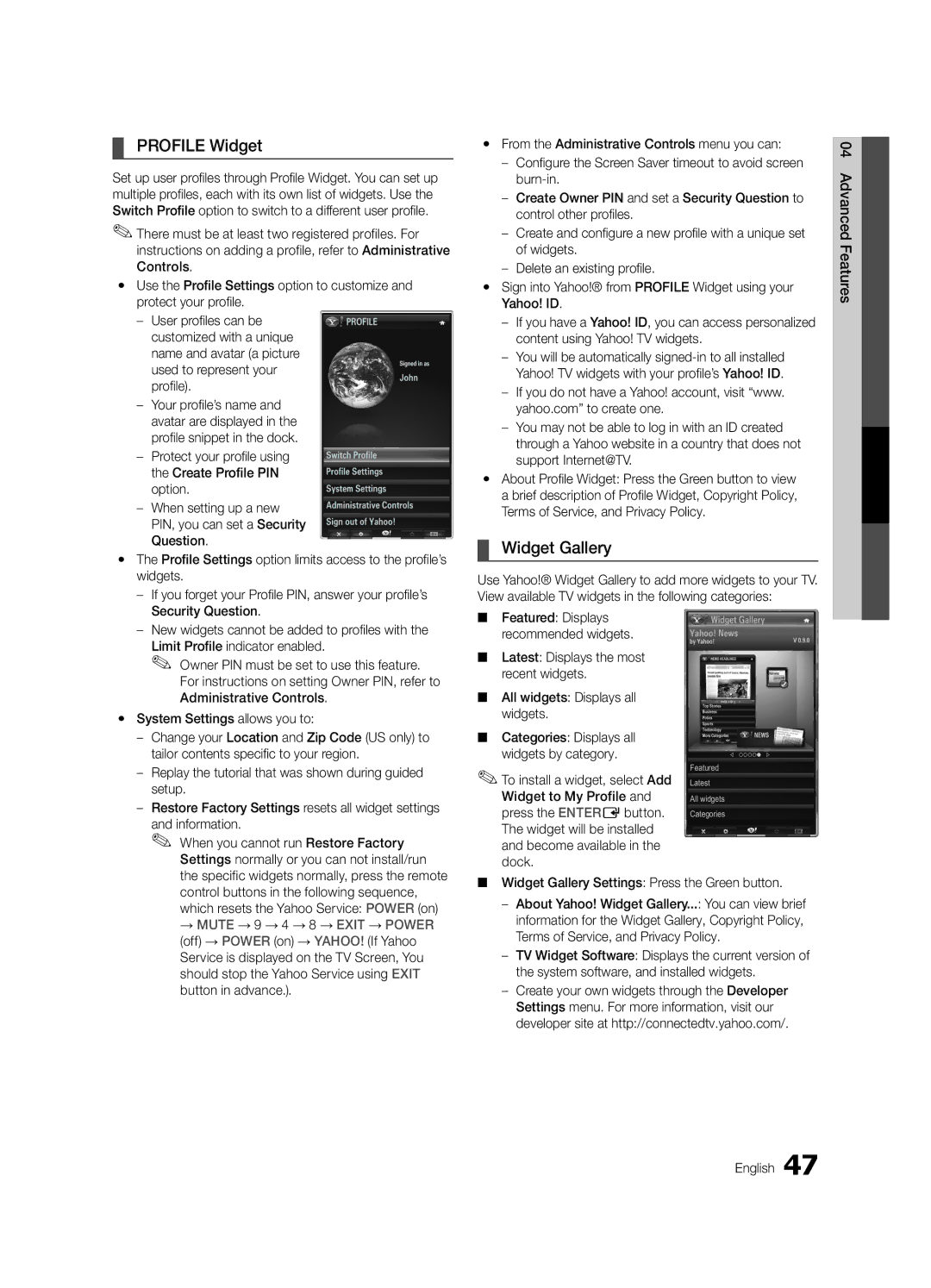Contact Samsung Worldwide
Samsung Electronics Canada Inc., Customer Service
Still image warning
Securing the Installation Space
Installation with a stand
Installation with a wall-mount
Contents
Getting Started
List of Features
Accessories
Cleaning Cloth BN63-01798B
Follow the steps below to connect the TV to the stand
Install the Stand
See separate guide for installing the stand
Stand 1EA Guide Stand 1EA
Viewing the Control Panel
Buttons on the remote control
PPower Turns the TV on or off Standby mode
Power Indicator Remote control sensor
Exits the menu MEDIA.P Displays Media Play p
Viewing the Remote Control
Turns the TV on and off
Returns to the previous menu
Press the or button, then press the ENTEREbutton. Select
Connecting to an Antenna
Plug & Play Initial Setup
Power Input
Connections
Connecting to an AV Device
Connections
Digital Audio OUT Optical
Connecting to an Audio Device
Sync Polarity
Connecting to a PC
Using an HDMI/DVI Cable or a D-sub Cable
Mode Resolution Horizontal Frequency Vertical Frequency
Edit Name
Basic Features
How to Navigate Menus
Source List
Auto Program
Channel List
Add to Favorite / Delete from Favorite
Antenna Air / Cable t
Editing Channels
Other Features
Clear Scrambled Channel
Programmed
Fine Tune
Mode t
Eco Solution
Advanced Settings
OO MENUm→ Picture → Picture Options →
Picture Options
Picture Options
Off Turns the Expert Pattern function off
Setting up the TV with Your PC
Picture Reset OK / Cancel
Auto Adjustment t
SRS TruDialog Off / On
Screen
Equalizer
SRS TruSurround HD Off / On t
Speaker Select External Speaker / TV Speaker
Auto Volume Off / Normal / Night
Sound Reset OK / Cancel
Multi-Track Sound MTS t
Locking Programs
Setting the On / Off Timer
Timer
Security
Caption
Menu Language
General
Wireless Remote Control Off / On
Picture In Picture PIP
PIP t
Legal Notice
Self Diagnosis
Contact Samsung
Software Upgrade
Software Upgrade
HD Connection Guide
Modem Port on the Wall
Advanced Features
Connecting to a Wired Network
Network Connection
Network Type Wired Network Setup Network Test
Network Setup Auto
Network Setup Manual
Network Setup
Wall
Connecting to a Wireless Network
Boot up
Network Setup Samsung Auto Configuration
Displays a list of the available networks
Network Setup PBC WPS
How to set up automatically
Then press the ENTEREbutton. Press the or
Network Setup Ad-Hoc
To connect
SWL Samsung Wireless Link
Advanced Features English
SWL connect
Media Play
Connecting a USB Device
Connecting to your PC through a network
Page
Name File extension Format
Sorting standard is different depending on the contents
Videos
Screen Display
Supported Lossless audio
Yy Supported Video Formats
Mbps
1920x1080
Music
Media Play Additional Functions
List section using the Green button
Photos
Playing Multiple Files
Press the Tools button
Settings
Videos/Music/Photos Play Option menu
Home Theater Anynet+
What is Anynet+? t Advanced
To connect to a Samsung Home Theater Features
Anynet+
Recording
Setting Up Anynet+
Switching between Anynet+ Devices
Listening through a Receiver
Troubleshooting for Anynet+
Internet@TV
Getting Started with Internet@TV
Login
Setting up Internet@TV
Advanced Features
Yy Game Displays various games such as sudoku and chess
Using the Internet@TV service
Samsung Apps
Yahoo
Sidebar Mode
Widget to My Profile
Profile Widget
Widget Gallery
Check with the service provider
Troubleshooting for Internet@TV
Problem Possible Solution
About AllShare
Setup
Setting Up AllShare
Message / Media / ScreenShare
Call to another person, or send to SMS
My Mobile
Assembling the Cables
Other Information
Blanking Bracket
Installing the Wall Mount
Anti-theft Kensington Lock
Screw M8 x L19
Securing the TV to the Wall
TV-Holder Kit Sold Separately
TV-Holder BN96-15753A
Other Information English
Troubleshooting
Issues Solutions and Explanations
Make sure the Network Connection is set to Wireless p
On, refer to ‘Remote control does not work’ below
There is no signal
Make sure your connected devices are powered on
Every time the TV is turned off
Storage and Maintenance
Degree connectors
Caption must be activated on the external device p
License
Specifications
Dimensions
AllShare Amplify Antenna Anynet+
Favorite Channel Film Mode Fine Tune Flesh Tone Frequency
Index
This page is intentionally Left blank
Modèle De série
Téléviseur DEL
Français
Sécurisation de l’espace d’installation
Installation sur un support Installation murale
Avertissement relatif à limage fixe
Table des matières
Vérifiez le symbole
Caractéristiques
Accessoires
Mise en route
Guide du support Support Arrière
Installation de la base
Reportez-vous au guide séparé pour linstallation du support
Support 1EA Guide du support 1EA
Présentation du panneau de commande
Size Sélectionne le format de limage p
Présentation de la télécommande
Permet de régler le volume
Insertion des piles piles AAA
Antenne VHF/UHF
Branchement à une antenne
Prêt à l’emploi Mise en marche initiale
Branchement du cordon dalimentation et de lantenne
Branchement à un appareil audiovisuel
Branchements
Branchement à un appareil audio
Laide dun câble HDMI/DVI ou câble D-sub
Mode Résolution
Branchement d’un PC
Modification de la source dentrée
Fonctions de base
Liste source
Entrer le nom
Prog. auto
Liste des canaux
Ajouter aux favoris / Effacer des favoris t
Antenne Air / Câble t
Autres fonctions
Effacer les canaux brouillés
Enregistrement par minuterie
Modification des canaux
Réglages avancés
Solution Eco
Syn. Précise
OO MENUm→ Image → Options dimage → Entere
Options dimage
Options dimage
Réglage Auto t
Configuration du téléviseur avec un PC
Réinitialisation de limage OK / Annuler
Langue privilégiée
Écran
Égaliseur
Sortie Spdif
Volume auto Off / Normal / Nuit
Son multi-piste MTSt
Sélect. le haut-parleur Haut-p. externe / Haut-parleur TV
Minuterie
Sécurité
Exclusion automatique de programmes
Sous-titres
Langue menu
La Mélodie est désactivée lorsque FastStart est réglé à On
Télécommande sans fil Off / On
Général
Fonction image sur image ISI
Autodiagnostic
ISI t
Avis juridique
Mise à niveau du logiciel
Installation de la version la plus récente
Mise à niveau du logiciel
Guide de connexion HD
Port LAN mural
Fonctions avancées
Connexion à un réseau câblé
Connexion au réseau
Réglage du réseau
Réglage du réseau Auto
Réglage du réseau Manuel
Réseau
Connexion à un réseau sans fil
Mettez-les sous tension
Réglage du réseau Configuration automatique Samsung
Placez le point daccès à lemplacement souhaité
Avis
Partir de la liste de réseaux, appuyez sur la touche
Appuyez sur le bouton rouge de la télécommande
Réglage du réseau PBC WPS
Ou pour sélectionner Auto, puis sur Entere
Comment brancher un appareil Ad hoc existant
Télécommande
Réglage du réseau Ad Hoc
Comment effectuer une nouvelle connexion Ad hoc
Disparaît automatiquement
Connexion SWL
’appareil à connecter
→ Media Play → Entere
Branchement d’un dispositif USB
Branchement à un PC par lentremise dun réseau
De grande capacité MSC
Français
Nom
Vidéos
Page-écran
Le critère de classement varie En fonction du contenu
264 1920x1080
Yy Formats vidéo compatibles
Extension de Fréquence
Compression
Appuyez sur la touche Lecture / Entere
Musique
Lecture des fichiers vidéo/musicaux/photos sélectionnés
Lecture de plusieurs fichiers
Fonctions supplémentaires Media Play
Dans l’ordre
Formats audio sont lus
Paramètres
De film en continu
De vidéo sur demande à l’aide de la fonction Media Play
Branchement à une chaîne de cinéma maison Samsung
Qu’est-ce qu’Anynet+? t
Pourvu, vérifiez la présence dun logo Anynet+ sur celui-ci
Enregistrement
Configuration de la fonction Anynet+
Permutation entre appareils Anynet+
Dépannage de la fonction Anynet+
Écoute par lintermédiaire dun récepteur
Page-écran
Démarrage avec Internet@TV
Ouverture de session
Configuration dInternet@TV
Configuration du système
Ouvrir une session
ID Internet@TV, puis appuyez sur ENTEREou la touche
Création dun ID Internet@TV
Gestionnaire
Utilisation des touches de couleur avec la Samsung Apps
Utilisation du service Internet@TV
Ligne
Virtuel
Modification des entrefilets dans le port dattache
Mode Barre latérale
Profil uniques
Commandes administratives
Linstallation guidée
Un nom et un avatar image
Dépannage de la fonction Internet@TV
Propos de AllShare
Configuration
Configuration dAllShare
Message / Média / ScreenShare
Utilisation de la fonction ScreenShare
Alarme darrivée dun appel
Alarme calendrier
Utilisation de la fonction Media
Disposition des câbles
Autre information
Support dobturation
Installation de l’ensemble de fixation murale
Vis standard Quantité
Utilisation du verrou antivol Kensington
Pouces
Support pour téléviseur BN96-15753A
Installation du dispositif de retenue
Stabilisation du téléviseur par rapport au mur
Dispositif de retenue pour téléviseur vendu séparément
Dépannage
Problèmes Solutions et explications
Pas dimage Le téléviseur ne s’allume pas
Télécommande
Essayez loption Test réseau du menu Configuration p
Téléviseur, ou ne règle pas le volume
POP apparaît à lécran Vous à la section Prêt à lemploi p
Entreposage et entretien
Cette odeur est normale et disparaîtra avec le temps
Prêt à lemploi→ ENTEREp
Avis de licence relative à la source libre
Licence
Spécifications techniques
Samsung Electronics America, Inc Français
Vue avant / Vue latérale
Panneau des prises / vue arrière
Aff. de base AllShare Amplification Antenne Anynet+
Autodiagnostic Balance G/D
Réglage du réseau Résolution optimale Rotation
Veille Vidéos Volume Français
This page is intentionally left Blank