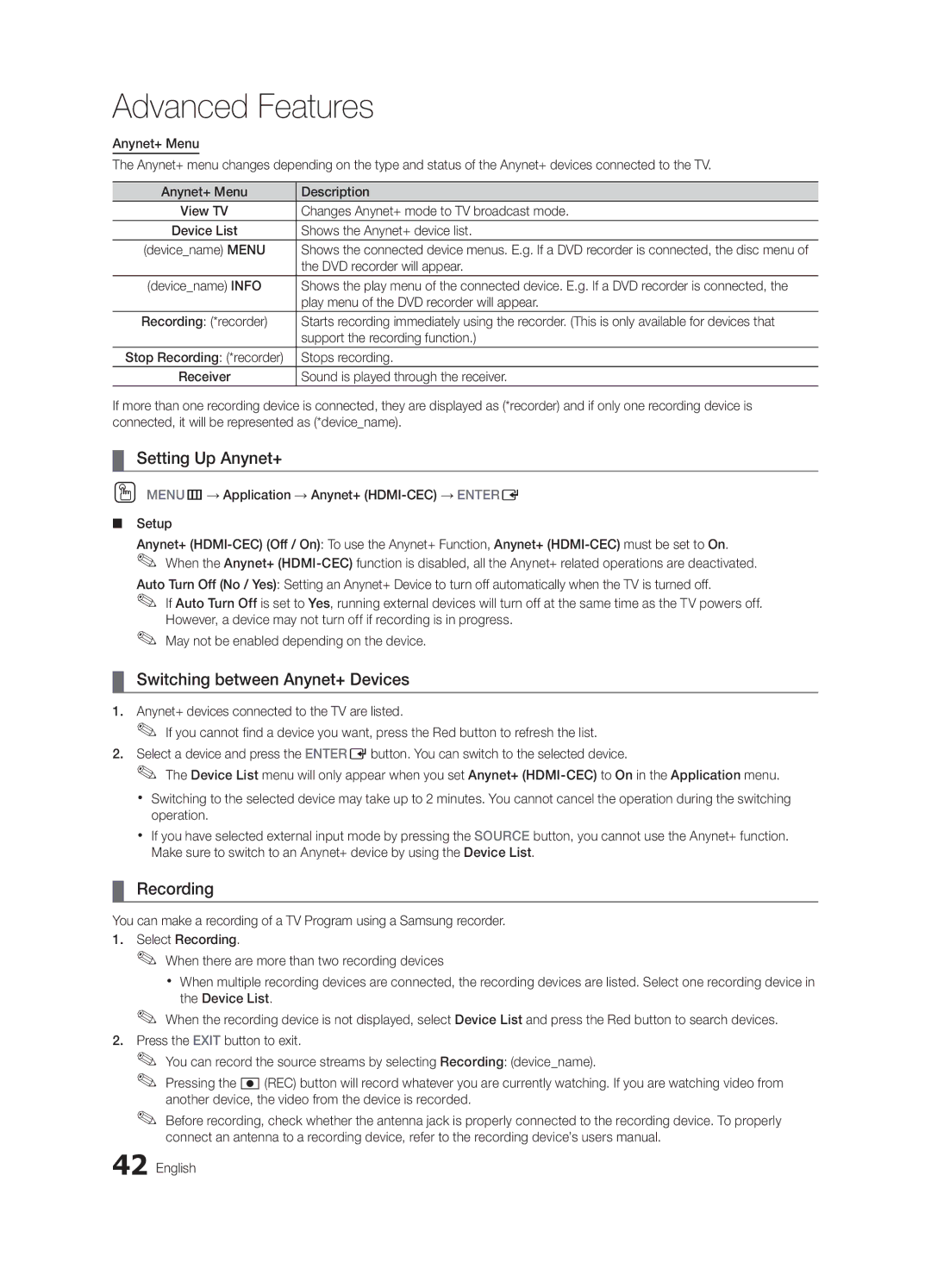BN68-03116A-01, PC680-ZA, Series P6+ 680 specifications
The Samsung Series P6+ 680, also known as the PC680-ZA, is a highly regarded model in Samsung's lineup of display products. This innovative display solution is designed to meet the demands of professional users, offering exceptional visuals and advanced technologies.One of the standout features of the P6+ 680 is its high resolution. With a detailed 1920 x 1080 Full HD display, this model delivers crisp and vibrant images. The screen's color accuracy is impressive, making it ideal for applications that require precise color representation, such as graphic design, photography, and video editing.
The P6+ 680 utilizes advanced LED technology, ensuring not only rich colors but also energy efficiency. Its brightness rating is commendable, allowing for clear visibility even in well-lit environments. This makes it an excellent choice for public displays, conference rooms, and retail environments where lighting conditions can vary significantly.
Another significant characteristic of the P6+ 680 is its connectivity options. The display features multiple input ports, including HDMI and DisplayPort, allowing for seamless connection with a wide range of devices, from computers to multimedia players. This versatility enables users to switch between different content sources quickly and efficiently.
The Samsung Series P6+ 680 is also equipped with advanced display technologies such as HDR (High Dynamic Range) support, which enhances the dynamic range of colors and contrast. This feature ensures that even the subtlest details in shadows and highlights are visible, providing a more immersive viewing experience.
The design of the P6+ 680 is sleek and modern, with thin bezels that maximize the screen area. This aesthetic appeal, combined with its robust build quality, makes it suitable for any professional setting.
In terms of usability, the P6+ 680 includes user-friendly features such as an intuitive on-screen display menu, allowing users to easily adjust settings to suit their preferences. The display also supports various mounting options, enabling it to be installed in different configurations based on user needs.
Overall, the Samsung Series P6+ 680 (PC680-ZA) is a versatile and powerful display solution that combines excellent visual performance with advanced features, making it a top choice for professionals seeking reliable and high-quality display technology. Whether for corporate use or creative applications, the P6+ 680 stands out as an exceptional choice in the competitive landscape of display technology.