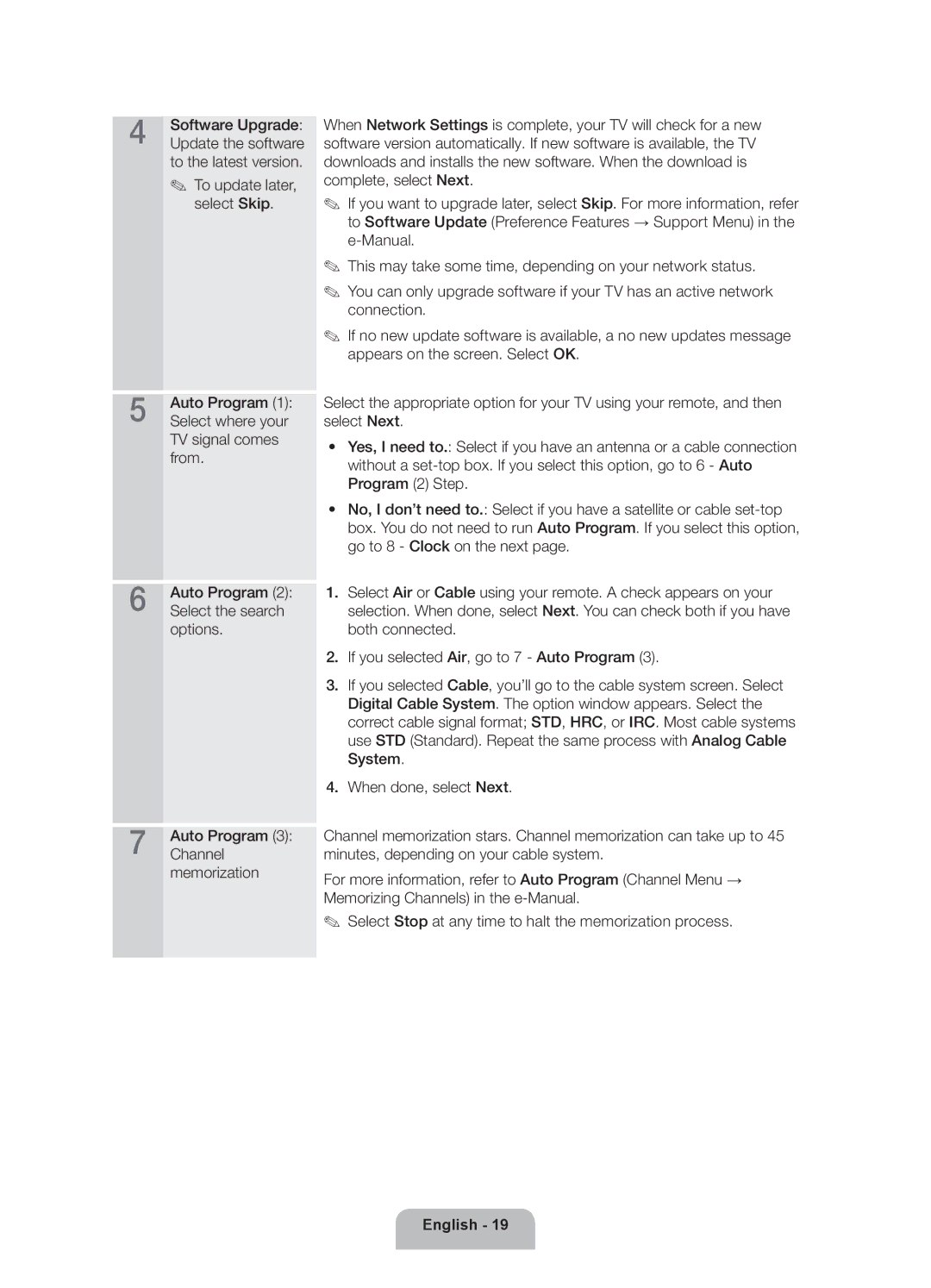4 | Software Upgrade: |
Update the software |
to the latest version.
✎✎ To update later,
select Skip.
5 | Auto Program (1): |
Select where your |
TV signal comes from.
6 | Auto Program (2): |
Select the search |
options.
7 | Auto Program (3): |
Channel |
memorization
When Network Settings is complete, your TV will check for a new software version automatically. If new software is available, the TV downloads and installs the new software. When the download is complete, select Next.
✎✎ If you want to upgrade later, select Skip. For more information, refer to Software Update (Preference Features → Support Menu) in the
✎✎ This may take some time, depending on your network status.
✎✎ You can only upgrade software if your TV has an active network connection.
✎✎ If no new update software is available, a no new updates message appears on the screen. Select OK.
Select the appropriate option for your TV using your remote, and then select Next.
•• Yes, I need to.: Select if you have an antenna or a cable connection without a
•• No, I don’t need to.: Select if you have a satellite or cable
1.Select Air or Cable using your remote. A check appears on your selection. When done, select Next. You can check both if you have both connected.
2.If you selected Air, go to 7 - Auto Program (3).
3.If you selected Cable, you’ll go to the cable system screen. Select Digital Cable System. The option window appears. Select the correct cable signal format; STD, HRC, or IRC. Most cable systems use STD (Standard). Repeat the same process with Analog Cable System.
4.When done, select Next.
Channel memorization stars. Channel memorization can take up to 45 minutes, depending on your cable system.
For more information, refer to Auto Program (Channel Menu → Memorizing Channels) in the
✎✎ Select Stop at any time to halt the memorization process.