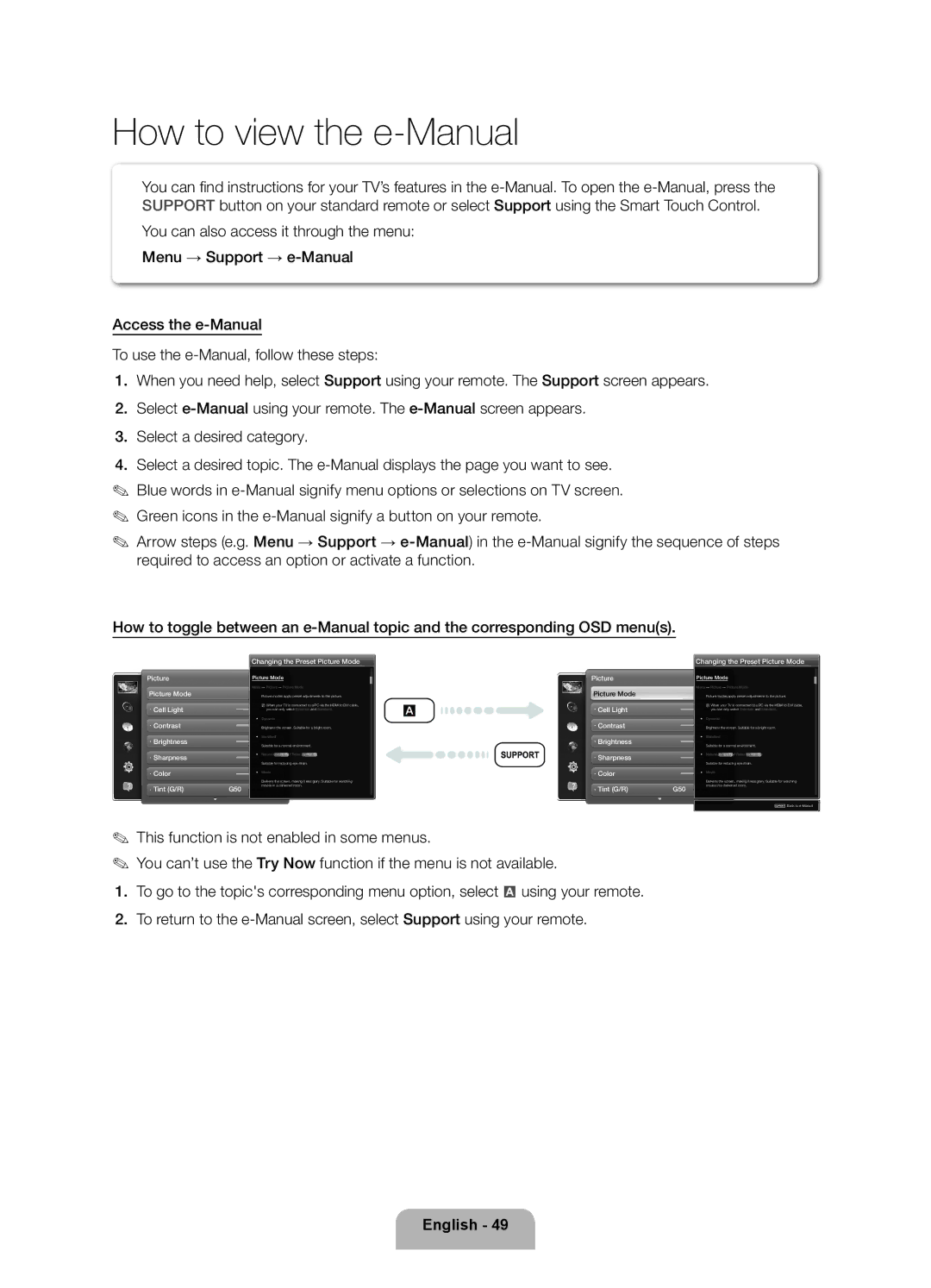How to view the e-Manual
You can fi nd instructions for your TV’s features in the
You can also access it through the menu: Menu → Support →
Access the
To use the
1.When you need help, select Support using your remote. The Support screen appears.
2.Select
3.Select a desired category.
4.Select a desired topic. The
✎Blue words in
✎Green icons in the
✎Arrow steps (e.g. Menu → Support →
How to toggle between an
| Changing the Preset Picture Mode | |
Picture | Picture Mode | |
| Menu → Picture → Picture Mode | |
Picture Mode |
| Picture modes apply preset adjustments to the picture. |
Cell Light |
| N When your TV is connected to a PC via the HDMI to DVI cable, |
| you can only select Entertain and Standard. | |
| • | Dynamic |
Contrast |
| Brightens the screen. Suitable for a bright room. |
Brightness | • | Standard |
| Suitable for a normal environment. | |
Sharpness | • | Natural for LED TV / Relax for PDP TV |
| Suitable for reducing eye strain. | |
Color |
| |
• | Movie | |
|
| Darkens the screen, making it less glary. Suitable for watching |
Tint (G/R) | G50 | movies in a darkened room. |
| ||
| Changing the Preset Picture Mode | |
Picture | Picture Mode | |
| Menu → Picture → Picture Mode | |
Picture Mode |
| Picture modes apply preset adjustments to the picture. |
Cell Light |
| N When your TV is connected to a PC via the HDMI to DVI cable, |
| you can only select Entertain and Standard. | |
| • | Dynamic |
Contrast |
| Brightens the screen. Suitable for a bright room. |
Brightness | • | Standard |
| Suitable for a normal environment. | |
Sharpness | • | Natural for LED TV / Relax for PDP TV |
| Suitable for reducing eye strain. | |
Color |
| |
• | Movie | |
|
| Darkens the screen, making it less glary. Suitable for watching |
Tint (G/R) | G50 | movies in a darkened room. |
| ||
‘ Back to
✎This function is not enabled in some menus.
✎You can’t use the Try Now function if the menu is not available.
1.To go to the topic's corresponding menu option, select a using your remote.
2.To return to the