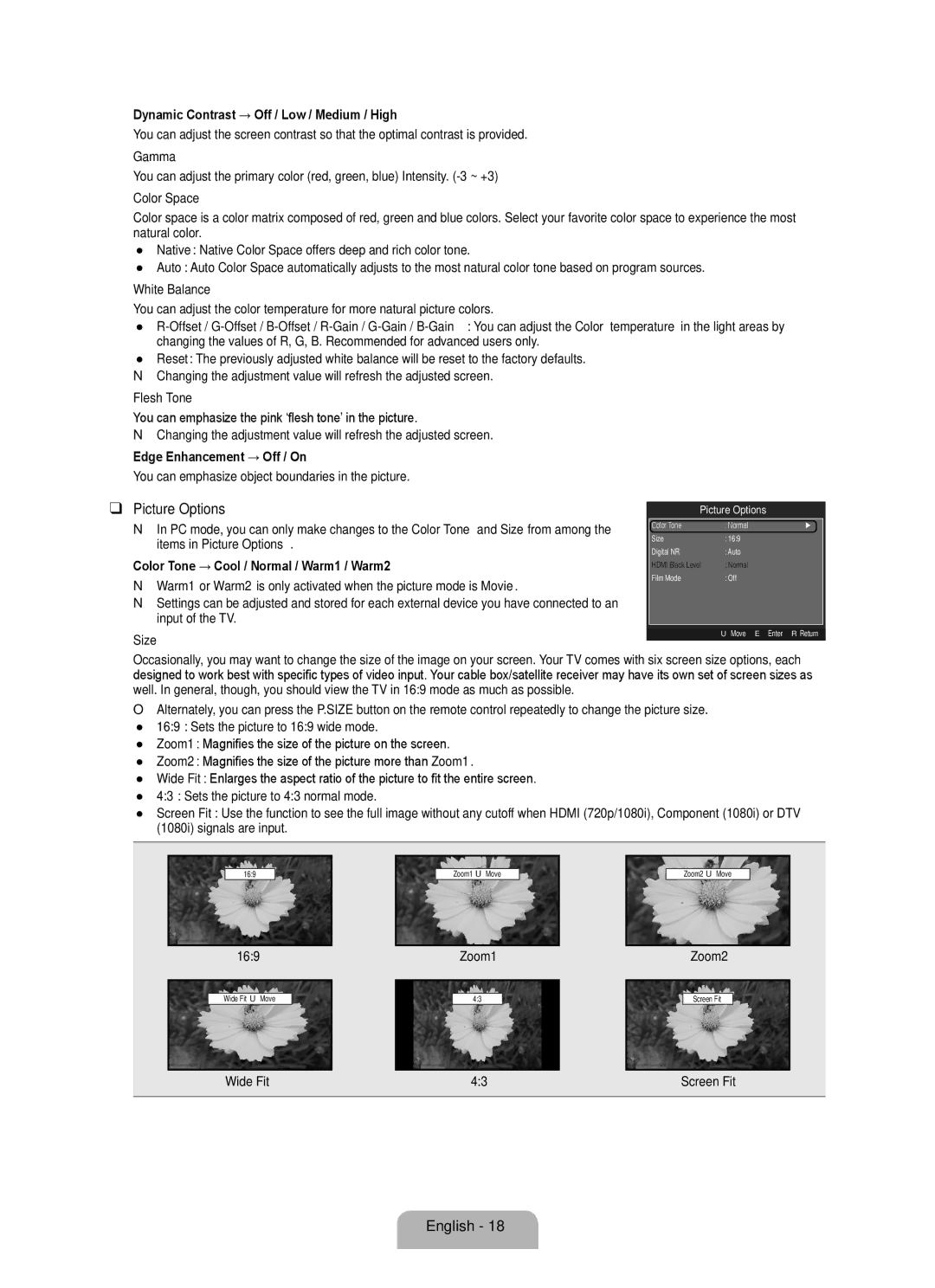BN68 specifications
The Samsung BN68 is a cutting-edge television that exemplifies the latest advancements in display technology and smart features. Designed to elevate the home entertainment experience, the BN68 offers a blend of stunning visuals, immersive audio, and seamless connectivity.One of the standout features of the Samsung BN68 is its impressive display quality. Utilizing a high-resolution 4K Ultra HD panel, this television delivers breathtaking clarity and vibrant colors. Samsung's advanced Quantum Dot technology enhances color accuracy and brightness levels, ensuring that every scene appears lifelike and captivating. With support for HDR10+, viewers can enjoy a broader range of contrast and color detail, making dark scenes more immersive and bright scenes more vibrant.
In addition to its exceptional display, the BN68 incorporates Samsung’s proprietary display technologies. The ultra-thin bezel design maximizes the viewing area, allowing you to focus on the action without distractions. Furthermore, the Motion Rate technology minimizes motion blur during fast-paced action sequences, making it ideal for sports and action movies.
The Samsung BN68 also embraces the smart TV experience with its Tizen operating system. This platform provides access to a multitude of streaming services such as Netflix, Hulu, and Disney+, allowing users to enjoy their favorite content with ease. The intuitive user interface ensures that navigating through apps and settings is straightforward, while the Smart Hub feature allows for easy organization of content and quick access to frequently used apps.
Moreover, the BN68 is equipped with multiple ports, including HDMI and USB connections, ensuring compatibility with a wide range of devices. This versatility means you can easily connect gaming consoles, Blu-ray players, and sound systems. For those who appreciate the convenience of wireless technology, the television supports both Wi-Fi and Bluetooth connectivity, facilitating seamless integration with smartphones and other devices.
The audio system in the Samsung BN68 is designed to complement its visual prowess. With Dolby Digital support, viewers can experience immersive sound that enhances the viewing experience. Additionally, the television's adaptive sound technology automatically adjusts audio settings based on the content being played, ensuring optimal sound quality.
In conclusion, the Samsung BN68 combines state-of-the-art display technology, robust smart features, and superior sound quality, making it a top choice for anyone seeking a premium viewing experience. Whether you're watching movies, playing games, or streaming shows, the BN68 transforms your home into a true entertainment hub. With its sleek design and advanced capabilities, it’s undoubtedly an investment that brings your entertainment to life.