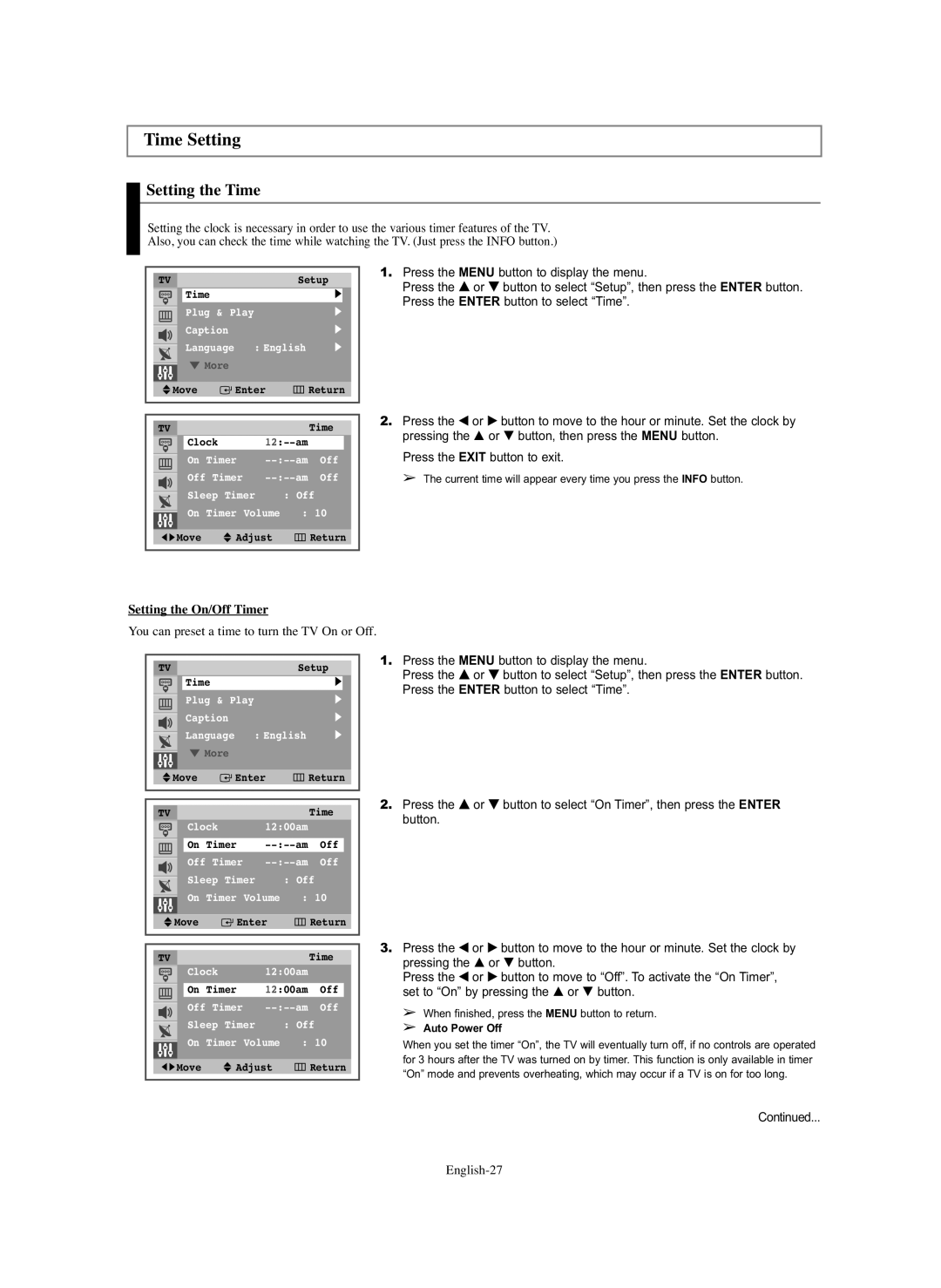CL-29Z30, CL-29Z40 specifications
The Samsung CL-29Z30 and CL-29Z40 are high-performance television models that cater to different consumer needs while maintaining exceptional quality and advanced features. These two models exemplify Samsung's commitment to delivering cutting-edge technology, vibrant visuals, and immersive audio experiences.One of the standout features of the Samsung CL-29Z30 and CL-29Z40 is their display technology. Both models utilize a 29-inch CRT screen that offers sharp images with rich colors and deep blacks. The screens are designed to provide wide viewing angles, ensuring that viewers enjoy the same level of picture quality from different seating positions. The CRT technology helps in achieving a more natural motion display, making it suitable for action-packed movies and sports.
In terms of audio capabilities, both models come equipped with built-in stereo speakers that deliver robust sound quality. They feature advanced sound processing technologies that enhance the auditory experience, ensuring that dialogues are clear and background sounds are immersive. The CL-29Z40 particularly stands out with its integrated surround sound feature, which provides an enriched listening experience suitable for home theater setups.
Connectivity is another essential aspect of these televisions. The Samsung CL-29Z30 and CL-29Z40 offer multiple connectivity options, including composite and component video inputs, allowing users to connect various external devices such as DVD players, gaming consoles, and cable boxes seamlessly. The models also include audio inputs that support a wide range of external sound systems or soundbars, providing flexibility in audio setup.
The CL-29Z40 model features more advanced capabilities, including enhanced picture quality settings and a user-friendly interface that makes navigation easier. It includes multiple picture modes that allow users to customize their viewing experience based on their preferences or the specific content being watched.
Both models are designed with energy efficiency in mind, ensuring that they meet modern standards for energy consumption. This makes them not only a great choice for quality viewing but also an environmentally conscious option for consumers.
With their combination of advanced features, connectivity options, and robust audio performance, the Samsung CL-29Z30 and CL-29Z40 are excellent choices for anyone looking to enhance their home entertainment experience. Whether it's for watching movies, playing video games, or enjoying sports, these televisions deliver reliable performance and captivating visuals.